Controls, Een’ option. see, Controls - single mouse – Lindy Switch User Manual
Page 34
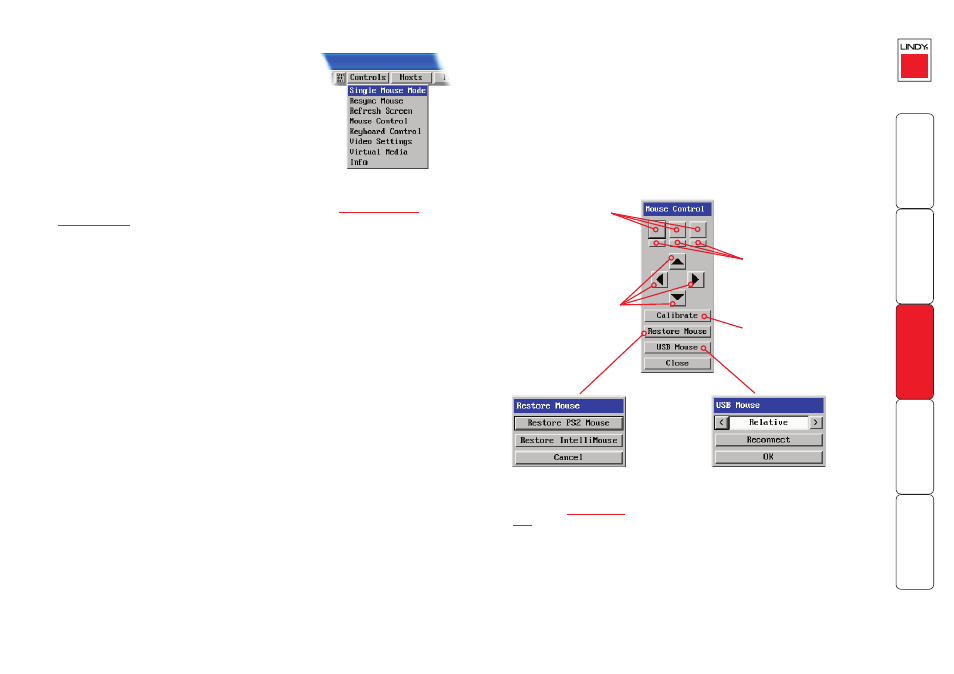
Mouse Control
This option displays a mouse control dialog and is useful when the remote
cursor is failing to respond correctly to your mouse movements, even after using
the Resync mouse option.
The mouse control dialog allows you to control the remote mouse cursor using a
selection of buttons that you click with your local mouse.
Controls
When clicked, this button reveals a menu of
options concerned with keyboard, video and mouse
operation.
Single Mouse Mode
This mode is for fast network connections where the
cursor response is sufficient to provide instant visual
feedback on the remote screen. When enabled, the
cursor is ‘captured’ within the viewer window until
you use the ‘escape’ hot keys.
To escape from single mouse mode, press F8 and then P. Alternatively,
enable and use the mouse button escape sequences - see
for details.
The single mouse mode does not require calibration.
Resync Mouse
This option has the same effect as the button on the menu bar and
resynchronises the local and remote mouse pointers.
Refresh Screen
This option refreshes the whole screen image to remove any artifacts from
moved screen items. This is useful when using very low refresh rates on slow
speed communication links.
Click to move the remote
mouse cursor up, down,
left or right
Click to calibrate the
remote mouse
Click to produce a single
mouse click for the left,
centre or right mouse
buttons
Click to produce a
continuous mouse click
and hold for the left,
centre or right mouse
buttons
Allows you to reinstate a
mouse that has failed to
operate correctly.
For a USB mouse, allows you
to choose between Relative
(standard) and Absolute
positioning modes.
For the latter, all connected host
computers must support absolute
positioning devices.
