Linksys EtherFast FENSK05 v2 User Manual
Page 9
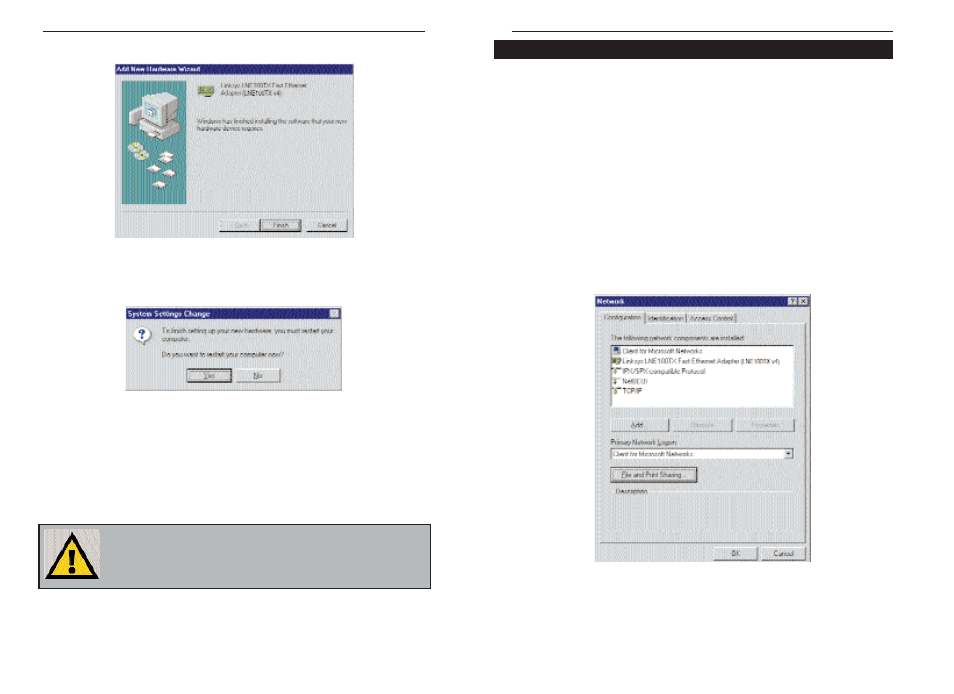
10/100 Network In a Box
13
Linksys EtherFast
®
Series
12
Network Component Configuration
1. Once you are back at the Windows 98 desktop, click on your taskbar's
Start button, then Settings, then Control Panel, and then double-click
the Network icon.
2. The Network window will appear. Click on the Configuration tab. A
window similar to the one below will appear. There may be other compo-
nents listed in addition to the ones shown below (for example, a Dial-up
Adapter), which is normal. If any of the components shown below are
missing, however, you’ll need to manually install them. Refer to Manually
Installing the Network Components on page 59 now.
• Client for Microsoft Networks
• Linksys LNE100TX Fast Ethernet Adapter (LNE100TX v4)
• IPX/SPX-compatible Protocol
• NetBEUI
• TCP/IP
3. Click
the
File and Print Sharing button. The File and Print Sharing win-
dow will appear.
8. Windows will finish installing the software onto your PC. Click Finish.
9. When asked if you want to restart your PC, remove the Driver Disk and
click Yes. If you are using the Windows CD-ROM, leave it in your PC.
You may need it later.
10. If Windows does not ask you to restart your PC, remove the Driver Disk
click the Start button, choose Shut Down, choose Restart, then click Yes.
The Windows 98 driver installation is complete. Please continue on to the
next section, which will provide instructions for configuring Windows
98’s network protocol. Consult your network administrator for your net-
work configuration information if necessary.
N
No
otte
e:: From this point on, you must provide Windows with a User name and
Password every time you are prompted to do so. Remember to click O
OK
K to
properly log into Windows. If you click C
Ca
an
nc
ce
ell or hit the E
Es
sc
ca
ap
pe
e ((E
ES
SC
C)) key,
you will not log into the network.
