Linksys EtherFast FENSK05 v2 User Manual
Page 24
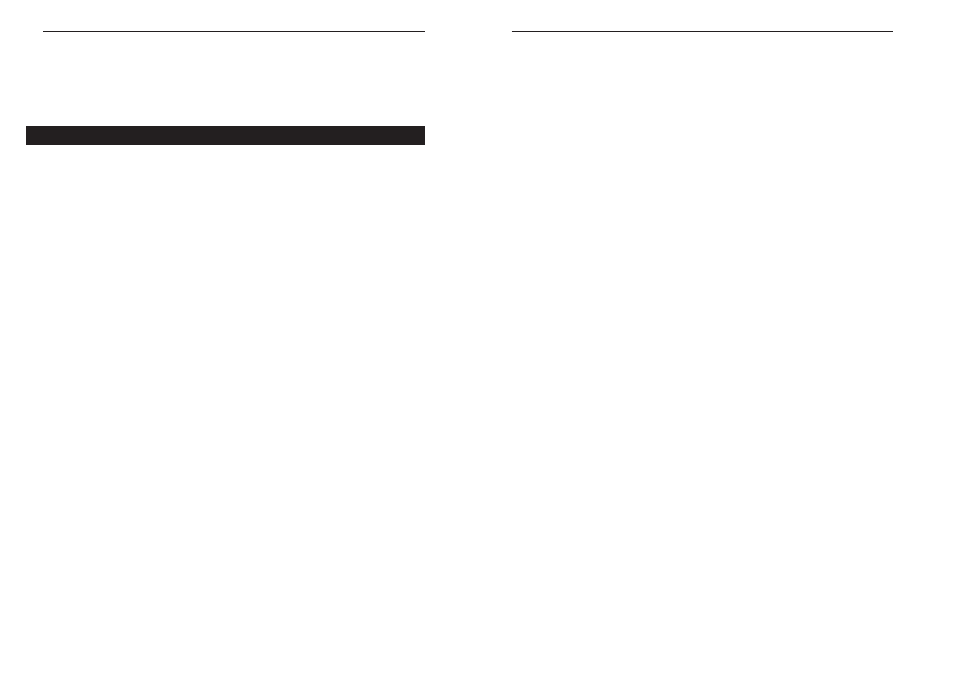
10/100 Network In a Box
13. Arrow down the list that appears and choose which protocols you want to
install. Press F10 to save.
14. Highlight Save Parameters and Load Driver. Press Enter.
15. Your PC will examine the network. This may take a few minutes.
16. You may be prompted several times for a network on which to bind IPX
to LNE100TX_1. Accept the default numbers if you are not sure which
values to assign.
17. When asked Do you want to select an additional Network driver?, high-
light No and press Enter.
18. Press ESC a few times to exit the program.
The loading and binding are complete. The server is ready.
43
Linksys EtherFast
®
Series
42
7. Add the LOAD and BIND statements to your server's AUTOEXEC.NCF
file so that the LAN driver loads automatically each time your server is
started up.
The loading and binding is complete. The server is ready.
Installing a 5.x Server
1. On the PC in which you installed the EtherFast card, simultaneously press
CTRL and ESC.
2. When the next screen pops up, select the number for System Console
and press Enter.
3. In the System Console prompt, load NWCONFIG by typing
nwconfig
and hitting Enter.
4. Highlight Driver Options. Press Enter.
5. Highlight
Configure network drivers. Press Enter.
6. Highlight
Select a driver. Press Enter.
7. Press
INS to Install an unlisted driver.
8. Press
F3 to Specify a different path.
9. In
the
Specify a directory path box, type
A:\NETWARE\SERVER\NW50
and press Enter.
10. In the next box, ensure that LNE100TX.LAN | Linksys LNE100TX Fast
Ethernet Driver is highlighted. Press Enter.
11. You will be asked Do you want to copy driver LNE100TX.LAN. Highlight
Yes, then press Enter.
12. Files will begin copying to your hard drive. Afterwards, a Protocol and
Parameter screen will pop up. Highlight Select/Modify driver parame-
ters and protocol. Press Enter.
