Step 2: customize the print settings – Lexmark Z700 User Manual
Page 38
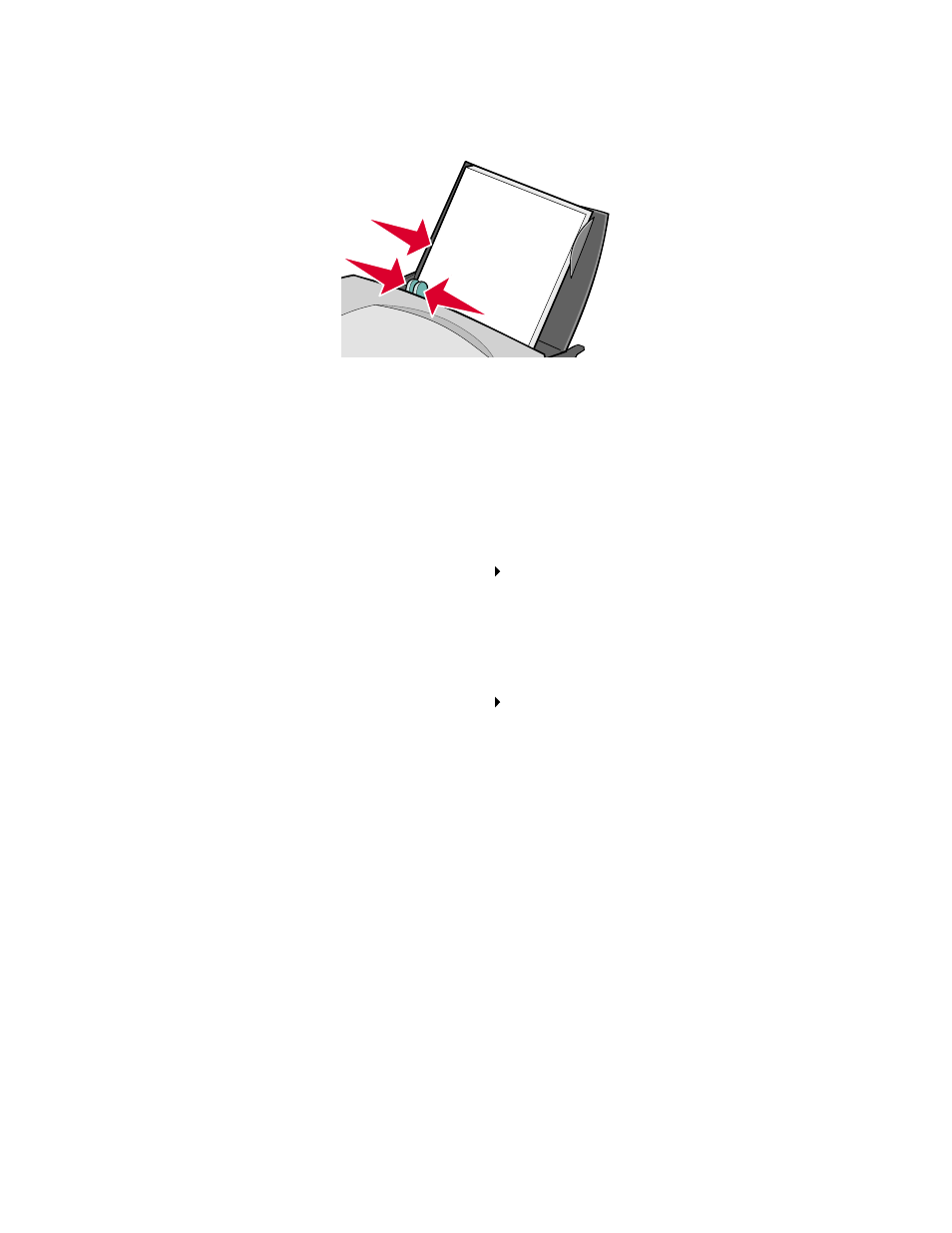
Printing iron-on transfers
38
•
Squeeze and slide the paper guide to the left edge of the iron-on transfers.
Note: If you are using Letter size iron-on transfers, adjusting the paper guide may not be
necessary.
Step 2: Customize the print settings
1
Choose a paper size:
a
From the software program, choose File
Page Setup.
b
From the Paper Size pop-up menu, choose a paper size.
c
Click OK.
2
Choose a paper type and print quality:
a
From the software program, choose File
Print.
b
From the pop-up menu in the upper left corner, choose Paper Type/Quality.
c
From the Paper Type pop-up menu, choose Iron-On Transfer.
Note: Choosing Iron-On Transfer automatically mirrors the image you want to print. Make
sure you do not select an option from your software program that mirrors your
image.
d
From Print Quality, select your preferred print quality. Normal is the default.
Note: Higher print quality settings result in better quality documents, but may take longer
to print.
