Using the paper type sensor – Lexmark Z700 User Manual
Page 14
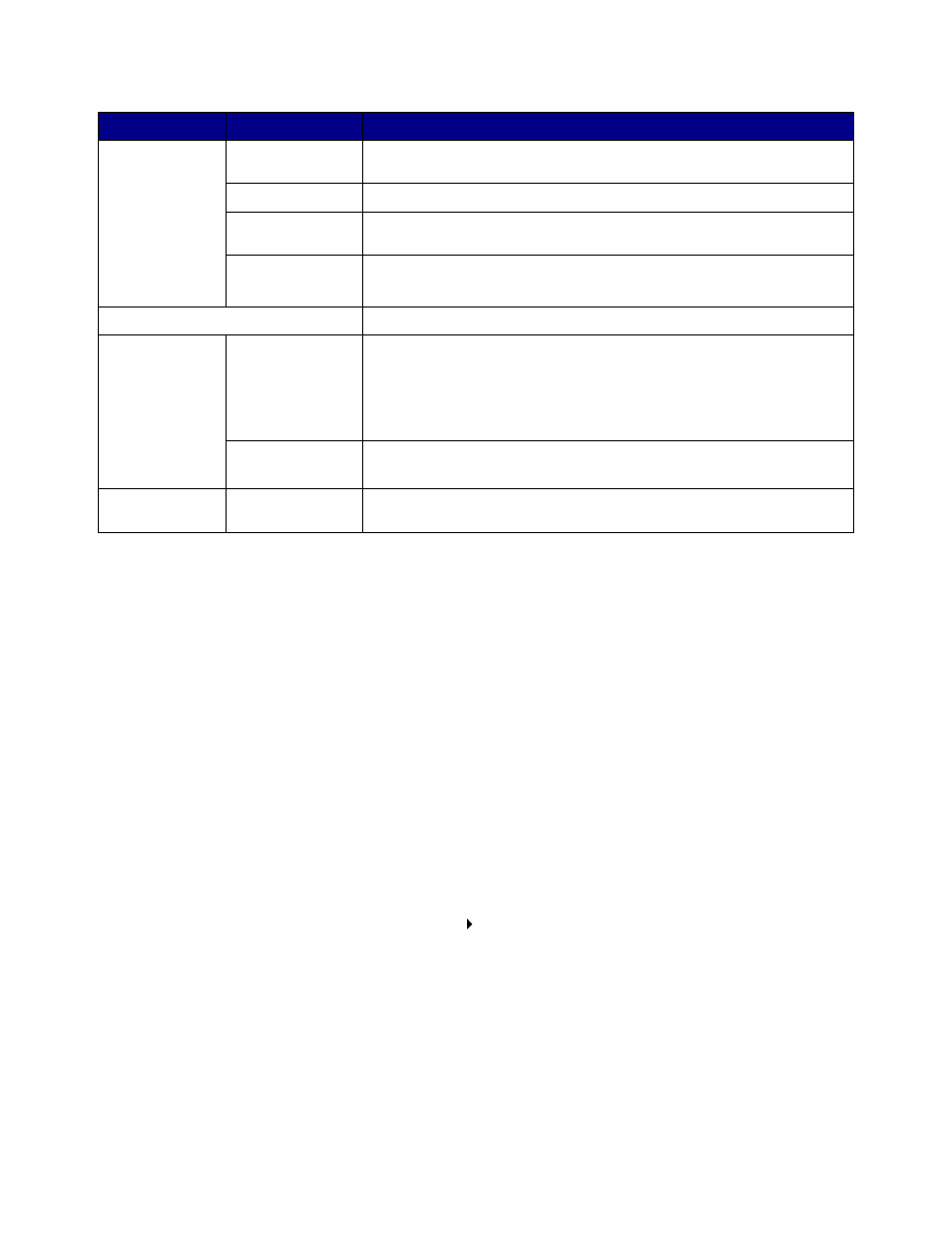
Using the paper type sensor
14
2
To learn more about what you can do with your printer, click ?.
3
Click the button in the upper left corner to close the Control Panel.
Using the paper type sensor
Your printer has a paper type sensor that detects the following paper types loaded in your printer,
and automatically adjusts the Paper Type setting in the Print dialog box accordingly.
•
Plain
•
Coated
•
Glossy/Photo Paper
•
Transparency
When you install your printer, the paper type sensor is set on Automatic (default).
If you want to turn off the paper type sensor and manually choose your paper type:
1
From the software program, choose File Print.
2
From the pop-up menu in the upper left corner, choose Paper Type/Quality.
3
From the Paper Type pop-up menu, choose your preferred paper type.
4
To save the setting for future use, click Save Settings.
Cartridges tab
Clean Print
Nozzles
Improve print quality by cleaning clogged print nozzles. For more
information, see “Clean the print cartridge nozzles.” on page 55.
Print Test Page
Verify if your printer is functioning properly.
Order Supplies
Order supplies, such as print cartridges, from the Lexmark Web site.
For more information, see “Ordering supplies” on page 57.
Offers
Access the Lexmark Web site for offers.
Note: United States and Canada only.
About tab
Obtain printer software version information.
Advanced menu
Select Printer
• Select a printer and make it the default printer.
• Find the IP address for the selected printer.
• Add a printer located on a remote subnet. You can add a single
printer or search the subnet for all available printers.
• View a list of all USB, USB print sharing, and network printers.
Network Printer
Configuration
• Configure a network printer.
• View a list of network printers.
Calibrate Paper
Type Sensor
Ensure that the paper type sensor is working correctly.
Click:
Select:
When you want to:
