Lanier CW2200SP User Manual
Page 4
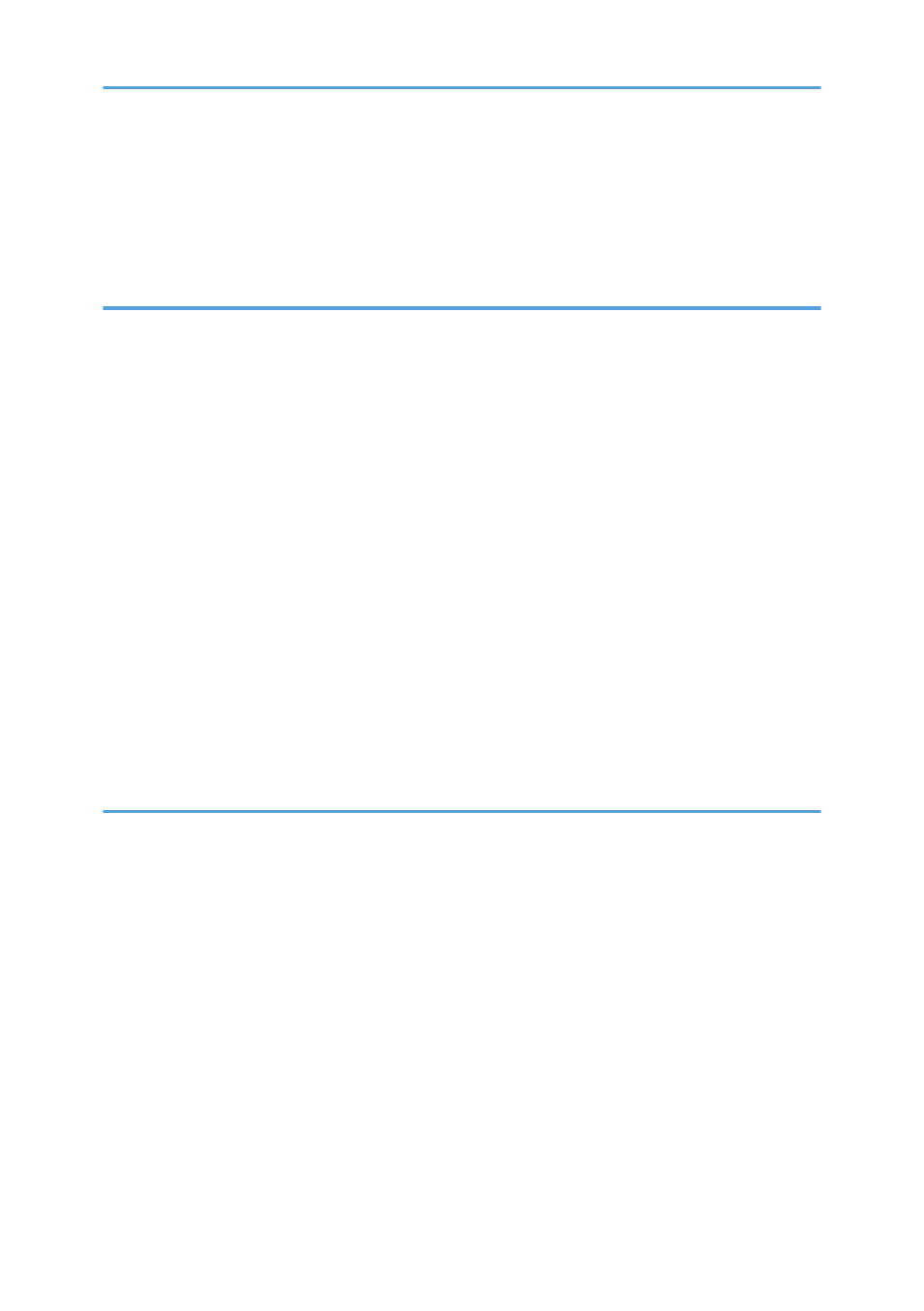
Placing Originals on the Original Table.................................................................................................... 41
Scanning an Original Using a Carrier Sheet.............................................................................................42
Placing Rolled Originals..............................................................................................................................43
Basic Procedure................................................................................................................................................45
Reducing or Enlarging Originals.....................................................................................................................47
Preset Reduce / Enlarge............................................................................................................................. 47
Zoom.............................................................................................................................................................48
Auto Reduce / Enlarge............................................................................................................................... 49
User Auto Reduce / Enlarge...................................................................................................................... 50
Combined Copying......................................................................................................................................... 53
Specifying the Length of Copy Paper Cut...................................................................................................... 55
Synchro Cut..................................................................................................................................................55
Preset Cut......................................................................................................................................................55
Variable Cut................................................................................................................................................. 57
Copying onto Regular Size Paper from the Paper Bypass Location........................................................59
Copying onto Custom Size Paper from the Paper Bypass Location........................................................60
Installing the Printer Driver for the Selected Port........................................................................................63
Using Windows Print Server as a Network Printer....................................................................................68
Windows XP, Windows Server 2003/2003 R2..................................................................................... 69
Windows Vista, Windows Server 2008....................................................................................................70
Windows 7, Windows Server 2008 R2....................................................................................................70
Displaying the Printer Driver Properties.......................................................................................................... 72
Standard Printing..............................................................................................................................................73
Locked Print.......................................................................................................................................................74
2
