Lanier CW2200SP User Manual
Page 200
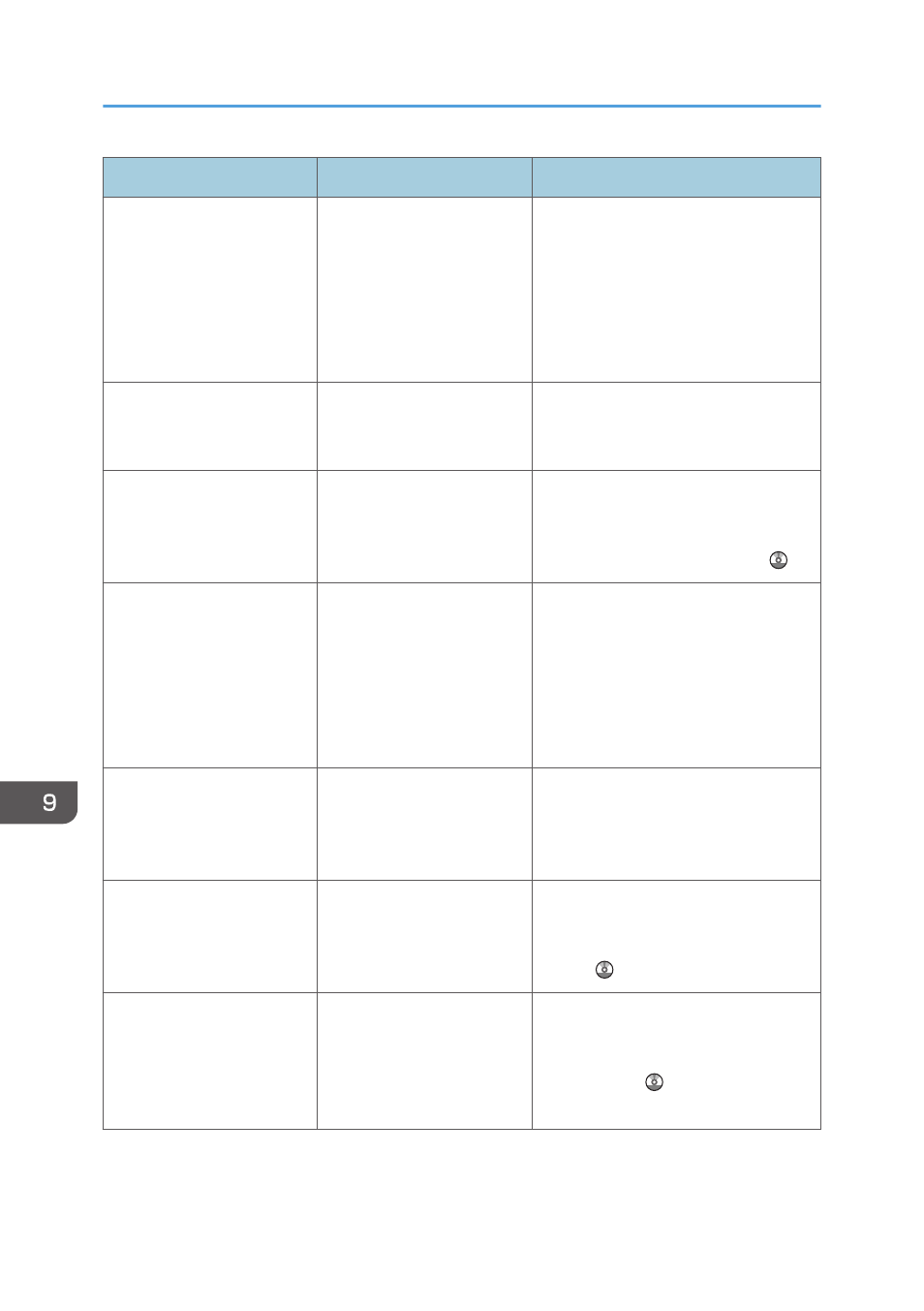
Message
Causes
Solutions
"Memory is full. Scanning
has been cancelled. Press
[Send] to send the scanned
data, or press [Cancel] to
delete."
Because there is not enough
free hard disk space in the
machine for delivering or
sending by e-mail while
storing in the Document
Server, only some of the
pages could be scanned.
Specify whether to use the data or not.
"Memory storage device not
detected. Insert the device."
There is no memory device
inserted.
Insert a memory device, or check to
see whether the memory device is
properly inserted in the media slot.
"No paper. Load paper of
one of the following sizes."
No paper is set in the
specified paper input
location.
Load paper of the sizes listed in the
message. For details about loading
paper, see "Loading Paper", Paper
Specifications and Adding Paper .
"Original(s) is being
scanned for a different
function."
A function of the machine
other than the Scanner
function is being used such
as the Copier function.
Cancel the job that is being processed.
For example, press [Exit], and then
press the [Home] key. Next, press the
[Copier] icon on the [Home] screen,
and then press the [Stop] key. When
the message appears on the screen,
follow the instructions to cancel the job.
"Output buffer is full.
Sending the data has been
cancelled. Please try again
later."
Too many jobs are in
standby state, and sending
was canceled.
Retry sending after sending jobs in
standby state completes.
"SMTP authentication E-mail
address and Administrator
E-mail address mismatch."
The SMTP authentication e-
mail address and the
administrator's e-mail
address do not match.
For details about how to set SMTP
authentication, see "File Transfer",
Connecting the Machine/ System
Settings .
"Scanner journal is full.
Please check Scanner
Features."
"Print & Delete Scanner
Journal" in [Scanner
Features] is set to [Do not
Print: Disable Send], and
Scanner Journal is full.
Print or delete Scanner Journal. For
details about printing or deleting
Scanner Journal, see "General
Settings", Scan .
9. Troubleshooting
198
