Lexmark E234 User Manual
Page 86
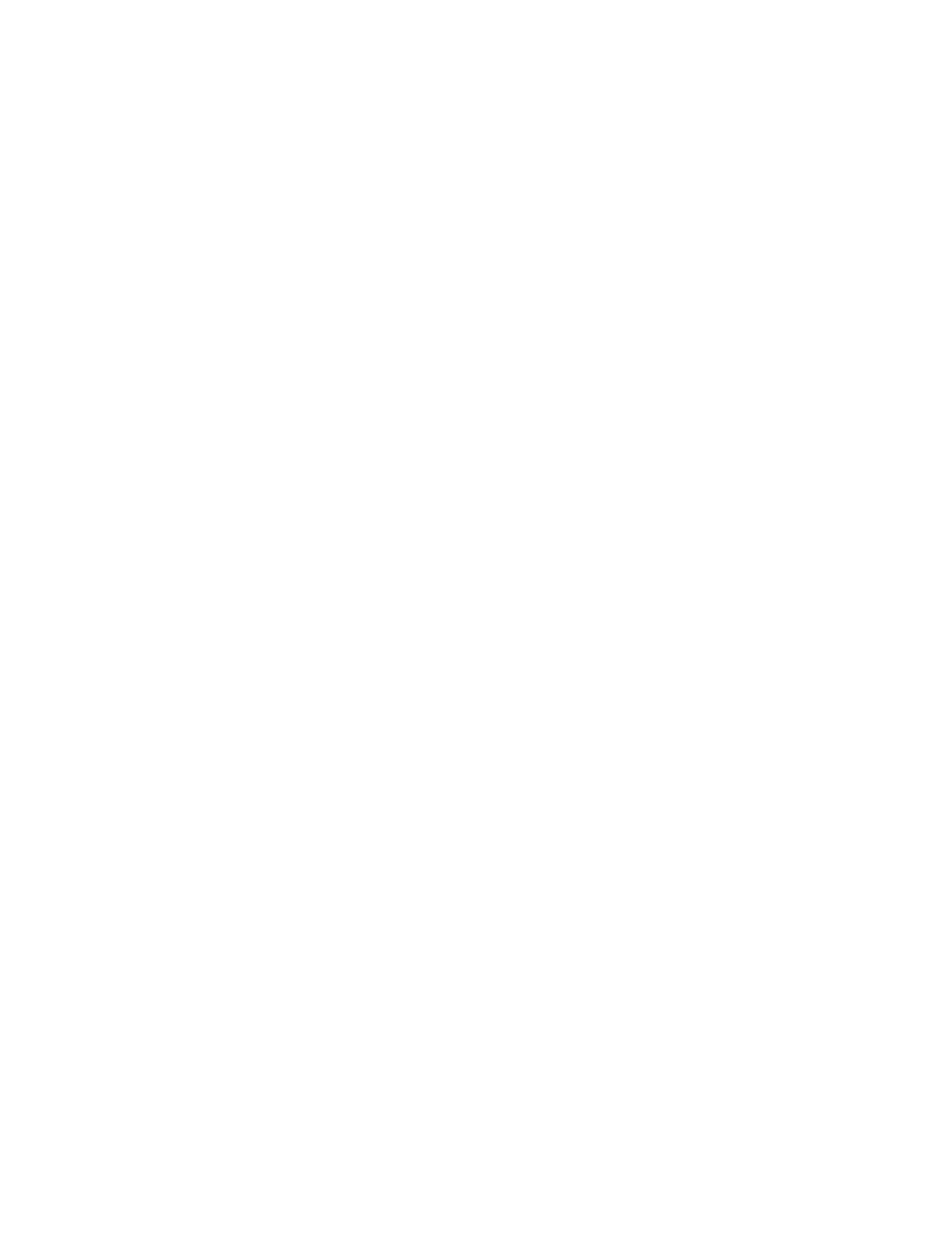
Software and network tasks
86
Creating a queue in Print Center or Printer Setup Utility (depending on your
version of Mac OS X)
1
Install a printer PostScript Printer Description (PPD) file on your computer.
a
Download the package for your printer from the Lexmark Web site at www.lexmark.com.
After the download completes, this package will automatically decompress and open on
your desktop.
b
Double-click the installer package for your printer.
Note: A PPD file provides detailed information about the capabilities of a printer to your
Macintosh computer.
c
Click Continue on the Welcome screen and again after you view the Readme file.
d
Click Agree to accept the license agreement.
e
Select a Destination, and then click Continue.
f
On the Easy Install screen, click Install. All the necessary files are installed on your
computer.
g
Enter your password, and then click OK.
h
Click Close when installation is complete.
2
Open Finder, click Applications, and then click Utilities.
3
Double-click Print Center or Printer Setup Utility (depending on your version of Mac OS X).
4
Do one of the following:
If your USB-attached printer appears in the Printer List, you can quit Print Center. A queue
has been created for your printer.
If your USB-attached printer does not appear in the Printer List, make sure the USB cable is
properly connected and the printer is turned on. After the printer appears in the Printer List,
you can quit Print Center.
