How to cancel a print job – Lexmark E234 User Manual
Page 38
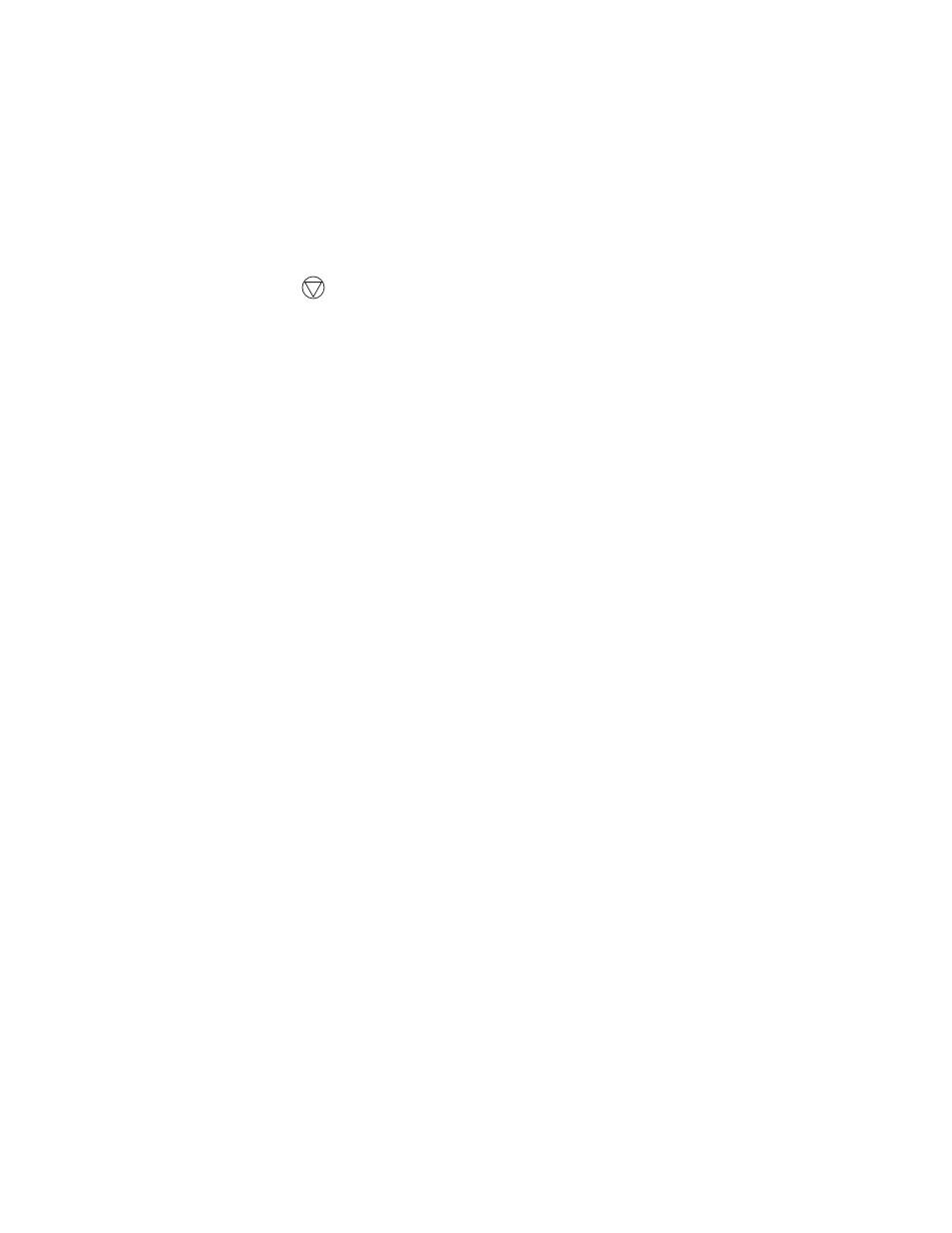
Printing tasks
38
How to cancel a print job
A print job can be canceled from the operator panel or from your computer. The Cancel job light
sequence is displayed on the operator panel while the job is being cancelled.
From the printer operator panel
Press and release Cancel
to cancel the job currently printing.
From a Windows computer
1
Click Start
Æ
Settings
Æ
Printers.
2
Double-click the printer you are using to print the job.
A list of print jobs appears.
3
Right-click the document you want to stop printing, and then click Cancel.
From a Macintosh computer
When you send a job to print, the printer icon appears on the desktop.
1
Double-click the printer icon on your desktop.
A list of print jobs appears.
2
Press Control and click the print job you want to cancel. Choose Stop Queue from the
pop-up menu.
- E260d (142 pages)
- 6600 Series (173 pages)
- 10N0227 (1 page)
- Z12 (2 pages)
- 301 (144 pages)
- NO. 35 (1 page)
- Z65n (111 pages)
- dn2 (217 pages)
- 10E (144 pages)
- Z2300 (54 pages)
- 230 (213 pages)
- 310 Series (2 pages)
- PRO700 (24 pages)
- C 720 (18 pages)
- C520 (145 pages)
- X656 MFP (104 pages)
- Prospect Pro207 (27 pages)
- 337 (258 pages)
- OptraImage 242 (207 pages)
- T64x (6 pages)
- C524 (146 pages)
- 4098-001 (70 pages)
- 1200 Series (21 pages)
- X650 Series (8 pages)
- 5300 (179 pages)
- 302 (274 pages)
- 4549 (235 pages)
- 202 (320 pages)
- 4076-0XX (89 pages)
- 10N0016 (1 page)
- 5025 (171 pages)
- 1361760 (1 page)
- C 546dtn (6 pages)
- Interpret S400 (40 pages)
- x6575 (2 pages)
- 27S2156-001 (2 pages)
- MENUS AND MESSAGES C522 (55 pages)
- Z25 (24 pages)
- Z35 (101 pages)
- series x5100 (77 pages)
- Z82 (105 pages)
- 2500 Series (76 pages)
- 1200 (208 pages)
- Z33 (114 pages)
- 7600 Series (181 pages)
