How to manually feed a print job – Lexmark E234 User Manual
Page 30
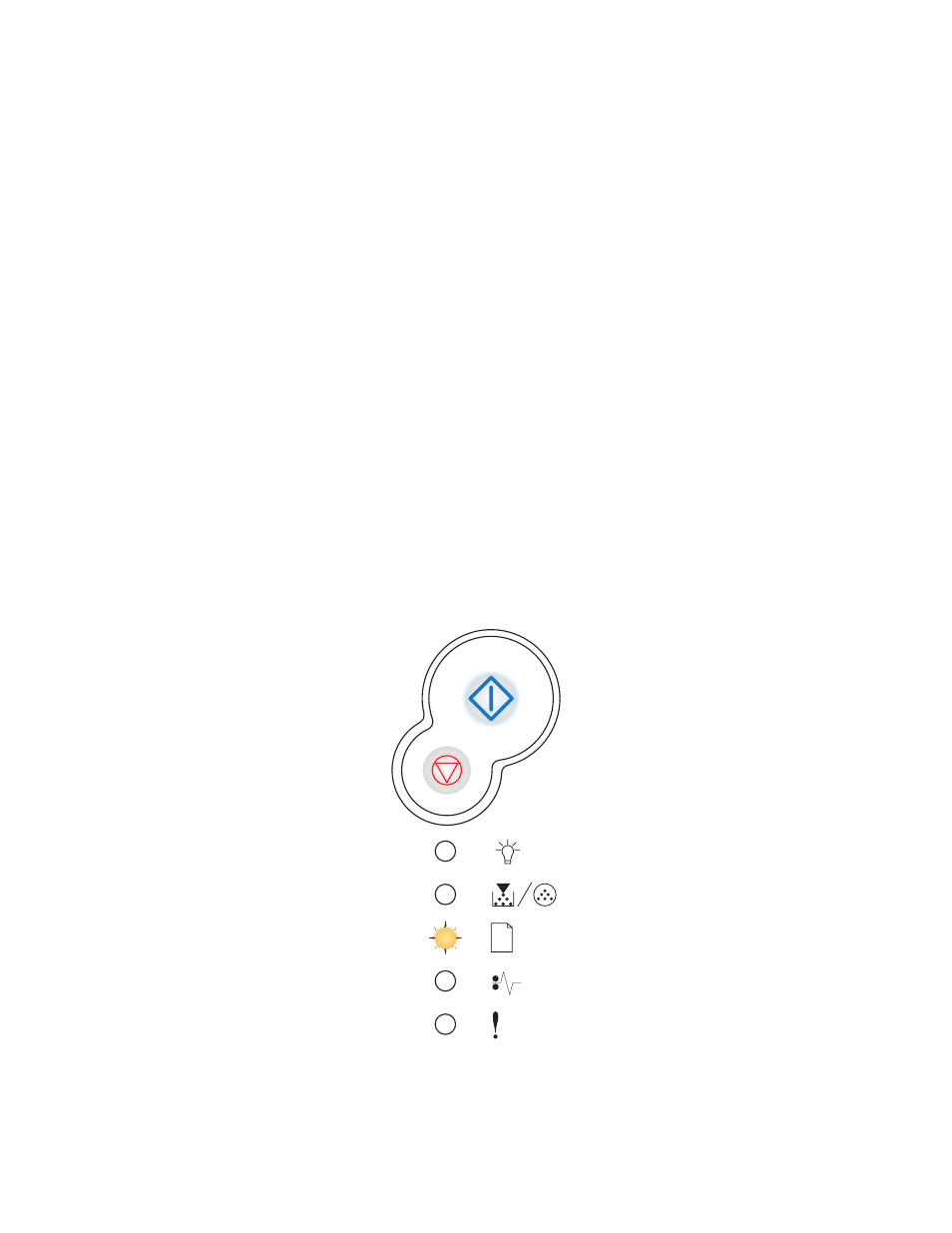
Printing tasks
30
How to manually feed a print job
The manual feeder is located at the front of your printer and can only feed one sheet of print media at
a time. For information on acceptable print media to use in the manual feeder, see
print media can be loaded?” on page 14
When using the manual feeder, send the print job to the printer before loading the print media. When
the printer is ready, it will display the Load Manual Feeder light sequence, at which point you should
load the media.
To manually feed a print job:
1
From the computer’s software application, select File
Æ
Print.
2
Click Properties (or Options, Printer, or Setup, depending on the application) to view the
printer driver settings.
3
Click the Paper tab.
4
Select Manual paper from the Paper tray drop-down list.
5
Select the appropriate Paper size and type.
6
Click OK.
7
Click OK on the Print window to send the job to print.
The printer displays the Load Manual Feeder light sequence.
