Appendix – Linksys PCMPC100 v3 User Manual
Page 24
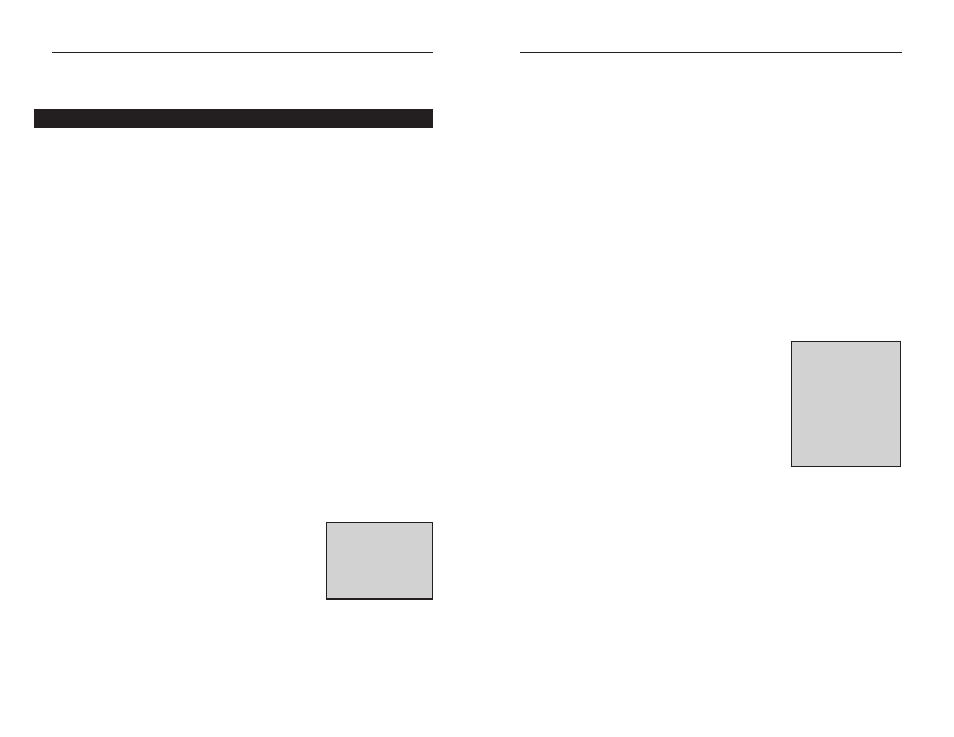
EtherFast
®
10/100 PC Cards
43
Instant EtherFast
®
Series
Appendix
Sharing Your Files and Printers
Overview
By sharing your files and printers, other PCs on your network will be able to
access the resources on your PC.
Before sharing your files and printers, you should prepare your computer to
be used with any file servers that may be on the network. If you are not using
Windows 95 or Windows 98 with an NT or NetWare file server, or if you are
not sure if you have a file server, continue below.
If you are using a NetWare or NT file server, review page 45 or 46, respec-
tively, for client setup.
Enabling File Sharing
1. On your Desktop, double-click your My Computer icon. A window of
available disk drives will appear.
2. Using your right mouse button, click once on the drive or folder that you
want to make available to other users.
3. Click on Sharing, followed by the Sharing tab. Click on Share As.
4. In the Share Name box, enter a name for the drive or folder you are shar-
ing. This can be any drive on your PC—floppy drive, hard drive, CD drive,
zip drive, etc.
5. Decide on the type of access that you want to give
other users.
• Read-Only access lets other users view the files
on the selected drive.
• Full access lets users create, change, or delete files on the selected drive.
• Depends on Password lets users have Read-Only and/or Full access to
the selected drive, depending on the password that you decide to give
them.
42
6. If you want to assign access passwords, type the passwords into the
Password boxes.
7. When you're done, click on the Apply button, followed by OK. Repeat
steps 1-7 for any drive or folder you desire to share on the network.
You have successfully enabled File Sharing on your PC. Your selected
drives can now be accessed by other network users. If a user tries to
access one of your password-protected drives or folders, he or she will be
asked for the appropriate Read-Only or Full-Access password. Continue
on if you wish to share your PC’s printer over the network.
Enabling Printer Sharing
1. On your Desktop, double-click on the My Computer icon.
2. Double-click the Printers folder. A window of available printers will
appear.
3. Using your right mouse button, click once on the
printer that you want to share with other users.
Click on Sharing, followed by the Sharing tab.
4. Click on Share As. In the Share Name box, give a
name to the printer you want to share. If you want
to assign a password to the printer so that only cer-
tain users can access it, type a password in the
Password box.
5. Click on the Apply button, followed by OK. Your printer(s) are now
shared.
The Printer Sharing setup and installation is complete. Your printer can
now be accessed by other network users. The printer’s driver may have to
be installed on other PCs. Consult your printer’s documentation.
N
No
otte
e:: Not all printers
may be shared on the
network. Others may
require special instruc-
tions. Refer to your
printer’s user guide or
contact your printer
manufacturer if you
think this may be the
case with your printer.
N
No
otte
e:: If you are only
using your PC to
access the Internet, it
is highly recommend-
ed that you use pass-
words for your shares.
Sharing Your Files and Printers
