Linksys PCMPC100 v3 User Manual
Page 10
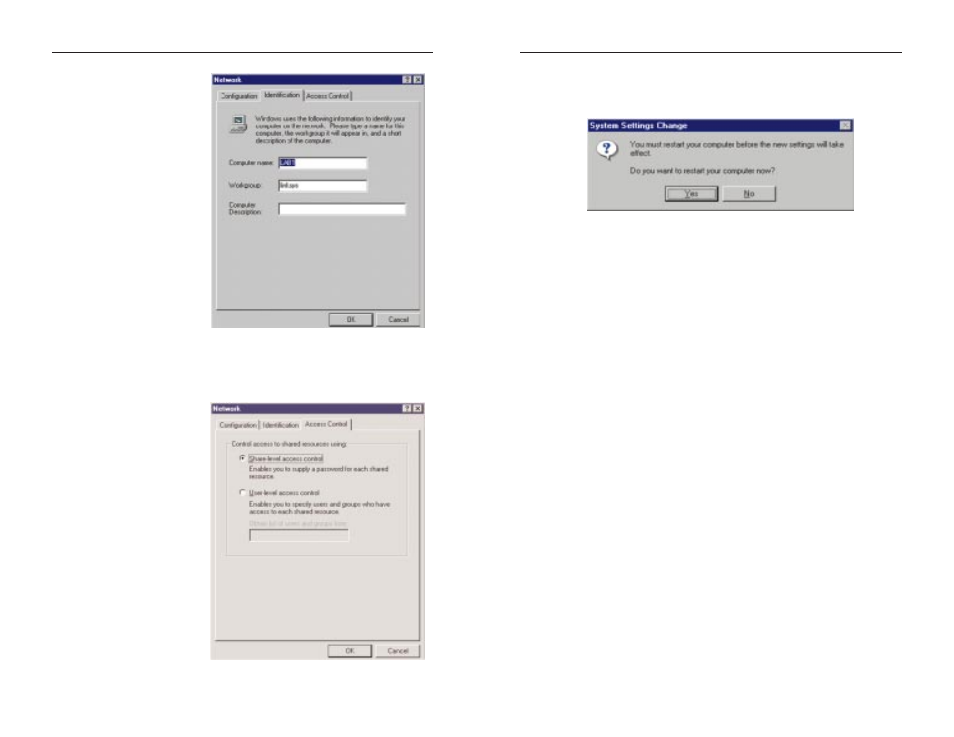
EtherFast
®
10/100 PC Cards
14. Once Windows is done copying the necessary files, the System Settings
Change window appears. Remove all disks from your computer and click
on theYes button to restart your PC.
If you don't see this window, simply close down Windows 95 and restart
your computer by clicking on the Start button, then Shut Down, select
Restart the Computer, then click theYes button. The installation is com-
plete. Remember to remove the Driver Disk from the floppy drive.
15. Once the computer has restarted, look at the EtherFast Card's LEDs. If your
cabling is properly attached and the network is detected, the green Link
light will be on, and the Activity (ACT) light will be flickering or solid.
16. A Logon window will appear. Make up a username and password and click
OK. Do not click the Cancel or Esc button, or you won't be able to log onto
the network. If the logon does not appear or if it does not allow you to log
on, refer to the Troubleshooting section.
17. Once you are at the Windows 95 desktop, double-click on the Network
Neighborhood icon. You should see an icon for the Entire Network,
and/or the names of the other PCs on the network. In order to see your other
computers and shared resources in Network Neighborhood, you need to
enable File and Printer Sharing. For help, refer to Sharing Your Files and
Printers in the Appendix .
If you don't see anything at all, press the F5 key on your keyboard a few
times to refresh the screen.
If you only see your computer in Network Neighborhood, if you only see
computers that are running the same operating system as you and you don’t
see any others, or if you see all computers on the network except yours, and
the other PCs can't see your computer, refer to the Troubleshooting section.
15
Instant EtherFast
®
Series
9. Click on the Identification
tab. Type the name of your
computer in the “Computer
name” box. Make up a
name that is unique from
all the other computers'
names on the network.
(e.g., Dino, Alpha, etc.)
10. Type the name of your
workgroup in the
“Workgroup” box. The
name you type should be
the same workgroup name
in use by all of the other
PCs on the network. Make
sure to use the same case
that is used on your other
computers.
11. Enter a description of your computer in the “Computer Description” box.
This box is optional.
12. Optional: Click on the
Access Control tab. Make
sure that Shared-level
access control is selected. If
the setting is on User-Level
access control and you can’t
change it, refer to the
Troubleshooting section.
13. Click on the OK button. If
your system asks you for
your Windows 95 CD-
ROM or the location of the
95 installation files, direct
Windows to the appropriate
location, (e.g., “D:\win95”,
“C:\windows\options\cabs”).
14
