Linksys PCMPC100 v3 User Manual
Page 12
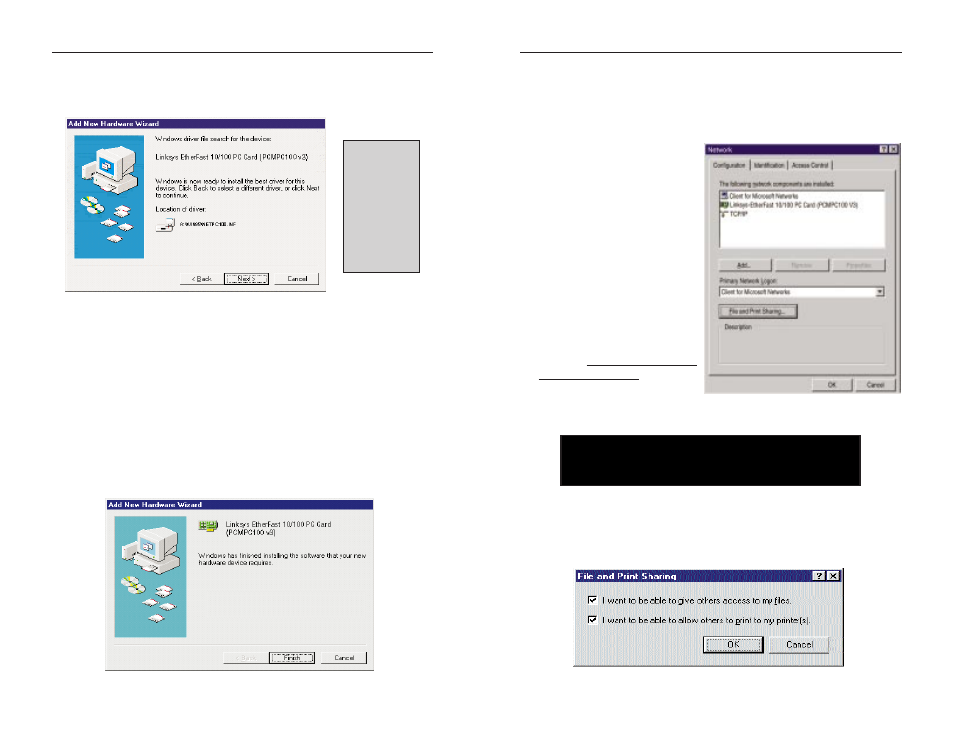
EtherFast
®
10/100 PC Cards
When asked if you want to restart your computer, click No. Once you are
back at the Windows 98 desktop, click on the Start button, click Settings,
then Control Panel.
7. Double-click on the Network icon. The Network window will appear. Click
on the Configuration tab.
8. Make sure that the following
network components are
installed:
Client for Microsoft Networks
Linksys EtherFast 10/100 PC
Card (PCMPC100 V3)
TCP/IP
There may be other components
listed in addition to the ones
shown above. This is fine.
However, if any components list-
ed above are missing, you'll need
to install them manually. Refer
to the Manually Installing the Network Components in Windows 95 and
Windows 98 section of the Appendix.
9. In the Primary Network Logon box, select Client for Microsoft Networks.
10. To enable File and Printer Sharing, click on the File and Print Sharing but-
ton, then put a check mark next to both boxes in the window. Click OK.
19
Instant EtherFast
®
Series
5. Windows will begin searching your drives for the correct device drivers.
Once Windows has located the driver, the window below will appear indi-
cating that it located the Linksys EtherFast 10/100 PC Card v3
(PCMPC100 v3). Click Next.
‘
If Windows cannot find the driver for the card, refer to the Troubleshooting
section.
6. Windows 98 will begin copying a number of files onto your computer. If
Windows asks you to supply your original Windows 98 installation or setup
files, insert the CD-ROM or disks as needed, and direct Windows 98 to the
proper location, (e.g., C:\windows\options\cabs, D:\win98, or the appropri-
ate drive letter of your CD-ROM drive). If Windows asks you to supply a
driver that contains the letters “PC100”, type “a:\win98” in the box that pops
up. Click OK.
During the installation, Windows may ask you for a computer and work-
group name. If so, refer to steps 11-13 in this section. Otherwise, continue
with the installation. Windows will finish copying all of the necessary files
to your system. Click Finish.
18
N
No
otte
e: If you need to install the TCP/IP Protocol, contact your system
administrator or refer to the Windows 98 documentation. Linksys
does not provide technical support for the configuration or trou-
bleshooting of the TCP/IP protocol.
N
No
otte
e:: DO NOT
press S
Sk
kiip
p or
C
Ca
an
nc
ce
ell at any
time during the
installation.
Doing so will
prevent your
driver from
being properly
installed on your
PC.
