Appendixa service terminal interface, Table 35 guide to universal monitor functions, Ppendix – Liebert Universal Monitor User Manual
Page 93: A - s, Ervice, Erminal, Nterface, Table 35, Guide to universal monitor functions, Appendix a - service terminal
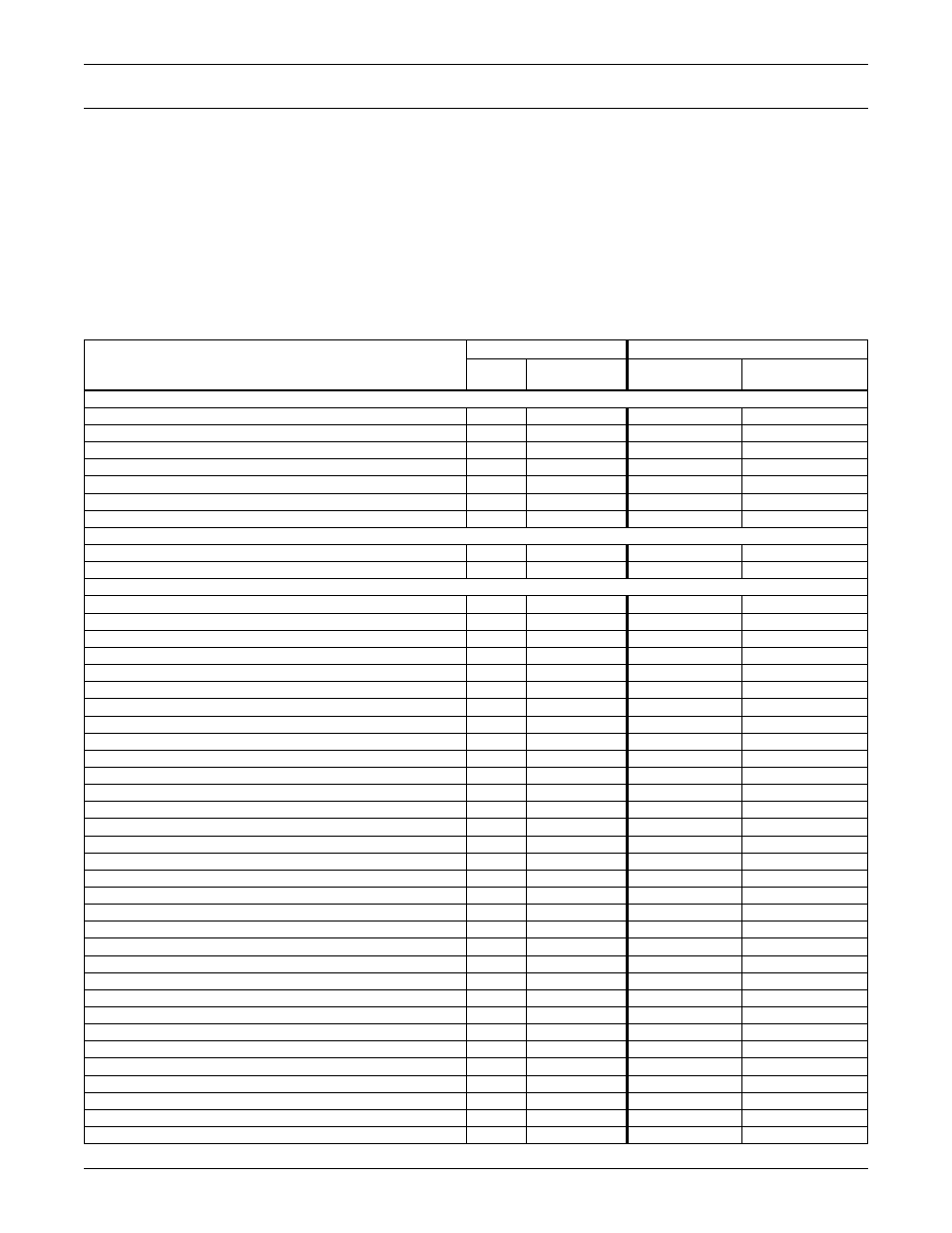
Service Terminal Interface
85
A
PPENDIX
A - S
ERVICE
T
ERMINAL
I
NTERFACE
The Service Terminal Interface allows access to all functions of the Universal Monitor, including
some that are not possible through the LCD interface. This interface is accessible through any com-
puter using a communications program such as Microsoft
®
Windows
®
HyperTerminal.
This appendix provides directions for connecting to the Service Terminal Interface, an overview of
each type of function and sample screens for each menu available through the Service Terminal Inter-
face. References to more detailed instructions about each function are provided.
A.1 C
OMPARISON
OF
F
UNCTIONS
: LCD
AND
S
ERVICE
T
ERMINAL
I
NTERFACE
Table 35 lists all functions for viewing and configuring the Universal Monitor and shows whether
they can be performed through the LCD interface and where to find information.
Table 35
Guide to Universal Monitor functions
Function
Can be performed via:
Where to find:
LCD
Service
Terminal
Instructions on
using function
Service Terminal
screen examples
VIEW STATUS FUNCTIONS
✔
✔
✔
✔
✔
✔
✔
✔
✔
✔
✔
✔
✔
✔
SILENCE ALARM & BACK UP LOGS FUNCTIONS
Silence Alarm (On the LCD, press any key to silence an alarm)
✔
✔
—
✔
SYSTEM & CONTROL FUNCTIONS
✔
✔
✔
✔
✔
✔
✔
✔
✔
✔
✔
✔
✔
✔
Pager Setup - Pager Number & PIN
✔
✔
Pager Setup - Communications Check
—
✔
Modem Setup - Initialization String
✔
✔
Modem Setup - Enter Universal Monitor Phone Number
—
✔
Modem Setup - Enable Modem Diagnostic Messages
—
✔
Modem Setup - Change Modem Dial Prefix
—
✔
Modem Setup - Change Modem Hang Up Delay After a Call
—
✔
Setup System Info
✔
✔
✔
✔
Change Date & Time/Automatic Daylight Saving Time
✔
✔
✔
✔
✔
✔
Backup and Upload Configuration File
—
✔
Setup Serv Ph Num - Enter Phone Number
✔
✔
Setup Serv Ph Num - Communications Check
—
✔
✔
✔
—
✔
Initiate Remote Alarm Test
—
✔
Setup Exp Board - Optional Expansion Board
✔
✔
✔
✔
Clear Alarms & Logs
✔
✔
✔
✔
✔
✔
✔
✔
✔
✔
