2 set up mapping for an analog sensor input, Map sensor to main board output, Map sensor to expansion board output – Liebert Universal Monitor User Manual
Page 65: Default mappings - analog inputs to outputs, Set up mapping for an analog sensor input, Table 24
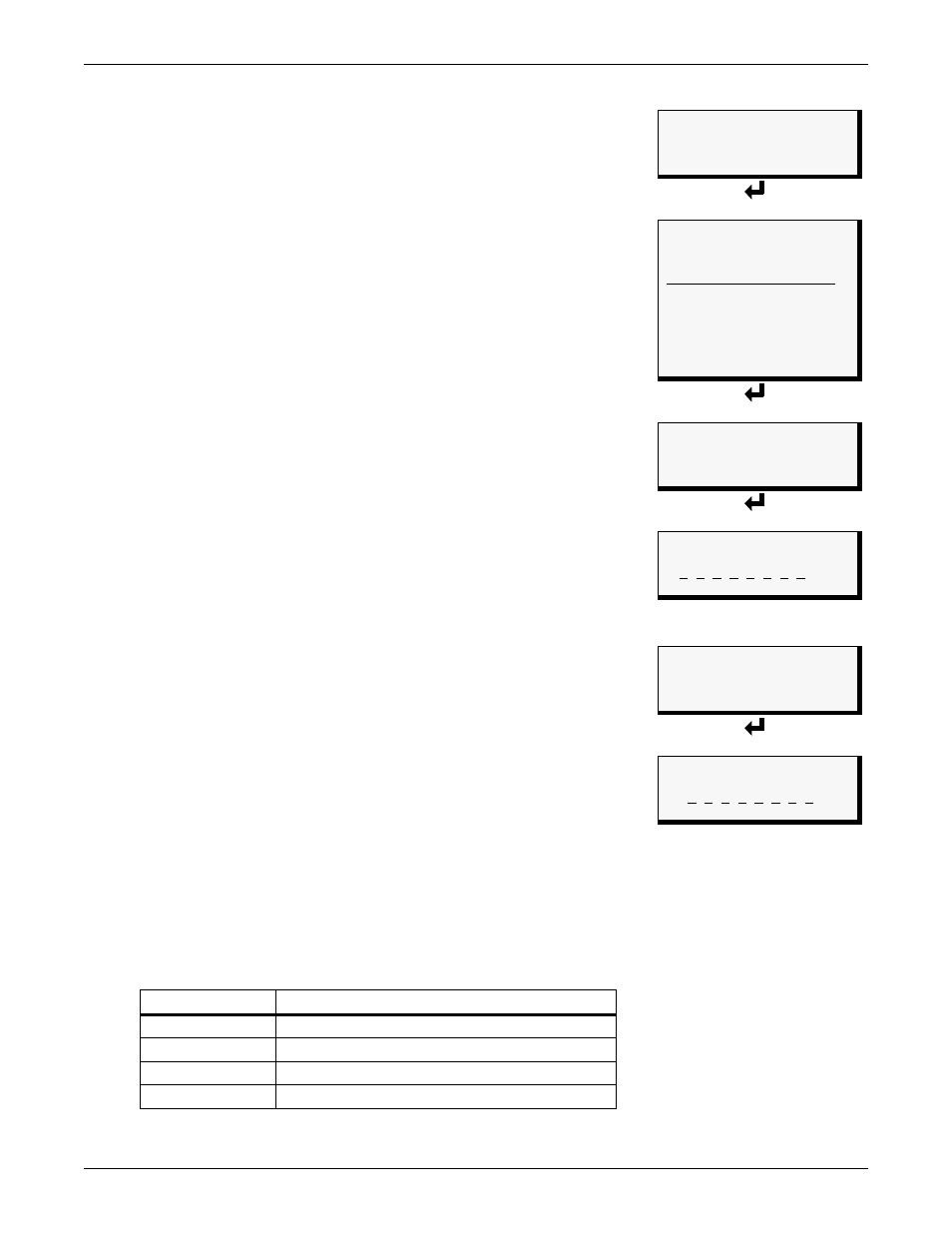
System and Control Options
57
9.6.2 Set Up Mapping for an Analog Sensor Input
• Use the arrows
↑ ↓
to
choose Map Sensor To Outpt from the Map
Input/Sensor Menu, and press Enter ↵ .
• From the Select Sensor Menu, choose the input you want—for
example, Sensor_1 High Stpt—and press Enter ↵ .
Map Sensor to Main Board Output
• From the Select Outputs menu, select Map to Main Board if you
want to map the selected sensor to an output on the Universal
Monitor main board. These outputs are identified as Outputs 1-8.
• On the Output Map screen, you may map the selected sensor to any
of the eight outputs (1-8)—or to more than one output, if desired.
The example at right shows Sensor_1 High Stpt mapped to
Output04.
To make changes to the mapping:
• If needed, press Enter ↵ to advance to the position directly
below the output.
• Use the arrows ↑ ↓ to choose Y (Yes - Mapped to this output) or
N (No - Not mapped), then press Enter ↵ .
• Press Enter ↵ to advance to the next position where you want
to make a change.
• Use the arrows ↑ ↓ to choose Y (Yes - Mapped to this output) or
N (No - Not mapped), then press Enter ↵ .
• When finished, press Enter ↵ again.
Map Sensor to Expansion Board Output
• From the Select Outputs menu, select Map to Exp Board if you
want to map the selected sensor to an output on the optional
Expansion Board. These outputs are identified as Outputs 9-16.
• On the Output Map screen, you may map the selected sensor to any
of the eight outputs (9-16)—or to more than one output, if desired.
The example at right shows Sensor_1 High Stpt mapped to
Output11.
To make changes to the mapping:
• If needed, press Enter ↵ to advance to the position directly
below the output.
• Use the arrows ↑ ↓ to choose Y (Yes - Mapped to this output) or
N (No - Not mapped), then press Enter ↵ .
• Press Enter ↵ to advance to the next position where you want
to make a change.
• Use the arrows ↑ ↓ to choose Y (Yes - Mapped to this output) or
N (No - Not mapped), then press Enter ↵ .
• When finished, press Enter ↵ again.
Default Mappings - Analog Inputs to Outputs
By default, analog inputs are not mapped to any digital output, as shown in Table 24.
Table 24
Default mapping of analog inputs to digital outputs
Analog input
By default, mapped to digital output:
Sensor_1
(none)
Sensor_2
(none)
Sensor_3
(none)
Sensor_4
(none)
Map Input/Sensor Menu
MAP INPUT TO OUTPUT
> MAP SENSOR TO OUTPT
↑ ↓=NEXT
↵
=SELECT
Select Sensor
SELECT SENSOR
> SENSOR_1 HIGH STPT
SENSOR_1 LOW
STPT
↑ ↓=NEXT
↵
=SELECT
SENSOR_2 HIGH STPT
SENSOR_2 LOW
STPT
SENSOR_3 HIGH STPT
SENSOR_3 LOW
STPT
SENSOR_4 HIGH STPT
SENSOR_4 LOW
STPT
Select Outputs
SELECT OUTPUTS
> MAP TO MAIN BOARD
MAP TO EXP BOARD
↑ ↓=NEXT
↵
=SELECT
Output Map
1H
OUTPUT MAP
1 2 3 4 5 6 7 8
N N N Y N N N N
↑ ↓=Y/N
↵
=NEXT/END
Select Outputs
SELECT OUTPUTS
MAP TO MAIN BOARD
> MAP TO EXP BOARD
↑ ↓=NEXT
↵
=SELECT
Output Map
1H
OUTPUT MAP
0910111213141516
N N Y N N N N N
↑ ↓=Y/N
↵
=NEXT/END
