Apply settings, Apply factory defaults – Lantronix UDS1100 User Manual
Page 35
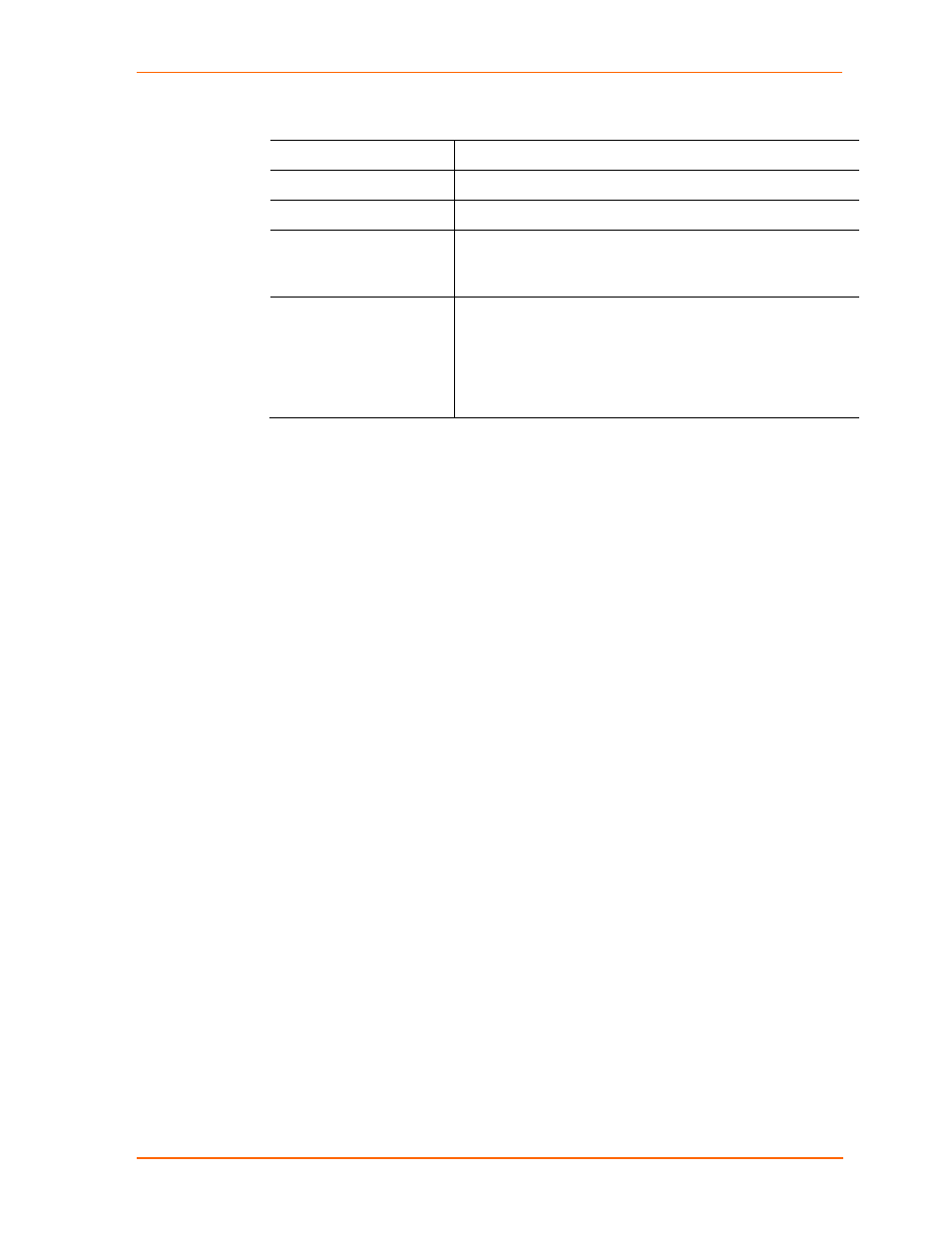
4: Configuration Using Web-Manager
UDS1100 User Guide
35
Endpoint Configuration
Local Port
Enter the local port number.
Remote Port
Enter the port number of the remote device.
Remote Host
Enter the IP address of the remote device.
Use Broadcast
Select to broadcast the UDP datagram. The default is not to
broadcast.
Note:
Datagrams are sent as subnet-directed broadcasts.
Device Address Table
The table is enabled when Datagram Type is set to FD. Enter
values between 1 and 255 to identify units on the local
network of device servers.
Note:
Lantronix Tech Support supports Datagram type 01.
Datagram Type FD is for OEM use.
3. When you are finished, click the OK button.
4. On the main menu, click Apply Settings.
Apply Settings
1. To save and apply the configuration changes to the device server, click the
Apply Settings
button.
Note:
Clicking OK on each page does not change the configuration on the device.
OK tells the UDS1100 what changes to use; Apply Settings makes the changes
permanent and reboots the UDS1100.
Apply Factory Defaults
1. Click
the
Apply Defaults
button to set the device server back to the default
settings. For details see
2. Click
Yes
to set factory settings, or click No to cancel.
