Configuring the cluster node network adapter – LSI MegaRAID Express 500 User Manual
Page 93
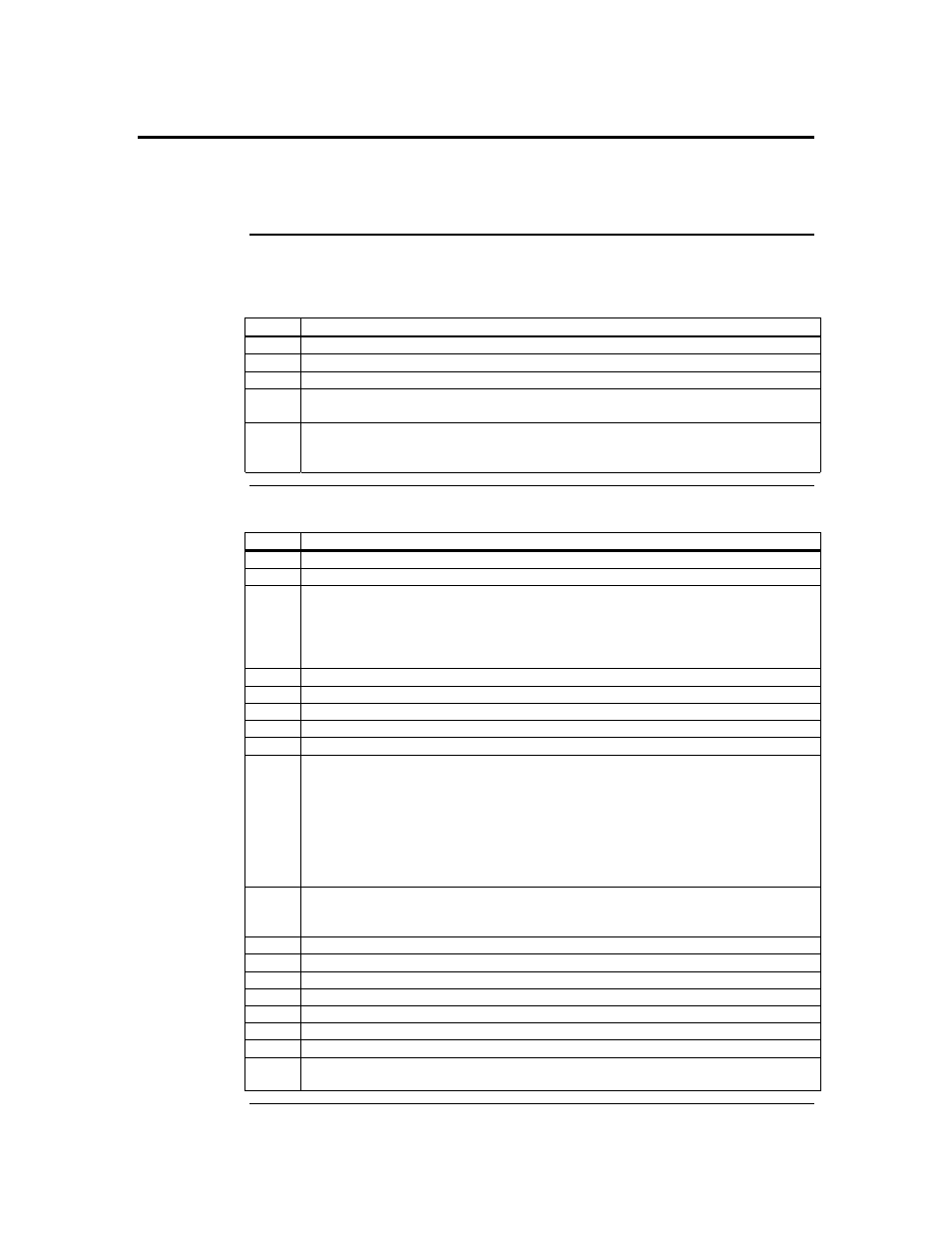
Chapter 7 Cluster Installation and Configuration
79
Configuring the Cluster Node Network Adapter
Note:
Which network adapter is private and which is public depends upon your wiring. For the
purposes of this chapter, the first network adapter (Local Area Connection) is connected
to the public network, and the second network adapter (Local Area Connection 2) is
connected to the private cluster network. This may not be the case in your network.
Renaming the Local Area Connections In order to make the network connection more clear, you can
change the name of the Local Area Connection (2). Renaming it will help you identify the
connection and correctly assign it. Follow the steps below to change the name:
Step
Description
1
Right-click on the Local Area Connection 2 icon.
2
Click on Rename.
3
Type Private Cluster Connection into the textbox, then press Enter.
4
Repeat steps 1-3 to change the name of the public LAN network adapter to Public
Cluster Connection.
5
The renamed icons should look like those in the picture above. Close the Networking and
Dial-up Connections window. The new connection names automatically replicate to
other cluster servers as the servers are brought online.
Setting up the First Node in your Cluster Follow the steps below to setup the first node in your cluster:
Step
Description
1
Right-click on My Network Places, then click on Properties.
2
Right-click the Private Connection icon.
3
Click on Status. The Private Connection Status window shows the connection status, as
well as the speed of connection.
If the window shows that the network is disconnected, examine cables and connections
to resolve the problem before proceeding.
4
Click on Close.
4
Right-click Private Connection again.
5
Click on Properties.
6
Click on Configure.
7
Click on Advanced. The network card adapter properties window displays.
8
You should set network adapters on the private network to the actual speed of the
network, rather than the default automated speed selection.
Select the network speed from the drop-down list. Do not use “Auto-select” as the setting
for speed. Some adapters can drop packets while determining the speed.
Set the network adapter speed by clicking the appropriate option, such as Media Type or
Speed.
9
Configure identically all network adapters in the cluster that are attached to the same
network, so they use the same Duplex Mode, Flow Control, Media Type, and so on.
These settings should stay the same even if the hardware is different.
10
Click on Transmission Control Protocol/Internet Protocol (TCP/IP).
11
Click on Properties.
12
Click on the radio-button for Use the following IP address.
13
Enter the IP addresses you want to use for the private network.
14
Type in the subnet mask for the network.
15
Click the Advanced radio button, then select the WINS tab.
16
Select Disable NetBIOS over TCP/IP.
17
Click OK to return to the previous menu. Perform this step for the private network
adapter only.
