9printer overview, Lexmark z65 lexmark z65n – Lexmark Z65n User Manual
Page 9
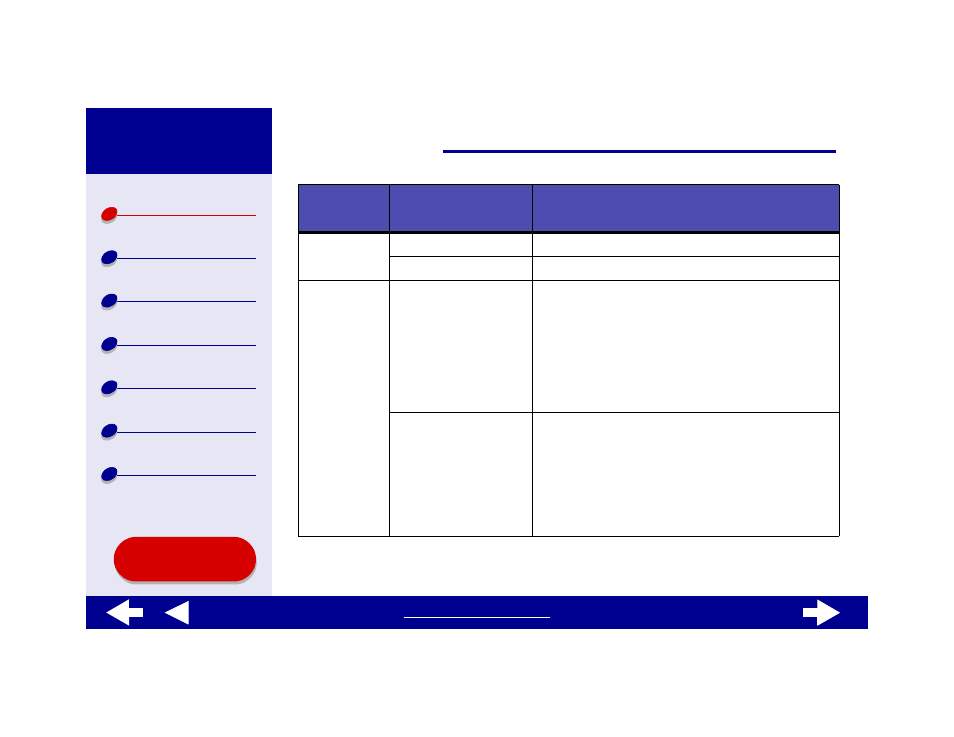
9
Advanced
Layout
Print Last Page First
Print your document in reverse page order.
Mirror
Print your document as a mirror image.
Quality &
Media
Paper Type
Choose the paper type for your document.
• When Tray 1 is set to Automatic, your printer
detects most paper types. For more information,
see
.
• Paper tray 2 does not have a paper type sensor. If
you are printing from paper tray 2, you must
choose a paper type.
Print Quality
Choose a print quality. You can choose from Quick
Print, Normal, Better, or Best.
Note: Normal print quality is recommended for most
documents. Higher print quality settings result
in better quality documents for some paper
types, but take longer to print. For more
information about the appropriate print quality
for your document, see
From the
pop-up menu,
choose:
Select:
When you want to:
