Printer is plugged in, but does not print – Lexmark Z65n User Manual
Page 83
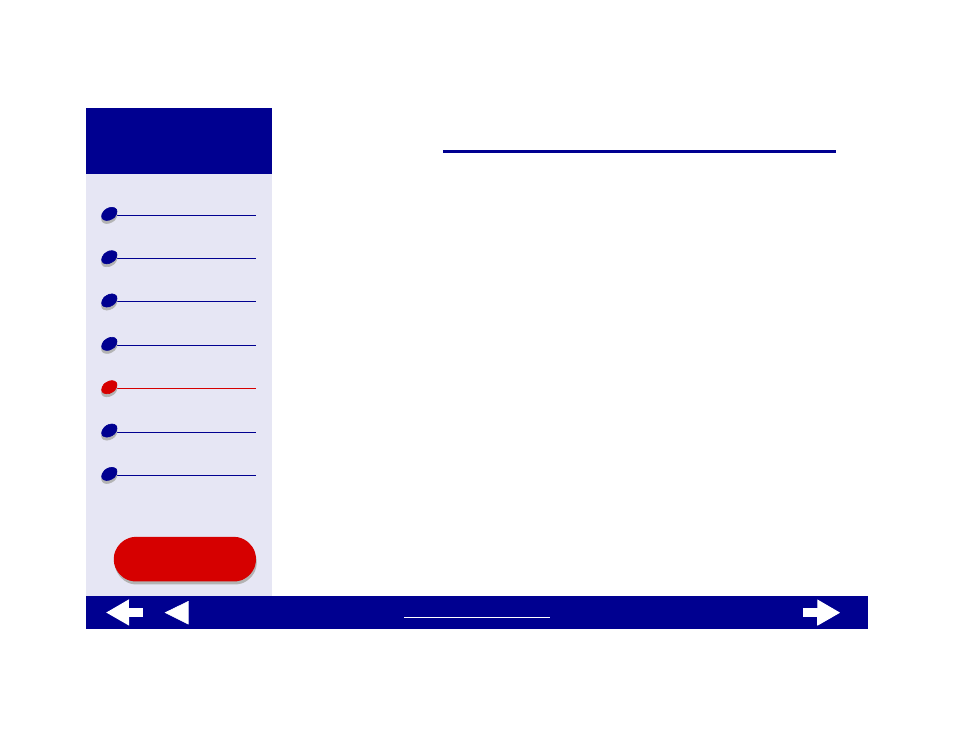
77
Printer is plugged in, but does not print
Make sure:
•
The printer is on and the printer cable is securely attached at both ends. If your
Lexmark Z65n printer is connected to a network, make sure the network lights on the
printer are on. For help, see
Network connection speed light
.
•
The paper is loaded correctly and not pushed too far into the printer. For help, see
. If the paper is jammed, see
Clearing paper misfeeds or jams
•
The printer is not being held or paused. To check the printer status:
a
From the Finder, click the Applications icon.
b
From the Applications folder, double-click the Utilities icon, and then double-click
the Print Center.
c
If necessary, click View Printer List.
d
Highlight the Lexmark Z65 in the list.
e
From Queue menu, choose Start Queue, if available.
f
From the Printers menu, choose Show Queue.
g
Select your job from the list.
h
Click Resume or Retry.
