Aligning the print cartridges – Lexmark Z65n User Manual
Page 61
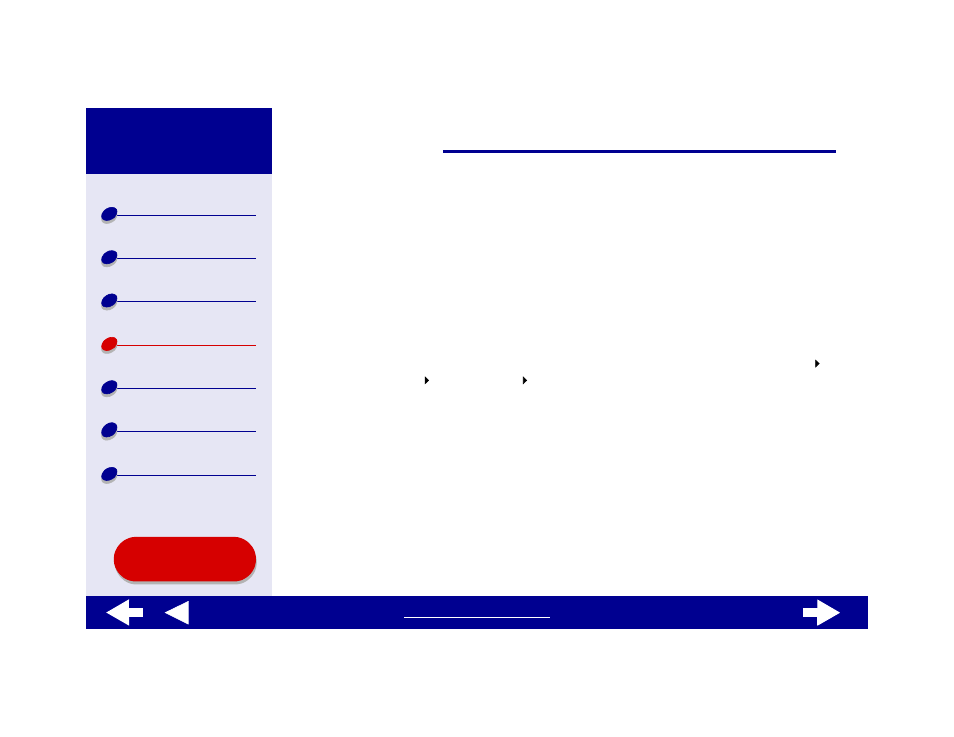
55
Aligning the print cartridges
Typically, you only align print cartridges after installing or replacing a cartridge. However, you
may also need to align cartridges when:
•
Characters are improperly formed or are misaligned at the left margin.
•
Vertical, straight lines are wavy.
To align the cartridges:
1
Load plain paper. For help, see
2
From a Finder window, click Computer, and then double-click the OS X disk icon
Library folder Printers folder Lexmark folder.
3
Double-click the Lexmark Z65 Utility icon.
4
From the Cartridges tab, click Align Cartridges.
The Cartridge Alignment dialog appears.
5
Decide how you want to align the cartridges:
–
If you choose Automatic Alignment (recommended), the printer determines the
best alignment and automatically aligns the cartridges.
–
If you choose Manual Alignment, you must select the best alignment values from
the printed page.
