Improve print quality by c, Cleaning the print cartridge nozzles – Lexmark Z65n User Manual
Page 63
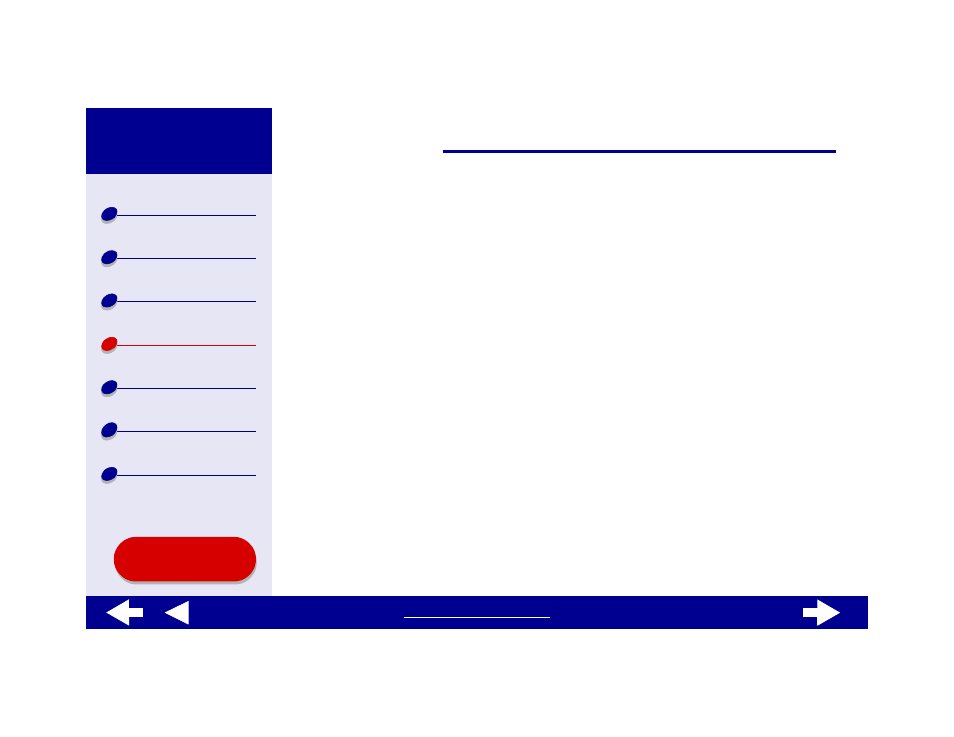
57
Cleaning the print cartridge nozzles
To improve print quality, you may need to clean the print cartridge nozzles. Clean the nozzles
when:
To clean the nozzles:
1
Load paper. For help, see
.
2
Open the
.
3
On the Cartridges tab, click Clean Print Nozzles.
A nozzle page prints, forcing ink through the nozzles to clean any that are clogged.
4
Print your document again to verify your print quality has improved.
5
To further improve print quality, try
Wiping the print cartridge nozzles and
, and then print your document again. If the print quality has not improved,
try
Cleaning the print cartridge nozzles
up to two more times.
• Characters are not printing completely.
• Vertical, straight lines are not smooth.
• White dashes appear in graphics or printed
text.
• Colors on print jobs are faded or they differ
from the colors on the screen.
• Print is smudged or too dark.
