Kenwood DNX7360BTM User Manual
Page 69
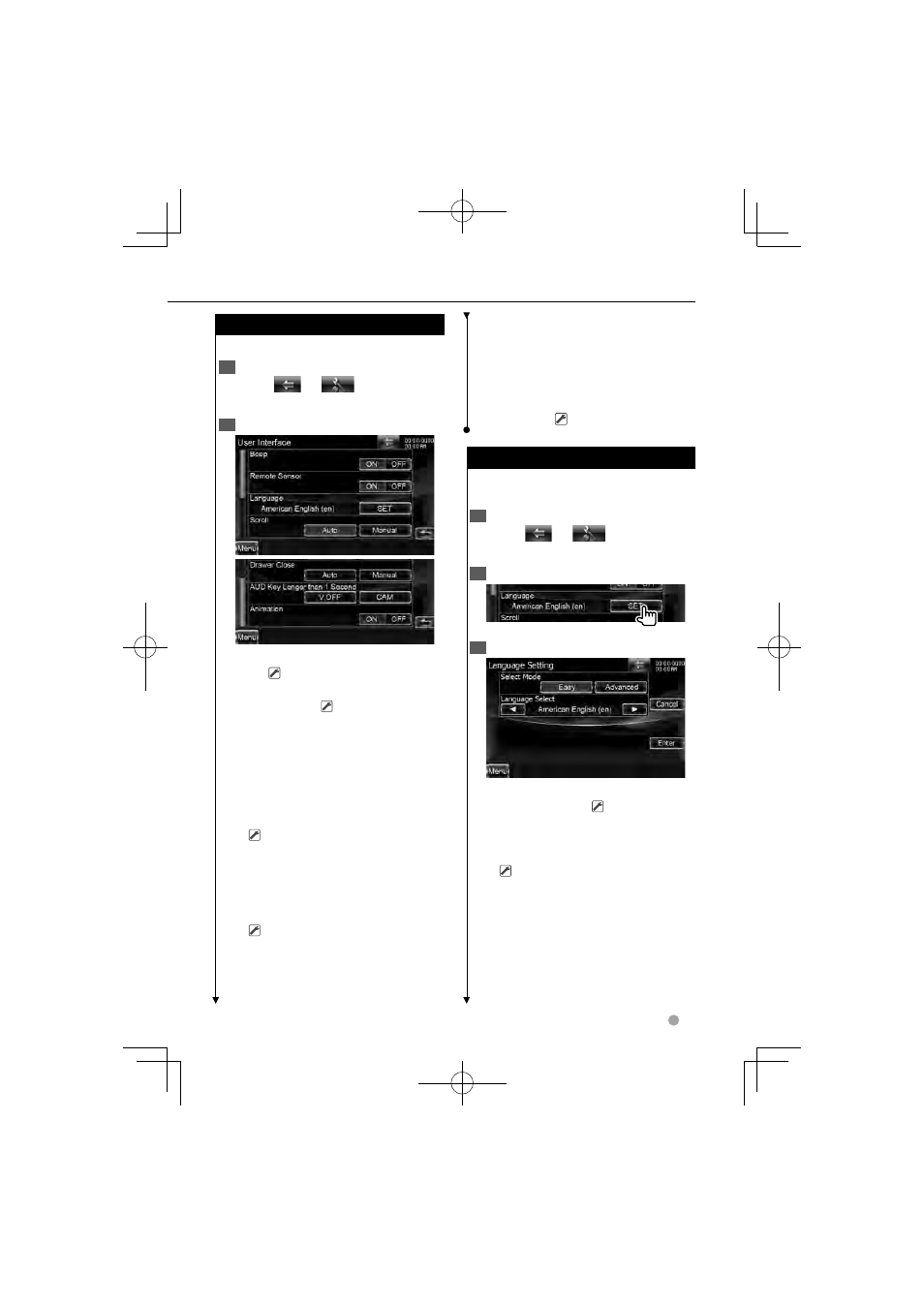
DDX series DDX8036BT/ DDX8036BTM/ DDX7036BT/ DDX7036BTM English
69
Next page
3
Next page
3
User Interface
User Interface
You can setup user interface parameters.
1
Display the User Interface screen
Touch [
]
>
>
[
]
>
>
[System]
>
>
[User Interface]. (page 67)
2
Set each item
[Beep] Turns the key touch tone On or
Off. (
"ON")
[Remote Sensor] Selects a remote
control signal. (
"ON")
When turned "OFF", the remote control
of TV reception is rejected.
[Language] Select the language used
for the control screen and setting items.
See
[Scroll] Allows scrolling of text display
on the Source Control screen.
(
"Manual")
"Auto": Scrolls the screen automatically.
"Manual": Allows you to scroll the
screen manually.
[Drawer Close] Sets whether to close
the function bar automatically.
(
"Auto")
[AUD Key Longer than 1 Second] Sets
the function of the [AUD] button. (page
12)
"V.OFF": Press the [AUD] button for
longer than 1 second to turn the
display off.
"CAM": Press the [AUD] button for
longer than 1 second to switch to
camera view.
[Animation] Sets whether to display
animation. (
"ON")
Language Setting
Language Setting
You can select the display language for the
control screen and audio file tags.
1
Display the User Interface screen
Touch [
]
>
>
[
]
>
>
[System]
>
>
[User Interface]. (page 67)
2
Display the Language Setting screen
3
Select a language
[Select Mode] Selects the mode to
select a language. (
"Easy")
Touching [Advanced] allows you to
select languages for respective items.
[Language Select] Selects a language.
(
Region 2/ 3/ 4 models: "British
English (en)", Region 6 models: "
(zh)")
[Enter] Determines the selected
language.
[Cancel] Cancels the selected language.
