KORG sampler User Manual
Page 99
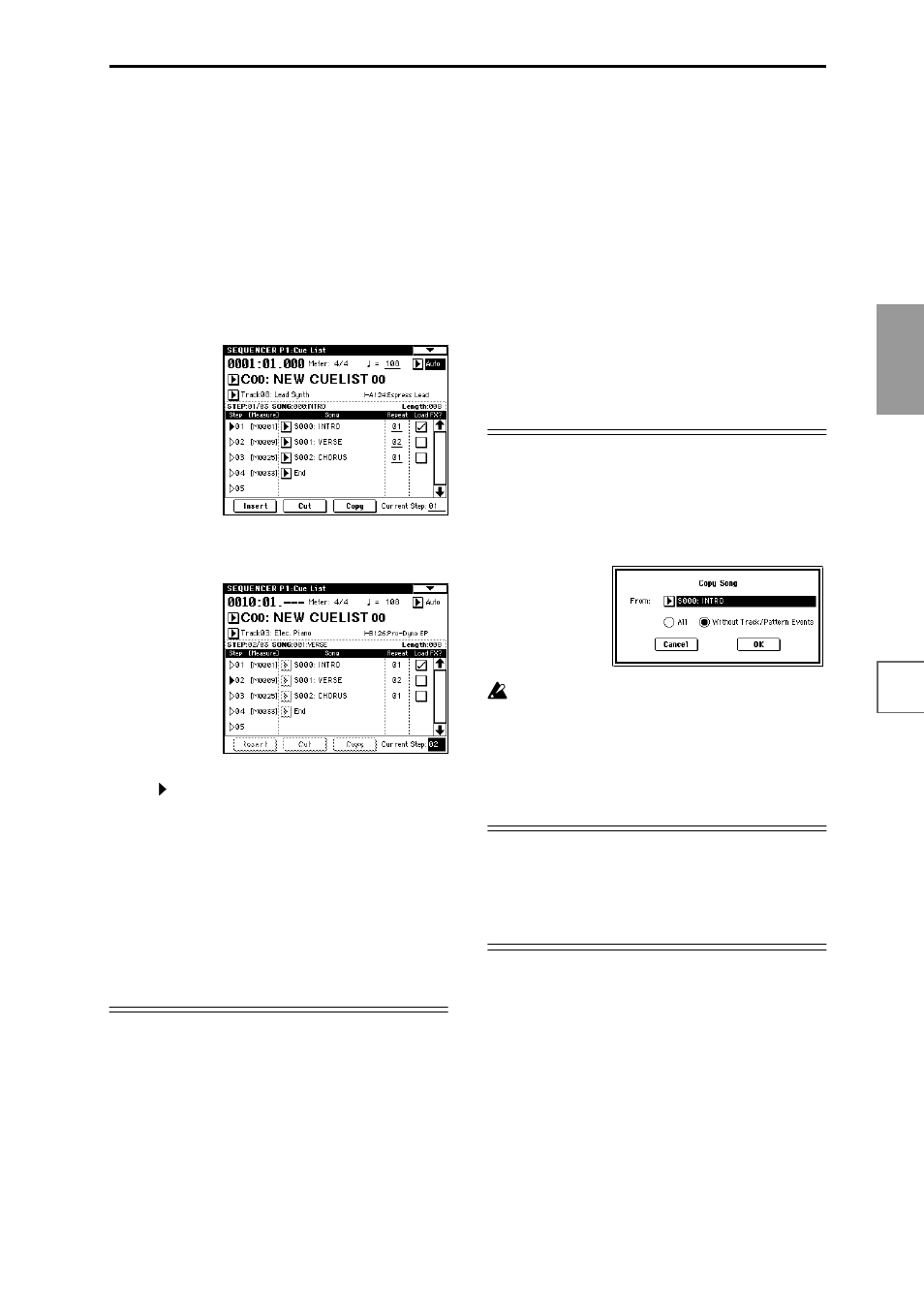
91
Basic functions
Saving data
Loading data
Program
settings
Combination
settings
Producing
songs
Sampling
settings
Creating a
CD
SMF
playback
System
settings
Drum kit
settings
Arpeggiator
settings
Effects
settings
Other
functions
4 In “Repeat,” specify the number of times that the
song for that step will be repeated. For this example,
set Step 02 S001: VERSE to 02.
5 Specify whether effect settings will also be switched
when the song at each step is played back. If you
want to effect settings to change, check the “FX”
check box.
For this example, check the “FX” check box for Step 01,
which loads the effects.
6 To play back at the tempo that was specified for each
song, set “Tempo Mode” to Auto.
If this is set to Manu (Manual), playback will use the
tempo specified by “ =”.
7 When you press the SEQUENCER [START/STOP]
key, playback will begin from the step that is speci-
fied as the “Current Step.”
• “Step”: The arrow will indicate the currently playing
step. indicates the currently selected “Step.” If you
set “Current Step” while stopped, the display will
change.
• “M****”: Indicates the starting measure of that step.
• “Meter”: Indicates the currently-playing time
signature. This cannot be changed.
• The name of a cue list can be specified by the
“Rename Cue List” page menu command.
• When you play the keyboard, the program of the track
selected by “Track Select” will sound. If a different
program is selected for each song, the program
specified for the currently playing song will sound.
What to do when playing back a cue list and the
songs do not transition smoothly
Depending on the effect settings, a certain amount of time
may be required for the effects to be switched. If this
occurs, the playback will not be smoothly connected from
song to song.
To ensure a smooth transition from song to song, check
“FX” for “Step” 01. Do not check “FX” for the remaining
steps. This way, the effect settings will be made before
playback begins, and there will be no time lag when cue
list playback is started or when switching from song to
song. Although it will not be possible to change effect
types within the cue list, you can use dynamic modulation
or MIDI control changes such as Effect Control to control
the effects within the cue list, for example applying reverb
more deeply on certain songs, or raising the LFO speed
for a specific song. We recommend this method if you will
be using a cue list to construct the song.
When you execute the page menu command “Convert to
Song”, the effect settings of the “Step” 01 song will be
specified for the song that results from the conversion.
Even if “FX” is not checked, there may be cases in which a
time lag in the transition between songs, depending on
the musical data of the song. Also, there may be cases in
which the musical data is not played at the correct timing
at the transition between songs. If this occurs, you can edit
the musical data of the song, or convert the cue list to a
song for playback. If you use “Convert to Song” to con-
vert the cue list to a song, there will be no time lag during
playback at the transition between songs, and the musical
data will be played at the correct timing.
Creating multiple songs for use in a cue list
If you want to create multiple songs for use in a cue list, it
is a good idea to make the various necessary settings (pro-
gram and other settings for each track, effect settings, etc.)
for one song (e.g., S000), and then use the page menu com-
mand “Copy From Song” in SEQ 1.1 etc. to copy it to
other songs so that the settings will be consistent.
After your cue list is finished and you convert it into a
song, the track settings (program, pan, volume, etc.)
of each step will be converted into playback data and
will be reproduced, but if the MIDI channel settings-
from song to song do not match, it may not be possi-
ble to convert the playback state of the cue list into a
song.
Using a foot switch to switch the Step
You can use a foot switch to switch the Step.
If you set “Repeat” to FS, a foot switch connected to the
ASSIGNABLE SWITCH jack will control the timing at
which the song stops repeating. Set “Foot Switch Assign”
(Global P2: Controller page) to Cue Repeat Control.
