Playing a cue list, Selecting and playing a demonstration song in, Sequencer mode playing a cue list – KORG sampler User Manual
Page 29
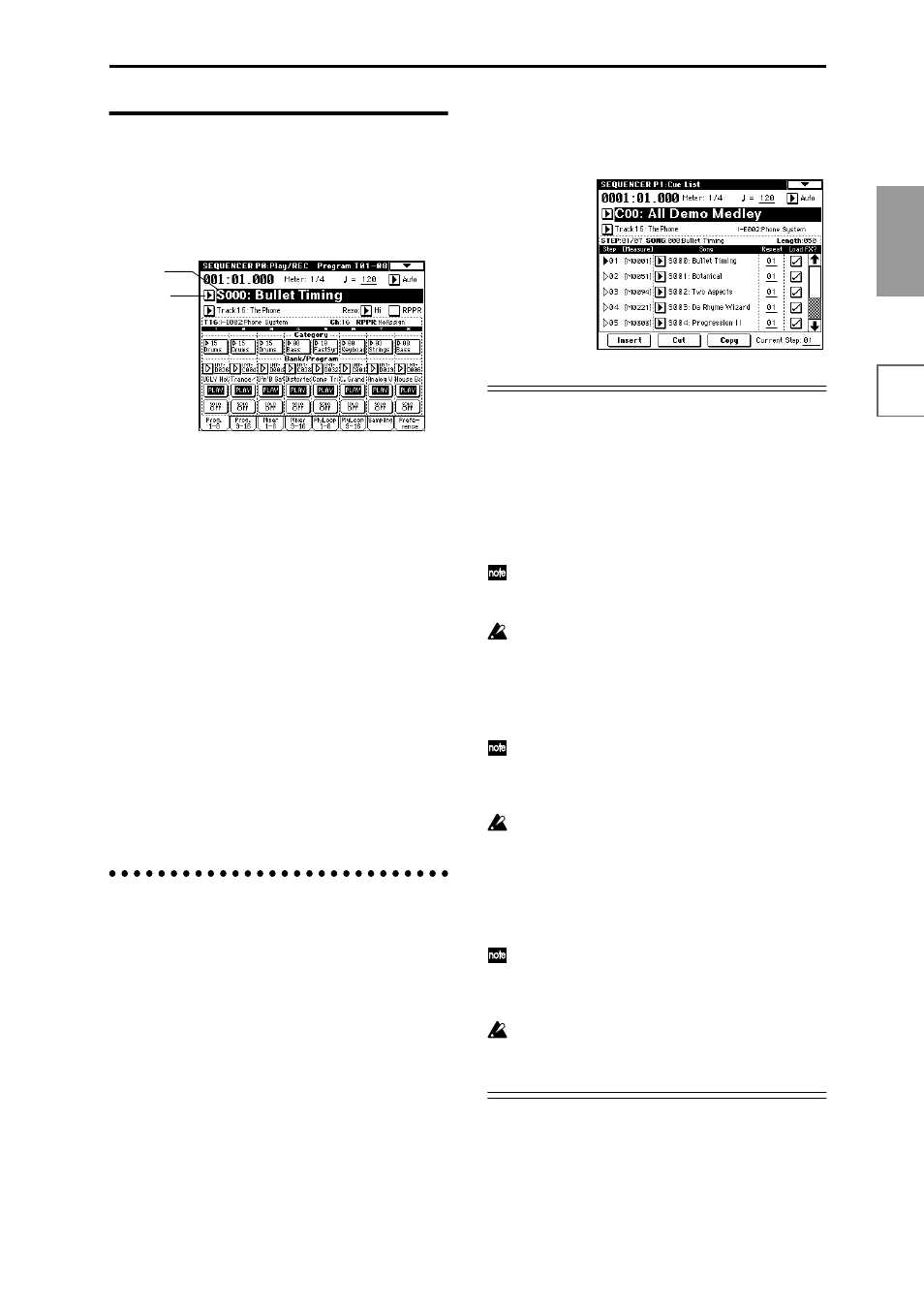
21
Quick Star
t
Power on/off
Demo song
Playing
programs
Playing
combinations
Using
controllers
Arpeggiator
RPPR
Program
editing
Combination
editing
Sampling
Song
2. Selecting and playing a dem-
onstration song in Sequencer
mode
1 Press the [SEQ] key (the LED will light).
You will enter Sequencer mode.
2 Access the P0: Play/REC, Program T01–08 page.
If this is not already displayed, press the [EXIT] key
and then press the Prog. 1–8 tab.
3 Select the demonstration song that you want to play
back.
Press the “Song Select” area to highlight the song
name.
Use the numeric keys to input a song number, and
press the [ENTER] key.
For example to select the second song, press numeric
key [1] and then press the [ENTER] key. (Song “S001”
will be selected.)
Alternatively, you can select a song from the popup
menu.
Press the “Song Select” popup button to access the
popup menu. In the popup menu, press the song that
you want to play back. The popup menu will close,
and the selected song will be displayed.
4 Press the SEQUENCER [START/STOP] key.
The LED will blink and the selected song will play.
5 If you wish to stop playback, press the SEQUENCER
[START/STOP] key once again.
Playing a cue list
Here’s how to playback the demonstration cue list. A cue
list allows you to playback multiple songs in succession,
and specify the number of times that each song will be
repeated.
1 Press the [MENU] key.
The LCD screen will show a list of the pages in
Sequencer mode.
2 Press either “P1: Cue List” or numeric key [1].
The P1: Cue List page will appear.
3 Press the SEQUENCER [START/STOP] key.
4 To stop playback, press the SEQUENCER [START/
STOP] key once again.
If the last step is End, playback will stop automatically
when it reaches that point. If the last step is Continue
to Step01
, playback will return to the first step and
continue.
Contents of the disk
The internal hard drive contains the following data.
The included TNSFD-00P floppy disk contains the same
data as the PRELOAD.PCG file in the internal hard drive.
PRELOAD.PCG
• Preloaded data (programs, combinations, drum kits,
arpeggio patterns, global settings)
• Program data (programs using the sampling function)
used by the demonstration songs
When you load PRELOAD.PCG, it will be written
into internal memory. This data is preserved even if
the power is turned off.
When you load PRELOAD.PCG, the data existing in
the TRITON STUDIO before loading this data will be
replaced. If you wish to keep this data, you must first
save it before loading PRELOAD.PCG. (
PRELOAD.SNG
• Demonstration song and demonstration cue list data
When you load PRELOAD.SNG, it will be written
into internal sequencer memory. This memory is vol-
atile, and the data will be lost when the power is
turned off.
Whether or not previously-written data will be
erased when you load PRELOAD.SNG is determined
by the “Select .SNG Allocation” setting. Refer to step
8 of the procedure on p.20.
PRELOAD.KSC
• Sample program data used by the demonstration
songs
When you load PRELOAD.KSC, its multisample/
sample data will be written into the TRITON STU-
DIO’s sample memory (RAM). This data will be lost
when the power is turned off.
Whether or not previously-written data will be
erased when you load PRELOAD.KSC is determined
by the “Select .KSC Allocation” setting. Refer to step
8 of the procedure on p.20.
Popup
button
Song
Select
