KORG sampler User Manual
Page 93
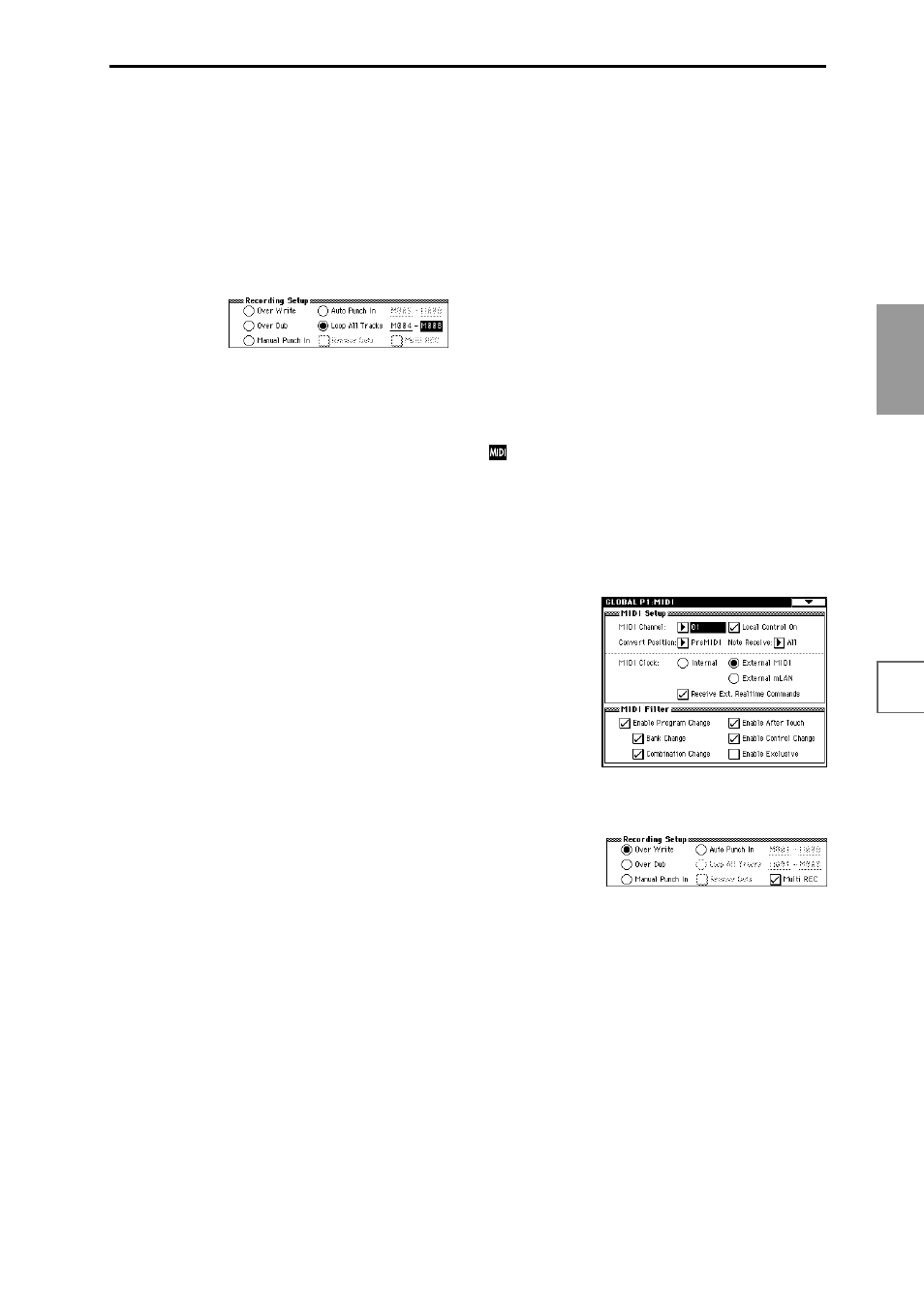
85
Basic functions
Saving data
Loading data
Program
settings
Combination
settings
Producing
songs
Sampling
settings
Creating a
CD
SMF
playback
System
settings
Drum kit
settings
Arpeggiator
settings
Effects
settings
Other
functions
• Loop All Tracks
This method lets you continue recording as you add
musical data.
The specified region can be recorded repeatedly. This is
ideal when recording drum phrases, etc.
1 Use “Track Select” to select the track that you want to
record.
2 Set the “Recording Mode” to Loop All Tracks.
If “Multi REC” is checked, it will not be possible to
select Loop All Tracks.
3 In “M (Loop Start Measure), “M (Loop End Mea-
sure)” specify the area that you wish to record.
For example if you specify M004–M008, recording will
occur repeatedly (as a loop) from measure 4 to measure
8.
4 In “Location,” specify a location several measures
earlier than the point at which you wish to begin
recording.
5 Press the SEQUENCER [REC/WRITE] key, and then
press the SEQUENCER [START/STOP] key.
Playback will begin. When you reach the starting loca-
tion you specified in step 3, recording will begin. Play
the keyboard and operate controllers such as the joy-
stick to record your performance.
When you reach the ending location you specified in
step 3, you will return to the starting location, and
continue recording.
The musical data that is loop-recorded will be added to
the previously-recorded data.
6 You can also erase specific data even while you con-
tinue loop recording.
If you press the SEQUENCER [REC/WRITE] key dur-
ing loop recording, all musical will be removed from
the currently selected track as long as you continue
pressing the key.
By checking the “Remove Data” check box you can
erase only the specified data. During loop recording,
press the note
that you wish to delete, and only the
data of that note number
will be deleted from the key-
board as long as you continue pressing that note.
Similarly, bender data will be deleted as long as you
tilt the joystick in the X (horizontal) direction, and
after touch data will be deleted as long as you apply
pressure to the keyboard.
When you are once again ready to record musical data,
uncheck
the “Remove Data” check box.
7 Press the SEQUENCER [START/STOP] key.
Playback will end, and you will return to the recording
start location that you specified in step 4.
If Loop All Tracks is selected, normal playback will be
looped as well.
• Multi (multitrack recording)
Multitrack recording allows you to simultaneously
record onto multiple tracks, each with a different chan-
nel. This method can be used with overwrite, overdub,
manual punch-in, and auto punch-in recording.
Using the arpeggiator to record multiple tracks
simultaneously
A multi-track performance using the arpeggiator func-
tion can be recorded using multi recording.
When simultaneously recording multiple tracks
using the RPPR function
You can use multitrack recording to simultaneously
record the playback of multiple tracks that are being
triggered by the RPPR function. For the procedure,
refer to “Realtime-recording an RPPR performance”
(
When simultaneously recording multiple tracks of
MIDI data from an external sequencer.
1 Make sure that the TRITON STUDIO’s MIDI IN and
the external sequencer’s MIDI OUT are connected by
a MIDI cable.
If they are not connected, turn off the power, make the
connection, and then turn the power back on again.
(
☞PG p.258)
If the EXB-mLAN option is installed, MIDI data can
be received from an mLAN device. (
☞PG p.141)
2 Set the MIDI Clock (Global P1: MIDI page “MIDI
Clock”) to External, so that TRITON STUDIO will
synchronize to the MIDI clock of the external
sequencer.
Make sure that “Receive Ext. Realtime Commands” is
checked.
3 Create a new song, and in the Sequencer P0: Play/
REC, Preference page, check the “Multi REC” check
box. Set the “Recording Mode” to Over Write.
4 Select the P0: Play/REC, Program T01–08/T09–16
page.
For the tracks that you are not recording, set “PLAY/
MUTE/REC
” to PLAY or MUTE.
5 In P2: Trk Param, MIDI Ch page “MIDI Channel,”
specify the MIDI channel for each track.
Set the MIDI channel of each external sequencer track
to match the MIDI channel of each TRITON STUDIO
track. Data of the corresponding channel will be
recorded on each TRITON STUDIO track.
Make sure that “Status” is set either to INT or BTH.
6 Press the [LOCATE] key to set the location to
001:01.000.
7 Press the SEQUENCER [REC/WRITE] key to enter
recording-standby mode.
8 Start the external sequencer.
The TRITON STUDIO’sequencer will receive the MIDI
Start message transmitted by the external sequencer,
and will automatically begin recording.
