Midi, Media, Midi media – KORG sampler User Manual
Page 159: Floppy disk, Internal hard drive, external devices, Cd-r/rw
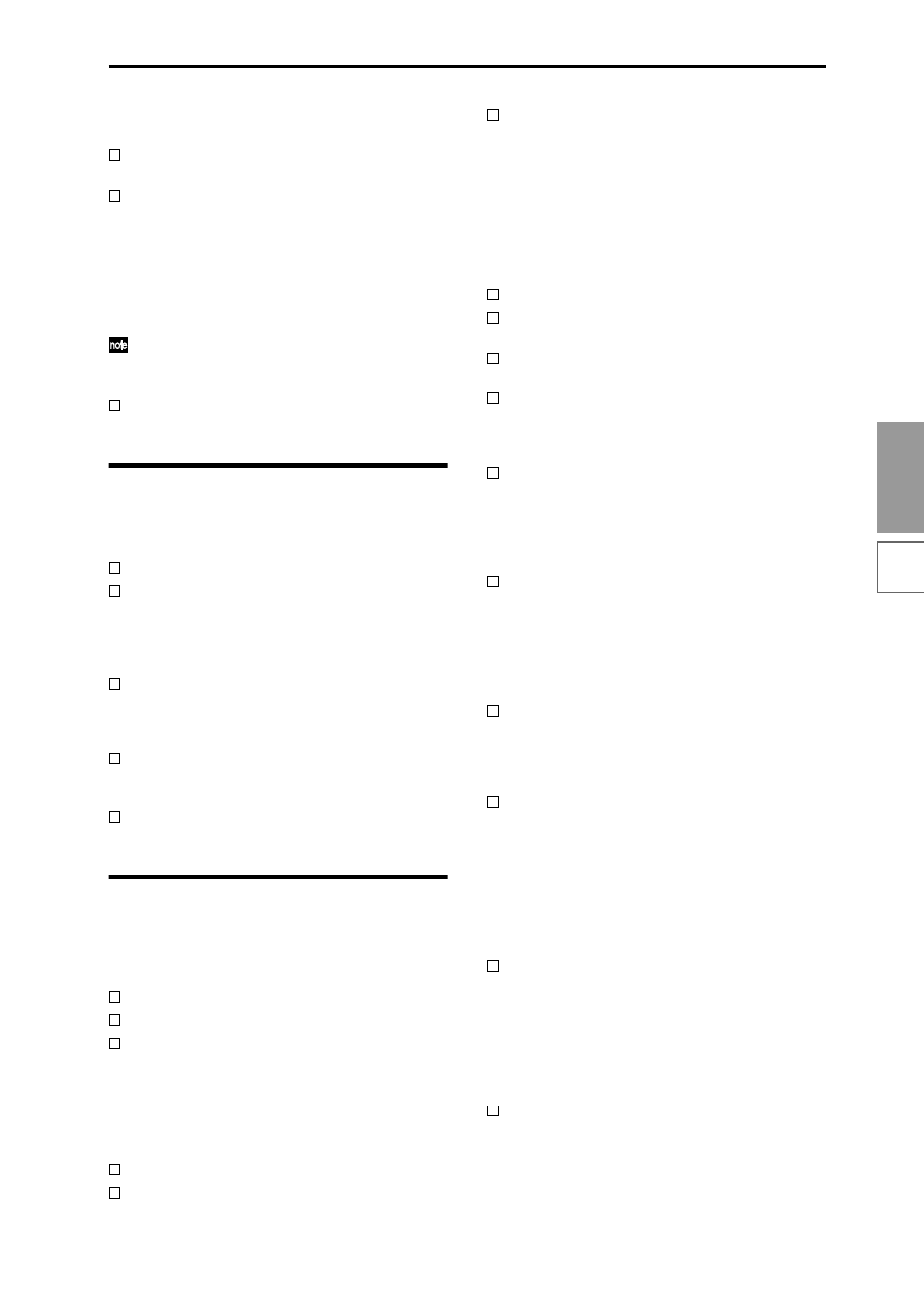
151
Appendices
Troubleshooting
Specifications
& options
MIDI
implementation
chart
Index
→
Select an effect other than 000: No Effect for “IFX1–
5” or “MFX 1, 2.”
Are the “IFX 1–5 Off,” “MFX1 Off,” or “MFX2 Off”
(Global P0: Basic page) settings checked?
If you are in Combination, Sequencer, and Song
Play, and master effects are not applied when you
raise the “Send1” or “Send2” of the timbre/track,
does “Return 1” or “Return 2” from the master
effect need to be raised?
Alternatively, has “Send 1” or “Send 2” for each
oscillator of the program used by the timbre/track
been lowered?
The actual send level is determined by multiplying
the send setting of each oscillator in the program
with the send setting of the timbre/track.
Have you routed the output to an insert effect?
MIDI
The TRITON STUDIO does not respond to incoming
MIDI data
Are all MIDI cables connected correctly?
☞PG p.258
Is the MIDI data being received on the channel on
which it is being transmitted?
☞PG p.259
The TRITON STUDIO does not respond correctly to
incoming MIDI data
Are the Global P1: MIDI settings “Enable Program
Change,” “Enable Bank Change,” “Enable Control
Change,” and “Enable AfterTouch” each checked?
☞PG p.144
If you wish to receive MIDI exclusive messages, is
the “Enable Exclusive” (Global P1: MIDI) item
checked?
☞PG p.144
Does the TRITON STUDIO support the types of
messages that are being sent to it?
☞PG p.259
Media
Floppy disk
Can’t format a floppy disk
Are you using a 3.5 inch 2HD or 2DD floppy disk?
Is the floppy disk inserted correctly?
Cover the write protect hole of the floppy disk, so
that it is in the “write permit” position.
→
Correctly insert a 3.5 inch 2HD or 2DD floppy disk
(with its write protect hole covered) into the disk
drive, and format it once again.
Can’s save/load data to/from a floppy disk
Is the floppy disk inserted correctly?
Is the floppy disk formatted?
Is the write protect hole of the floppy disk covered,
so that it is in the “write permit” position?
→
Correctly insert a 3.5 inch 2HD or 2DD floppy disk
(with its write protect hole covered) into the disk
drive, and perform the save or load operation once
again.
Internal hard drive, external devices
SCSI-connected external drive is not recognized
Has the drive been formatted?
☞PG p.170
Is the external device connected correctly?
☞PG
p.298
Is the terminator of the external device connected
correctly?
☞PG p.298
The SCSI device ID settings of two or more drives
may be conflicting.
→
For details on setting the SCSI device ID, refer to the
owner’s manual for your drive.
You may have turned on the power of the SCSI
device after powering-on the TRITON STUDIO.
→
Turn off the power of the SCSI device and of the
TRITON STUDIO. Then turn on the power of the
SCSI device, and wait at least ten seconds before
powering-on the TRITON STUDIO.
Execute the page menu command “Scan SCSI
device” (Disk, Media Information) to re-mount the
SCSI device.
The TRITON STUDIO does not recognize when MO
disk has been exchanged, and does not correctly
display the media information after the exchange.
If you are able to switch the mode setting of your
MO drive between PC/AT and Mac settings, please
use PC/AT mode. For details on changing the
mode of your drive, refer to the owner’s manual for
your MO drive.
If your MO drive does not have a mode setting, or
if the media exchange is not recognized even after
you switch the mode, use the drive select button to
select a different drive, and then re-select the MO
drive.
“Error in writing to medium” occurs frequently
when saving data to the internal hard drive or
external device
Execute the page menu command “Check
Medium” (Disk, Utility page) to detect and correct
errors on the selected MS-DOS format media.
☞PG
p.171
CD-R/RW
CD-R/RW drive is not recognized
If you are using the CDRW-1 option, was it
installed correctly?
→
Turn on the power of the TRITON STUDIO once
again, and verify that the CDRW-1 is displayed in
the startup screen. If it is not displayed, turn off the
power, and re-install the drive correctly.
