Display – Kyocera S4000 User Manual
Page 63
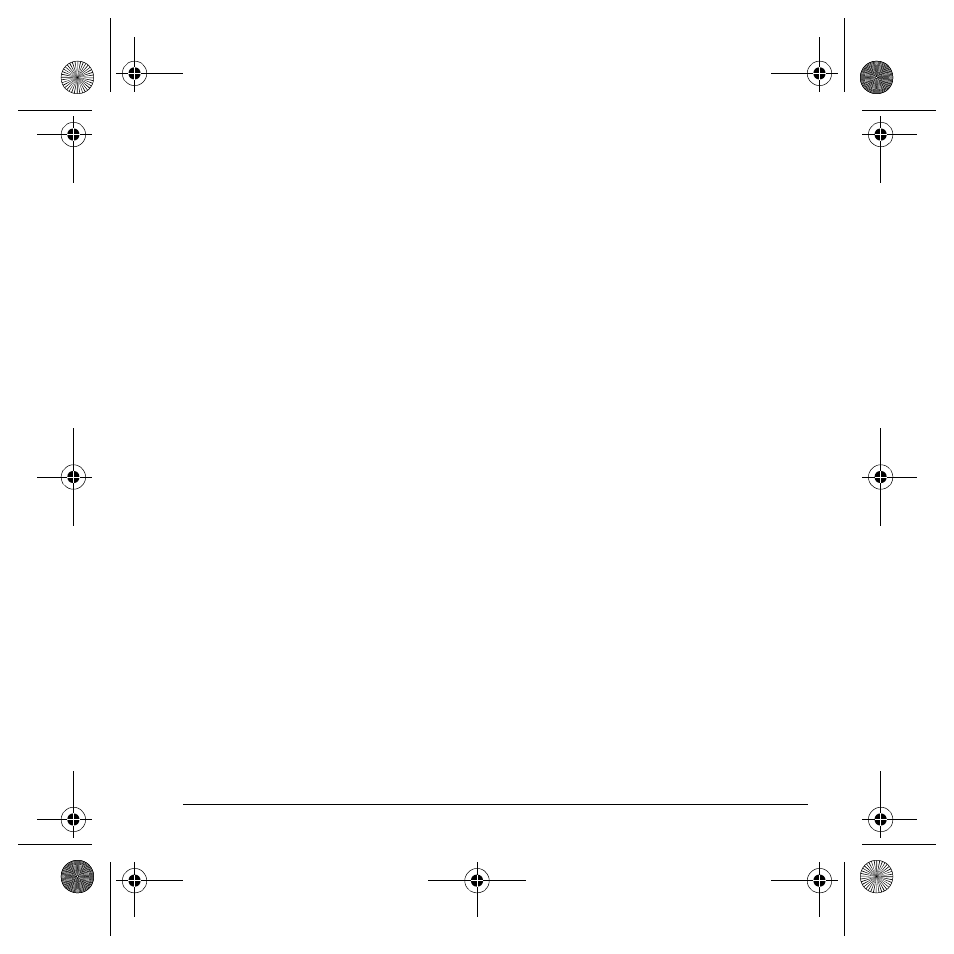
User Guide
55
Volume
You can control the volume of your
phone’s features.
Volume controls
To control the volume of the phone’s ringer,
speakerphone, earpiece, and keypad:
1.
Select
Setting
>
Sounds
>
Volume
>
Ringer Volume
,
Spkrphone Volume
,
Earpiece Volume
, or
Key Volume
.
2.
Scroll right to increase the volume or left to
decrease the volume.
3.
Press the
OK
key to save.
Smart volume
To automatically adjust the volume during a call,
based on surrounding noise levels, select
Setting
>
Sounds
>
Volume
>
Smart Volume
>
Enabled
.
Flip sounds
To assign specific sounds for when your phone’s
flip opens or closes:
1.
Select
Setting
>
Sounds
>
Flip Sounds
>
Flip Open
or
Flip Closed
.
2.
Select a sound. (Scroll down the list to hear
the sounds.)
Power on/off
Your phone plays a sound when powering on
and off. Select
Setting
>
Sounds
>
Pwr On/Off
>
Enabled
.
Keypad
Key Sound
To choose the sound the phone makes when you
press its keys, select
Settings
>
Sounds
>
Keypad
>
Key Sound
>
Tone
,
Click
, or
Off
.
Key Length
To control the length of the keypad tones, select
Settings
>
Sounds
>
Keypad
>
Key Length
>
Normal
or
Long
.
DTMF Tones
You can enable or disable your phone to make
DTMF tones. Select
Settings
>
Sounds
>
Keypad
>
DTMF Tones
>
On
or
Off
.
Display
Wallpaper
You can select a wallpaper for your phone’s home
screen. Select
Settings
>
Display
>
Wallpaper
and one of the following options:
• Scroll to select a wallpaper.
• Select
Options
>
View
to see the
enlarged picture.
• Select
Options
>
Camera Pictures
to select a
picture taken with your phone’s camera.
82-K6562-1EN.book Page 55 Sunday, April 13, 2008 9:31 PM
