Erase messages – Kyocera S4000 User Manual
Page 30
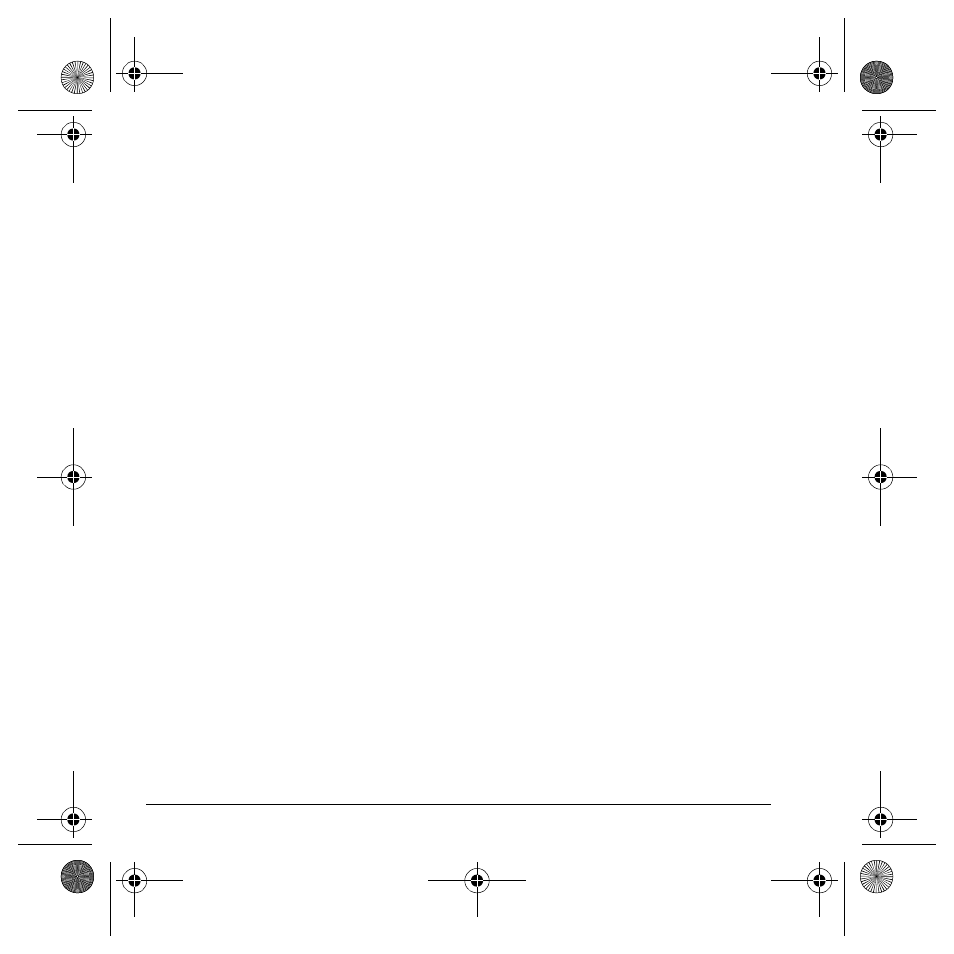
22
Erase messages
3.
Select
Reply
to create a response message or
Options
and one of the following:
–
Mute/Unmute
enables or disables
silencing the message.
–
Erase
deletes the message.
–
Forward
forwards the message without
showing the original address, graphic,
sound, and text fields.
–
Lock
avoids erasing the message
accidentally.
–
Message Info
displays the message
information (priority, sender, subject, time
sent and received, and message size).
–
Replay
plays the message again from
the beginning.
–
Done
exits the message.
–
Save Picture
saves the picture embedded
in the message.
–
Save Sound
saves the sound embedded in
the message.
–
Save Address
extracts email addresses,
phone numbers, and/or URLs from the
sender information and message body.
–
Save QuickText
saves the text in the
message to the QuickText list.
–
Call
calls the message sender.
–
Save Message
saves the message to the
Saved Folder.
Note: The options available to you may vary.
Check with your service provider.
Erase messages
It is a good idea to erase old messages to free up
memory in your phone.
You can erase messages as you send or read
them, erasing them one at a time or all at once.
Erase a single message
1.
Select
Menu
>
Messages
>
Inbox
,
Sent Msgs
,
Outbox
,
Saved Msgs
, or
Drafts
.
2.
Scroll to the message you want to erase.
3.
Select
Options
>
Erase
.
4.
At the notification, select
Yes
to erase
the message.
Note: You can erase a scheduled message
from the Outbox, but you cannot cancel
delivery of the message.
Erase all messages
1.
Select
Menu
>
Messages
>
Erase Msg
>
Inbox
,
Outbox
,
Sent Msgs
,
Saved Msgs
,
Drafts
or
All
.
To erase messages from all folders,
select
All
.
2.
At the notification, select
Yes
to erase
the messages.
Note: Selecting
All
does not erase
unread messages.
82-K6562-1EN.book Page 22 Sunday, April 13, 2008 9:31 PM
