Kyocera S4000 User Manual
Page 50
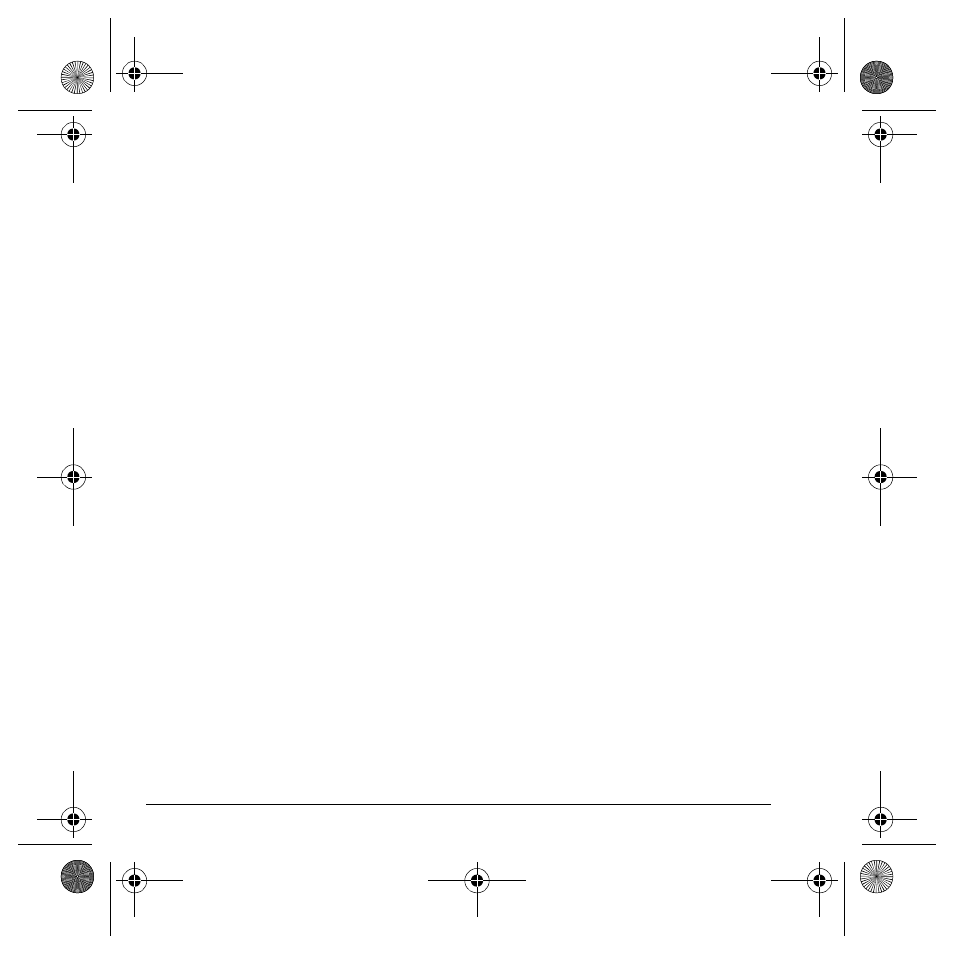
42
Scheduler
2.
At the day view, do one of the following:
– Select an existing event to view the
event detail.
– Scroll to a time and select
Add New
to create a new event.
– Select
Options
>
Go to Today
to return
to the current date.
– Select
Options
>
Go to Date
to select a
specific date.
– Select
Options
>
Erase all Events
to
delete all event for that date.
View by list
1.
Select
Menu
>
Tools
>
Scheduler
>
View All Events
.
2.
At the event list, select one of the following:
– Scroll to an event and select
View
to
display the event detail.
– Select
Options
>
Sort by Time
to sort
events by time.
– Select
Options
>
Sort by Type
to sort
events by type.
– Select
Options
>
Sort by Priority
to sort
events by priority.
– Select
Options
>
Erase All Events
to
delete all events.
Modify an event
You can modify existing events.
From the event detail screen, you can select
OK
to
return to the previous screen or
Options
and one
the following:
•
Edit
edits the event.
•
Erase
deletes the event.
•
Send
creates a message containing the event.
•
Copy
creates an event with the existing
event information.
Scheduler settings
You can change the default settings of
your scheduler.
Select
Menu
>
Tools
>
Scheduler
>
Settings
and one the following:
•
Scheduler Hours
changes the work day.
•
Auto Delete
deletes events automatically.
•
Priority
prioritizes new events.
•
Reminder
assigns reminders for new events.
•
Reminder Sound
assigns sound alerts for
new event reminders.
•
Silent Mode
sets the phone to silent mode for
new events.
82-K6562-1EN.book Page 42 Sunday, April 13, 2008 9:31 PM
