Working with messages – Kyocera S4000 User Manual
Page 31
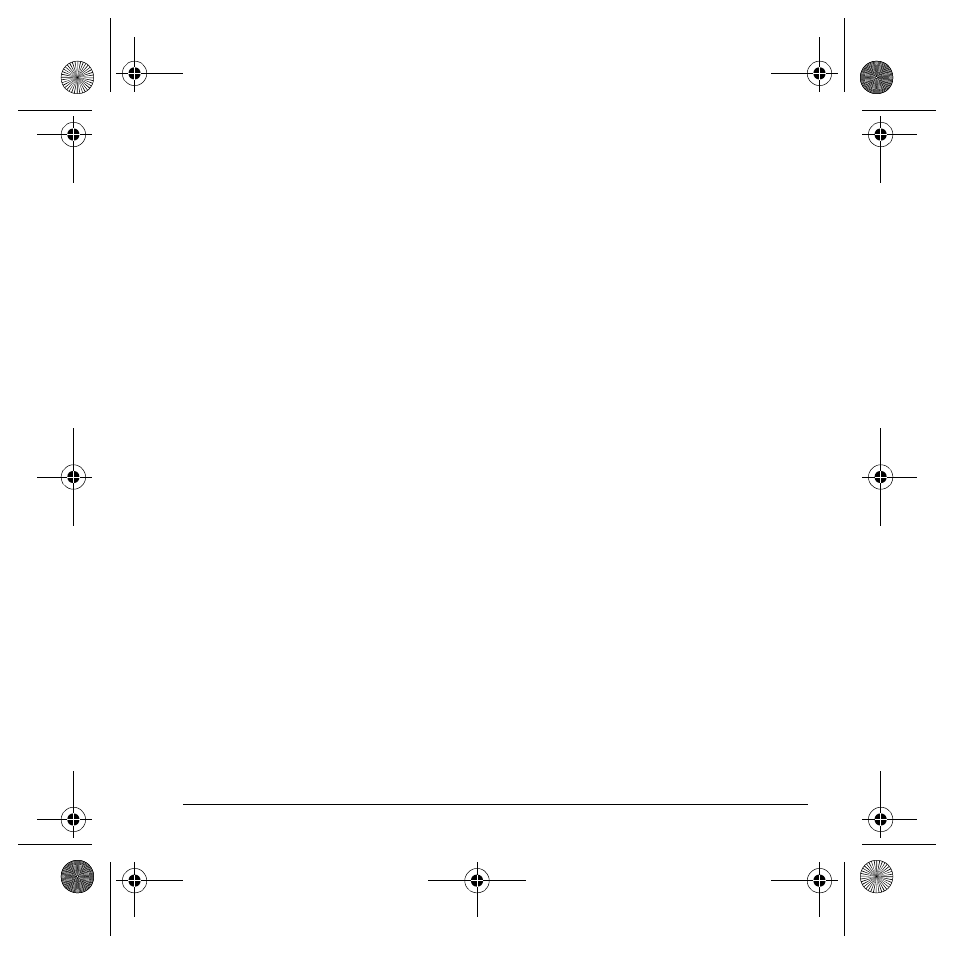
User Guide
23
Working with messages
This section provides some tips about messaging
with your phone.
Unable to send messages
You may not be able to send or receive messages
if your phone’s memory is nearly full, or if digital
service is not available at the time. To free up
memory, erase old messages.
See “Erase messages” on page 22.
Appended messages
If you go over the character limit for a single
message, the phone may automatically append an
empty segment to your message to make space.
Important: Your service provider charges you
for each message segment.
When you start a message, the maximum
character limit appears once you are in the
message entry field. This number counts down as
you enter characters, until it reaches 0.
If you continue to enter text after this counter
reaches 0, a message segment may be appended.
When you reach the message size limit, you are
prompted to edit the message or alerted that the
message is being appended.
Note: Appended messages may not be available
on all phones. Check with your service provider.
Receive incoming calls while
creating messages
If you receive a call while creating a message
you will receive a notification. You can do
the following:
• Select
Ignore
to not answer the call but return
to the message screen.
• Press the
Send
key to answer the call and save
the message to the Drafts folder.
Complete messages in Drafts folder
To continue composing a message in the
Drafts folder:
1.
Select
Menu
>
Messages
>
Drafts
and the
message you want to complete.
2.
Select
Edit
.
3.
Complete your message.
4.
Select
Send
.
82-K6562-1EN.book Page 23 Sunday, April 13, 2008 9:31 PM
