Working with contacts – Kyocera S4000 User Manual
Page 36
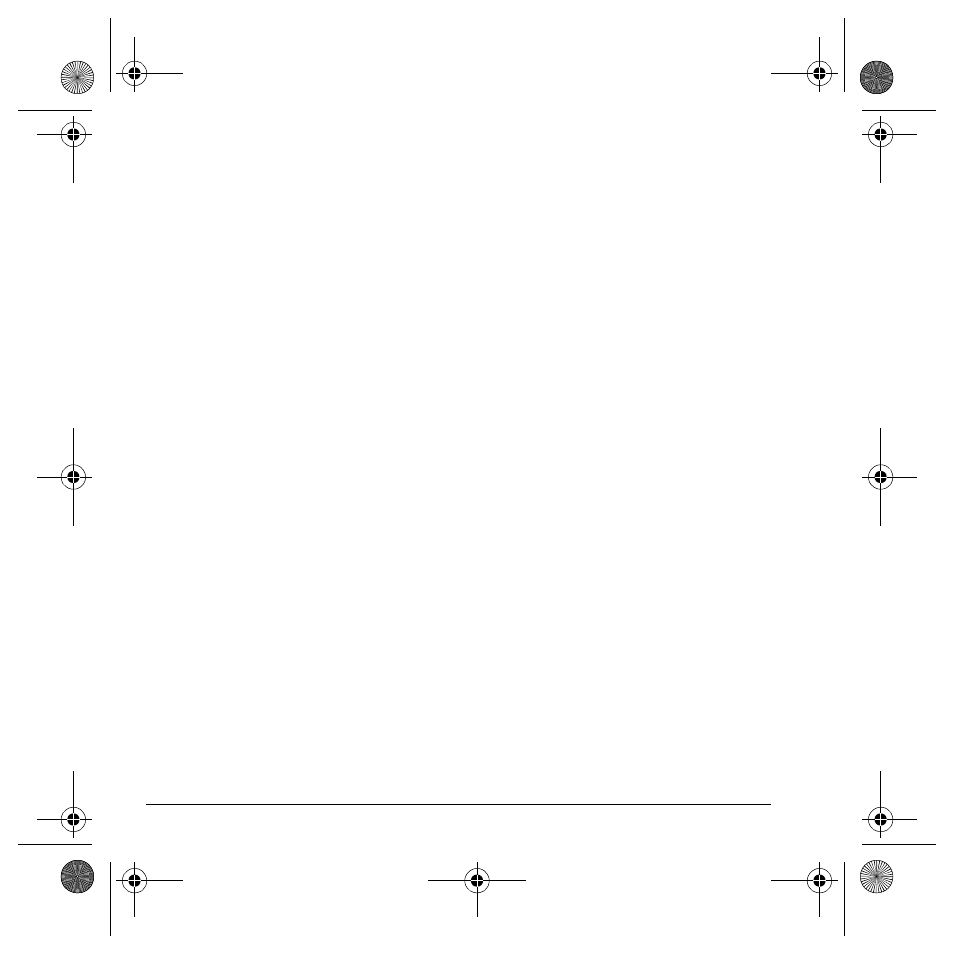
28
Working with contacts
4.
Enter additional phone numbers, email
addresses, Web addresses and note, if
needed. Scroll up or down to move through
the contact fields.
5.
When you are done entering information,
select
Save
.
Add code or extension
When you save the phone number of an
automated service, you may include a pause
to stop dialing, where you can wait to dial
an extension.
1.
From the home screen, enter a
phone number.
2.
Select
Options
and a type of pause:
–
Time Pause
causes the phone to stop
dialing for two seconds.
–
Hard Pause
causes the phone to stop
dialing until you select
Options
>
Release
while making the call.
3.
Enter the remaining numbers.
4.
Complete the contact and select
Save
.
Working with contacts
Contact details
To edit the details of an existing contact:
1.
Select
Menu
>
Contacts
>
View All
.
2.
At the Contacts list, select a contact.
3.
At the contact’s detail screen, select
Edit
.
4.
Edit or add phone numbers, email
addresses, Web addresses, and notes.
Scroll up or down to move through the
contact fields.
5.
When you are done entering the
information, select
Save
.
Contact name
To work on the name of an existing contact:
1.
Select
Menu
>
Contacts
>
View All
.
2.
At the Contacts list, select a contact.
3.
At the contact’s detail screen, scroll to the
contact name.
4.
Select
Options
and one of the following:
–
Ringer
assigns a specific ringer to
the contact.
–
Picture
assigns a specific picture to
the contact.
–
Erase Contact
deletes the entire contact.
–
Send as vCard
sends the contact as
a vCard.
Contact number
To work on the number of an existing contact:
1.
Select
Menu
>
Contacts
>
View All
.
2.
At the Contacts list, select a contact.
3.
At the contact’s detail screen, scroll to a
contact number.
82-K6562-1EN.book Page 28 Sunday, April 13, 2008 9:31 PM
