Kyocera S4000 User Manual
Page 33
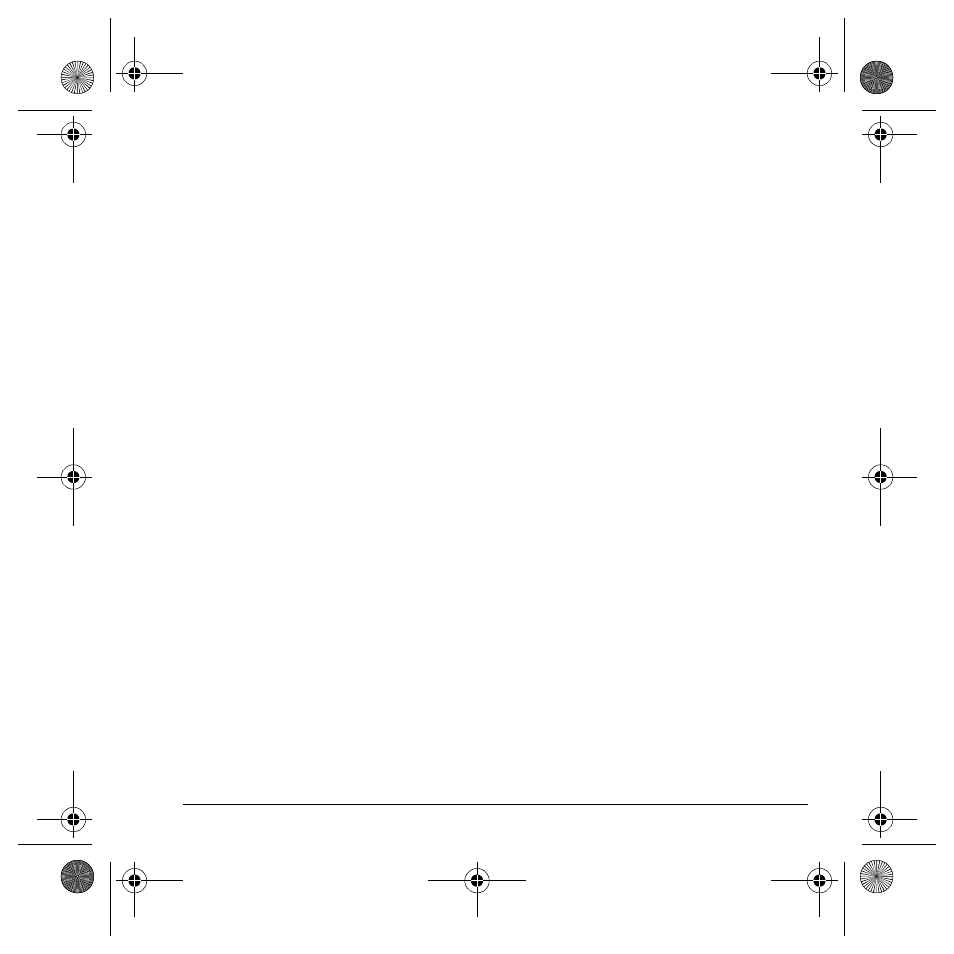
User Guide
25
Edit preset text
Your phone comes with prewritten messages
(preset text), such as “Please call me,” which you
can insert into the body of a text message. You can
edit these messages or create new ones. Your
phone stores up to 40 preset text messages, with
up to 100 characters per message.
1.
Select
Menu
>
Messages
>
Msg Settings
>
Edit Preset Text
and one of the following:
– Scroll to a preset text message and
select
Edit
.
– Select
New Msg
to create a new preset
text message.
2.
Enter or edit the text.
3.
Select
Save
.
Note: You can also save a message you have
written or received as preset text.
Auto view
To set your phone to automatically retrieve
multimedia messages, select Select
Menu
>
Messages
>
Msg Settings
>
Auto View
and one
of the following:
•
On
turns on auto retrieve.
•
Off
turns off auto retrieve. You are prompted
before any multimedia messages are
downloaded.
Hide or show CC/BCC
To show or hide the CC and BCC fields when you
compose a multimedia message, select
Menu
>
Messages
>
Msg Settings
>
Hide CC/BCC
or
Show CC/BCC
.
Callback number
Set a callback number to let recipients know
where to call you back.
1.
Select
Menu
>
Messages
>
Msg Settings
>
Callback Number
>
Custom
>
Next
.
2.
Enter a number in the text field.
3.
Select
OK
to save the number.
Auto save
To set your phone to automatically save outgoing
messages to the
Sent Msgs
folder, select
Menu
>
Messages
>
Msg Settings
>
Auto Save
and one
of the following:
•
Do Not Save
does not save the
outgoing messages.
•
Prompt
allows you to choose whether to
save your message when you send it.
•
Auto Save
saves all outgoing messages to
the
Sent Msgs
folder.
82-K6562-1EN.book Page 25 Sunday, April 13, 2008 9:31 PM
