10 g, Using games & apps, Downloading an application – Kyocera S4000 User Manual
Page 46: Ames
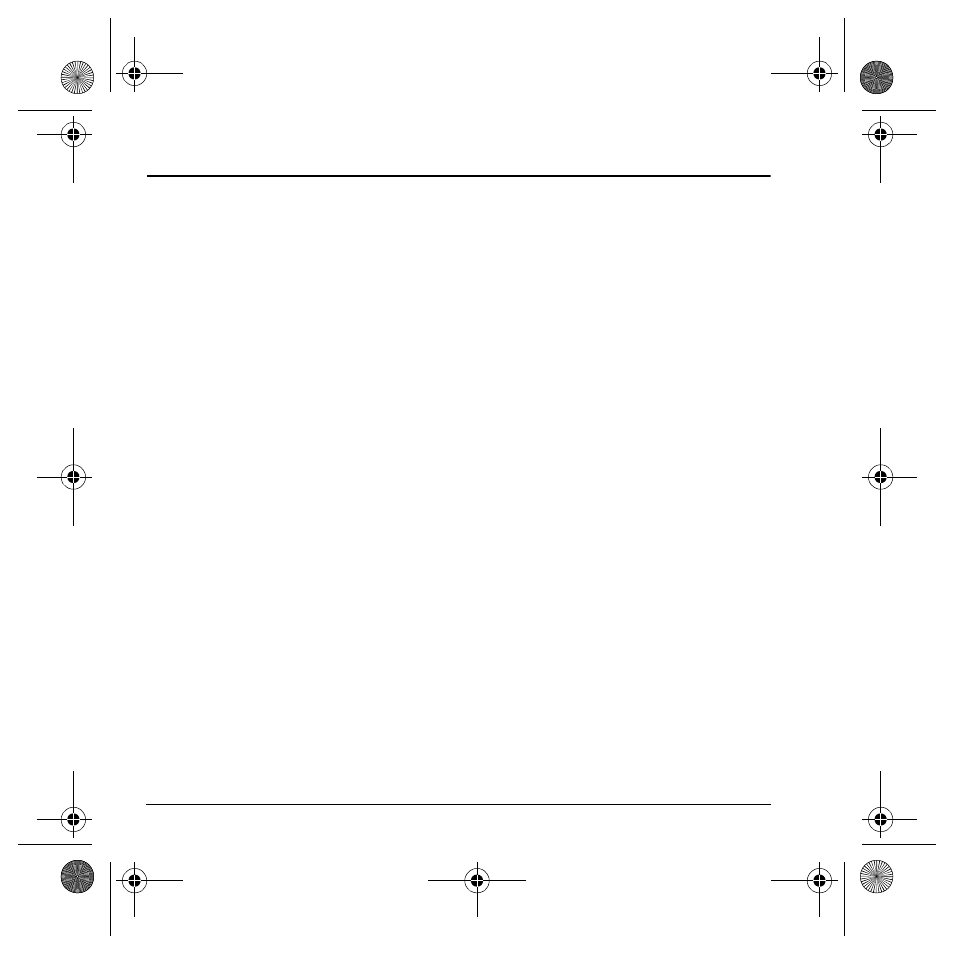
38
Using Games & Apps
10 G
AMES
& A
PPS
Your Kyocera phone has the added ability to
download and manage games and applications
through the
Games & Apps
menu option.
For more information about
Games & Apps
capabilities and application pricing, contact your
service provider.
Using Games & Apps
You connect to the server, download applications,
and then manage them as you like. When you
choose an application, you can choose a demo,
various limited use options, or the full version—
all varying in price. If you choose a demo,
Games & Apps
notifies you when it has expired.
If you choose a priced version, the amount is
deducted from your Flex account.
Games & Apps
also notifies you if you’re running out of memory.
At that point, you can either disable an application
or remove it completely.
With applications loaded, you can update to
newer versions as they become available.
Downloading an application
To download an application, at the home screen:
1.
Scroll right or select
Menu
>
Games & Apps
>
Games & Apps
>
Catalog
.
When connected to the server, the
Games & Apps
menu appears with a list of
application types to choose from.
2.
Select an application type.
A full list of applications of the type you
selected appears. New apps are indicated by
an arrow on the left.
Note: Long titles scroll left as you
highlight them.
3.
Select an application.
A list of usages appears. There may be
one or more usages available. The costs
are specified for each.
4.
Select a usage.
You are then prompted by a message asking
you to confirm your choice.
5.
Select
Yes
to confirm.
The application is downloaded to
your phone.
Note: Download times vary.
6.
To open the application now, select
Yes
.
If you choose
No
, you return to the
Games & Apps
menu, where you see a link
to your new application.
Note: Your connection to the application
server automatically ends after 30 seconds
unless you connect again. If you want to end
the connection manually, press the
End/Power
key on your phone. Closing the
flip does not end your connection.
82-K6562-1EN.book Page 38 Sunday, April 13, 2008 9:31 PM
