Specifying the media type for the mp tray, Specifying the media type for the mp tray -13, Preparation for usage 2-13 – Kyocera KM-2540 User Manual
Page 39: Press the system menu/counter key, Press [mp tray setting, Press [select media type, Select the media type, Press [close, System menu / counter, Counter
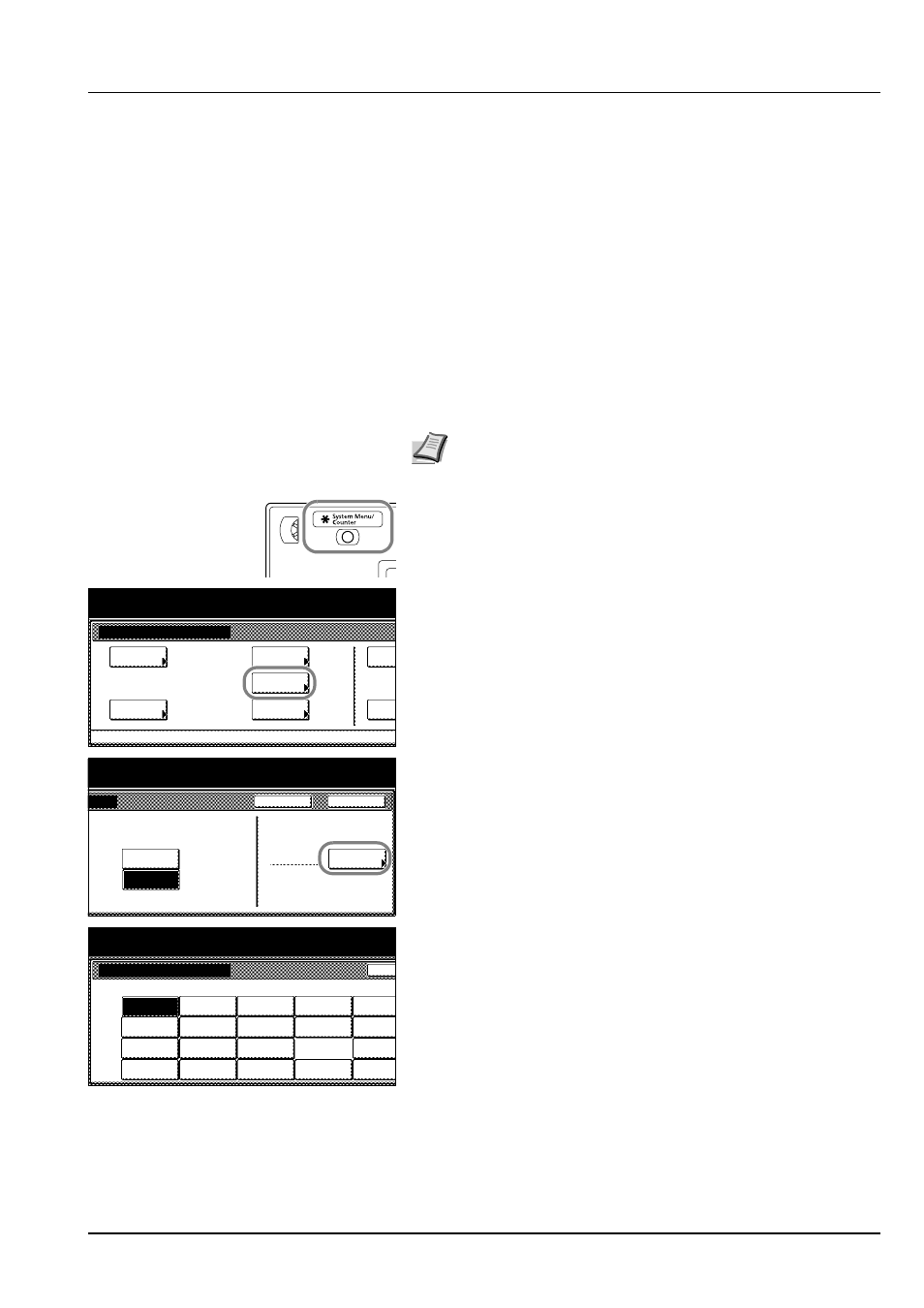
Preparation for Usage
2-13
Specifying the Media Type for the MP Tray
To use a media type other than plain paper in the MP tray, specify the
media type setting.
The following media types are available.
Plain, Transparency, Rough, Vellum, Labels, Recycled, Preprinted,
Bond, Cardstock, Color (Colour), Prepunched, Letterhead, Thick paper,
Envelope, High Quality, Custom 1 - 8
1
Press the System Menu/Counter key.
2
Press [MP Tray Setting].
3
Press [Select Media Type].
4
Select the media type.
5
Press [Close].
6
Press [Close]. The display returns to the [Basic] screen.
IMPORTANT If the optional fax kit is installed and you are using the
MP tray to print received faxes (refer to Turning Manual Paper Feed
ON/OFF (MP Tray setting) in Chapter 6 of the fax kit Operation
Guide), the available media types are as shown below.
Plain, Rough, Recycled, Bond, Color (Colour), High Quality, Custom
1 - 8
Note Media type cannot be changed for MP tray paper size when
a Custom size has been selected that has already set the media
type.
System Menu / Counter
System Menu
Default
Copy
Language
Job
Default
Machine
MP Tray
Orig. Size
Register
Report
Setting
Accoun
Close
Back
/ Counter
Media Type
Plain
Select
Centimeter
Inch
Unit
Media Type
System Menu / Counter
Transp-
Plain
Preprinted
Bac
Select Media Type
arency
Vellum
Labels
Cardstock
Thick
Custom 1
Recycled
Color
Envelope
Custom 2
Prepunched
Custom 3
Bond
Letterhead
High
Custom 4
Rough
Quality
paper
