2 selecting a color setting, 2 selecting a color setting -5 – Konica Minolta C550 User Manual
Page 48
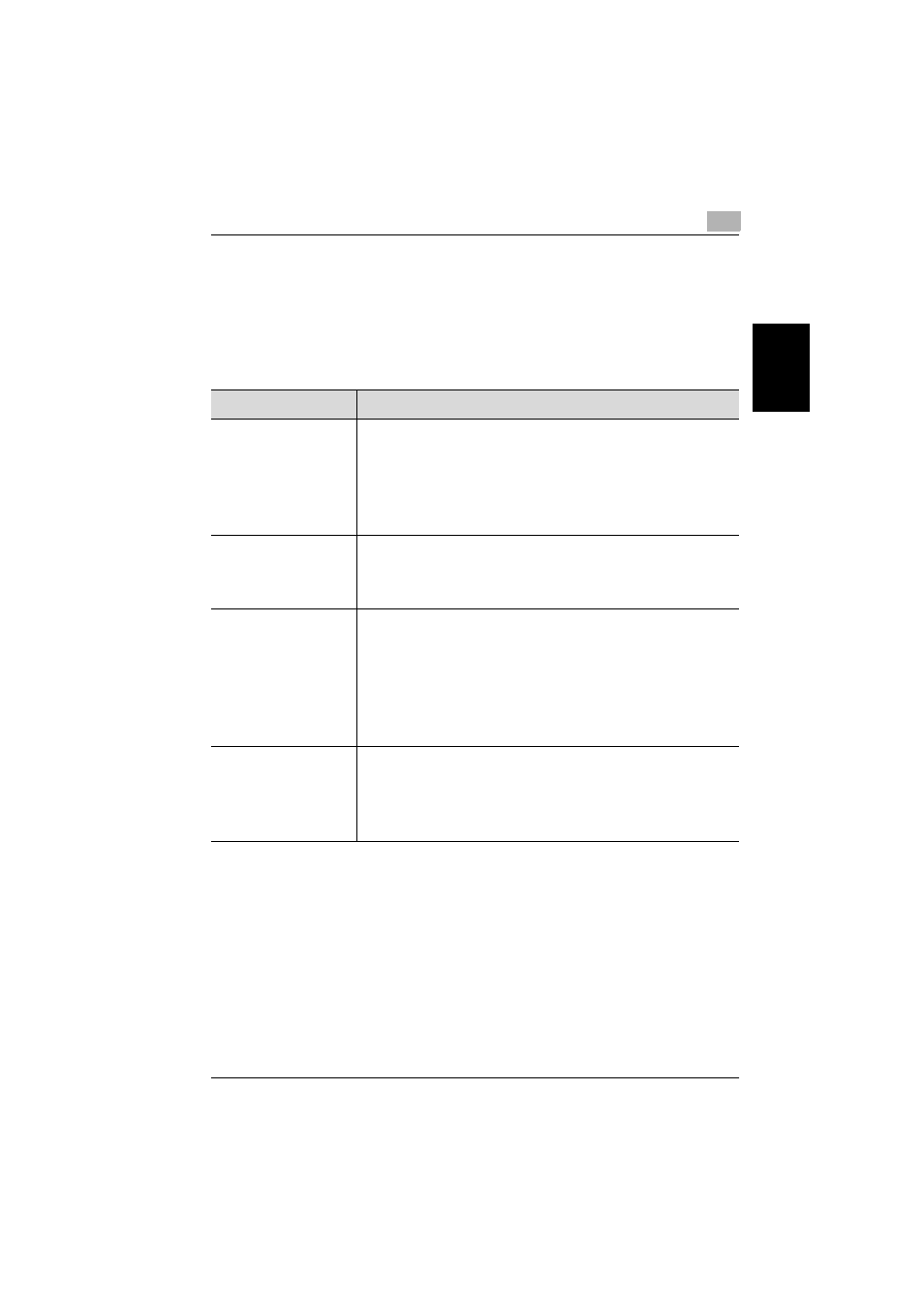
Using copy functions
2
C550
2-5
Using copy f
unct
ions
Chapter 2
2.2
Selecting a Color setting
When making copies, a Color setting can be selected.
The following Color settings are available.
Follow the procedure described below to select the
Color setting.
Setting
Description
Auto Color
Select this setting to automatically detect
whether the scanned document is in color or
in black and white, then select the
appropriate Color setting (“Full Color” or
“Black”).
Full Color
Select this setting to print the copy in full
color, regardless of whether the scanned
document is in color or in black and white.
2 Color
Select this setting to print all areas of the
scanned document determined to be in color
with the specified color, and print all areas
determined to be black in black. (The colors
used for the areas printed in color are: red,
green, cyan, blue, yellow or magenta.)
Black
Select this setting to print the copy in black
and white, regardless of whether the
scanned document is in color or in black and
white.
