Data-transfer mode paper size, Print quality, Data print – Konica Minolta DYNAX 7D User Manual
Page 69: Layout, Dpof print
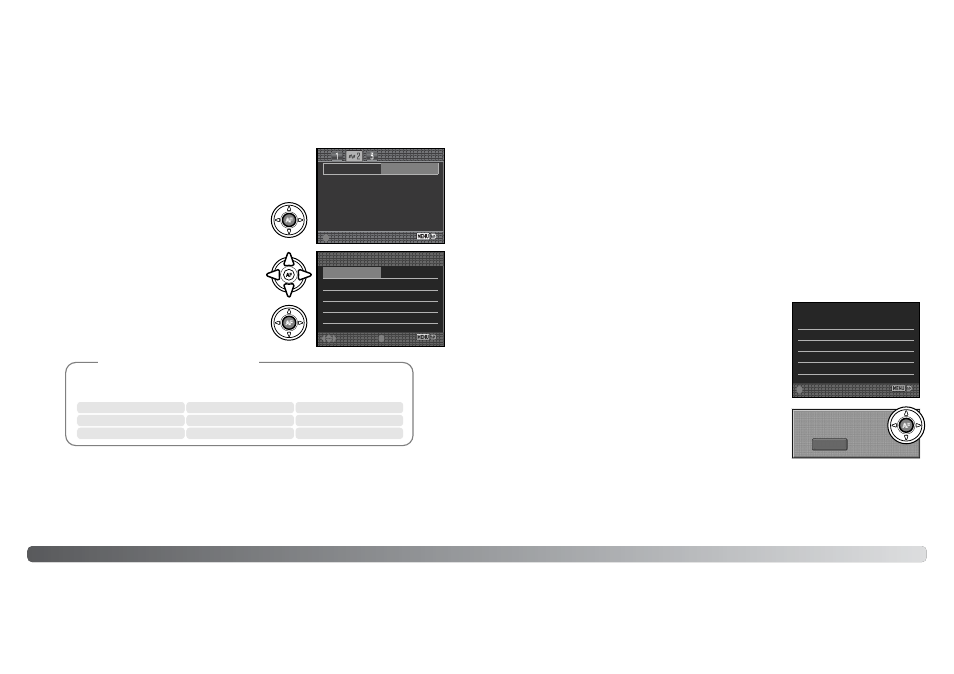
1
13
37
7
1
13
36
6
Data-transfer mode
Paper size
The paper size of the print can be specified in section 2 of the
PictBridge menu. The printer-setup option uses the size set with
the printer.
Print quality
The print quality can be set in section 2 of the PictBridge menu. The printer-setup option uses the
quality set with the printer. The fine quality can be specified with the camera.
Data print
Data can be printed with the image in section 2 of the PictBridge menu. The printer-setup option
uses the options set with the printer. The date of capture and the file name can be selected for
printing. Data printing can also be disabled with the menu.
Layout
The layout of the print can be set in section 2 of the PictBridge menu. The printer-setup option uses
the layout parameters of the printer. Borderless printing can be specified with the camera as well as
the number of images per page.
The following are the dimensions for postcard, L, and 2L paper sizes in both
millimeters and inches for your reference:
Printing Notes
L
Postcard
2L
89 X 127mm
100 X 148mm
127 X 178mm
3.5 X 5.0 in.
3.9 X 5.9 in.
5.0 X 7.0 in.
DPOF print
DPOF print in section 3 allows still images and an index print selected with the DPOF printing
options in section 2 of the playback menu to be printed from a DPOF compatible PictBridge printer.
Simply select the start option from the menu to begin the routine.
The number of prints in the print run are displayed; an index print
is counted as one. Press the central button of the controller to
begin printing, or press the menu button to return to the PictBridge
menu.
Once printing begins, the operation can be canceled by pressing
the center of the controller. The printing-finished message
indicates the end of the operation; press the center of the
controller and turn the camera off to end the routine.
P
Prriin
nttiin
ng
g ffiin
niis
sh
he
ed
d..
O
OK
K
N
No
o.. o
off p
prriin
ntts
s::
5
5
P
Prriin
ntt s
siiz
ze
e::
P
Prriin
ntte
err s
se
ettu
up
p
L
La
ay
yo
ou
utt::
P
Prriin
ntte
err s
se
ettu
up
p
P
Prriin
ntt q
qu
ua
alliitty
y::
P
Prriin
ntte
err s
se
ettu
up
p
D
Da
atta
a p
prriin
ntt::
P
Prriin
ntte
err s
se
ettu
up
p
::s
stta
arrtt
Highlight the current size setting in the menu and
press the central button of the controller to open the
paper-size screen.
Use the four-way keys of the controller to highlight the
paper size.
Press the central button of the controller to set the
paper size.
P
Prriin
ntte
err s
se
ettu
up
p
2
2”” x
x 3
3”” c
ca
arrd
d
1
10
00
0m
mm
m x
x 1
15
50
0m
mm
m
L
Le
etttte
err
4
4”” x
x 6
6””
8
8”” x
x 1
10
0””
L
L
P
Po
os
sttc
ca
arrd
d
2
2L
L
A
A4
4
L
La
an
ng
gu
ua
ag
ge
e
::s
se
ell..
::e
en
ntte
err
P
Pa
ap
pe
err s
siiz
ze
e
P
Prriin
ntte
err s
se
ettu
up
p
L
La
ay
yo
ou
utt
P
Prriin
ntt q
qu
ua
alliitty
y
D
Da
atta
a p
prriin
ntt
::e
en
ntte
err
