Buttons in the kodak twain driver dialog box, Scan, Prescan – Kodak 2500 User Manual
Page 47: Free size, More, About, Default, Cancel
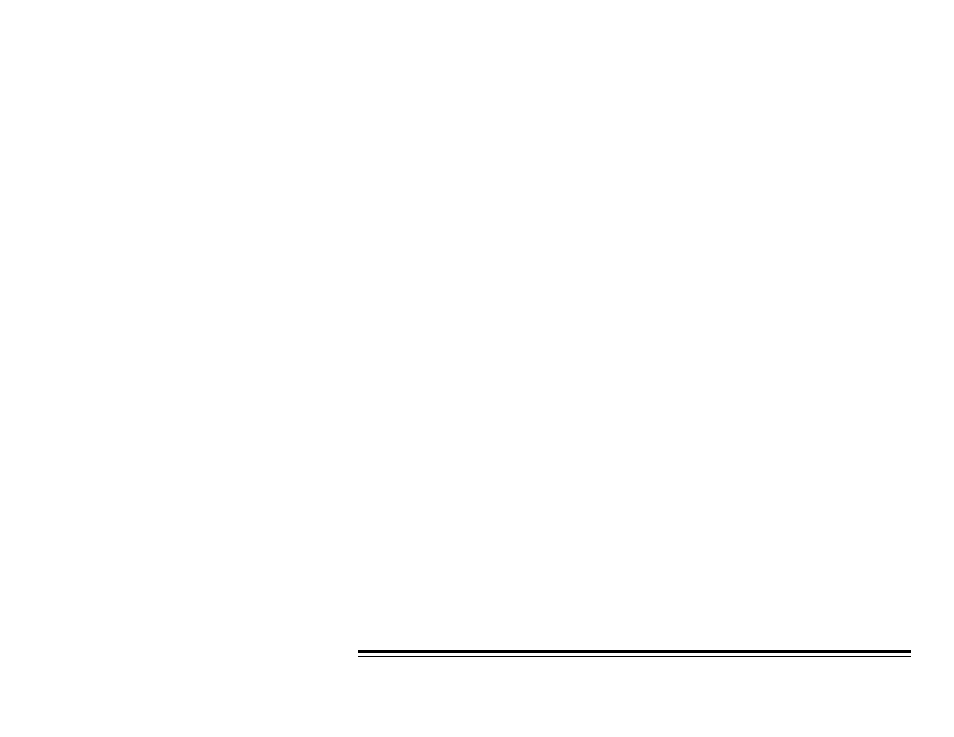
A-63055 December 1999
41
Buttons in the
Kodak Twain Driver
Dialog Box
Following are descriptions of the buttons in the Kodak Twain Driver
dialog box.
Scan
Click on the Scan button to accept all selections and begin scanning.
PreScan
Click on the PreScan button to scan a document so you can check the
selected scanning settings.
Free Size
Click on the Free Size button to access the Free Paper Size dialog box
in which you can create and save a custom page size. Refer to the
section entitled “Creating a Custom Paper Size.”
More
Click on the More button to access the Scanner Special Features
dialog box. Refer to the section entitled “More Settings Dialog Box.”
About
Click on the About button for version information for the driver and
scanner.
Default
Click on the Default button to return all settings to their predetermined
factory settings.
Cancel
Click on the Cancel button to dismiss the dialog box without saving
any changes.
