The compare function, P1: edit-basic oscillator settings, Program basic tab – KORG Speaker System User Manual
Page 49: Oscillator mode, Voice assign mode, Osc basic tab, Selecting a multisample, P1: edit-basic, Oscillator settings, Basic program editing
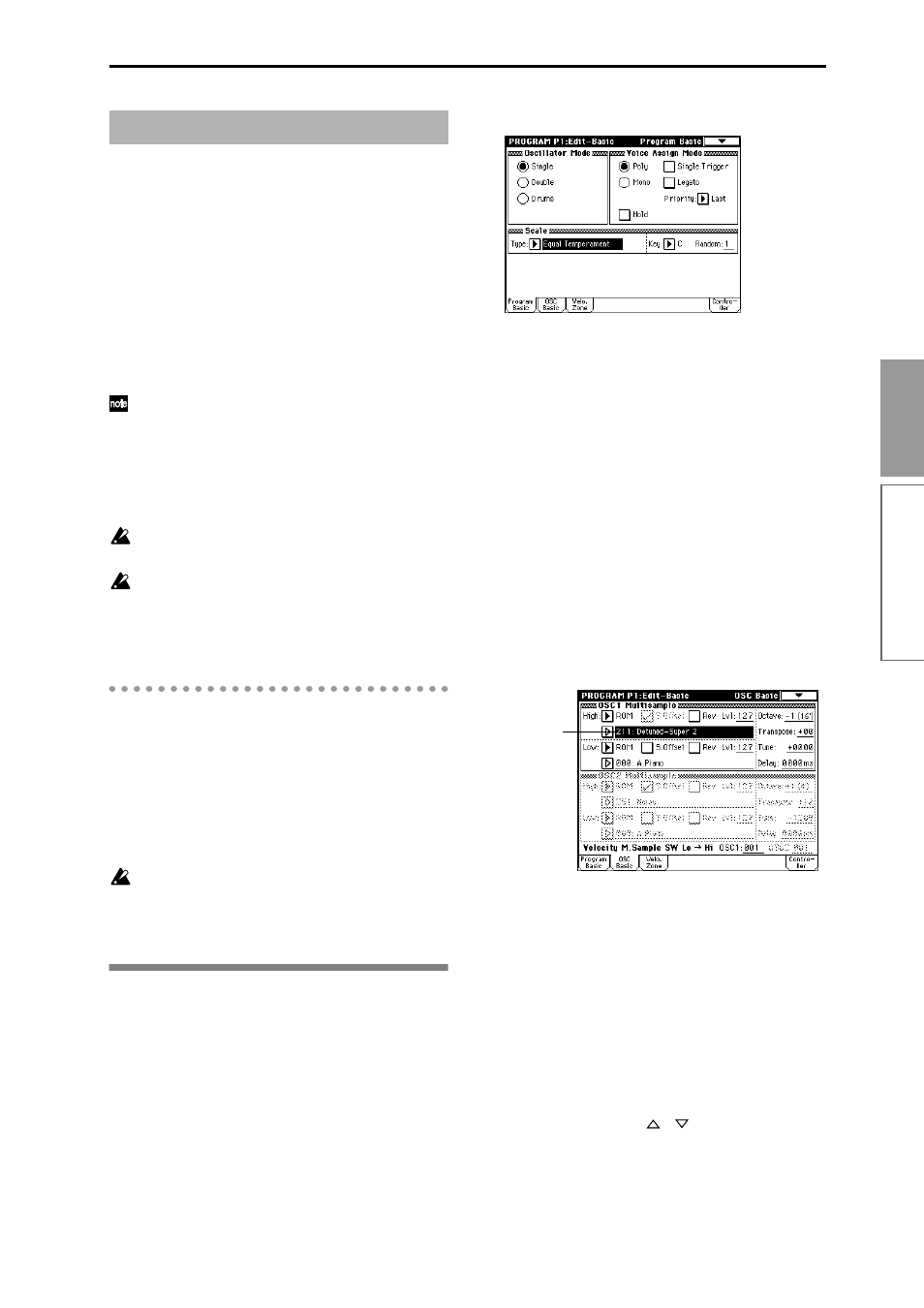
45
Basic functions
Program editing refers to the process of modifying the
parameters that make up a program to vary the sound
or to set controllers etc.
General program editing can be performed using the
performance editor of Program P0: Play, or using the
REALTIME CONTROLS knobs [1]–[4], but detailed
editing is performed in Program P1–P9.
Use the parameters of P1–P9 to edit the program that
you selected in Program P0: Play. In this section we
will give examples of how to modify representative
parameters in each page, so that you can understand
the operation of each parameter. For details on all
parameters, refer to in the Parameter Guide.
For parameters in P1–P5 that are set indepen-
dently for each oscillator 1 and 2, you can use the
page menu command “Copy Oscillator” to copy
settings from one oscillator to the other. This is a
convenient way to make the same settings for two
oscillators, or to copy settings from one oscillator
to the other.
If you wish to save an edited program into internal
memory, be sure to Write the program. (
If the separately sold EXB-MOSS option is
installed, you will be able to use the special bank F.
The parameter structure of bank F programs is dif-
ferent than that of the other banks. Refer to the
EXB-MOSS owner’s manual.
The Compare function
When P1–P9 are displayed, you can press the [COM-
PARE] to make the LED light. This will recall the
sound that had been written before you started editing.
Press the [COMPARE] key once again and the LED will
go dark, and you will return to the sound that you had
been editing. Use this function when you wish to com-
pare the unedited sound with the results of your edit-
ing.
When the [COMPARE] key LED is lit, editing a
parameter will make the LED go dark, and that
sound will now be the sound that is recalled when
the [COMPARE] key LED is dark.
P1: Edit-Basic Oscillator settings
In P1: Edit-Basic you can make oscillator-related set-
tings. The TRITON provides two oscillators, and for
each oscillator you can select a basic waveform (“mul-
tisample
”) and set the pitch. The multisamples pro-
vided by the TRITON include waveforms for musical
instruments such as pianos, as well as special wave-
forms unique to synthesizers. Multisamples reproduce
the complex overtone structure and frequency charac-
teristics that allow us to identify a sound as being
“piano-like” or “guitar-like.”
Program Basic tab
Oscillator Mode
This sets the mode of the oscillator. Single uses one
oscillator and Double uses two oscillators. In the case
of Single the maximum polyphony is 62 notes, and in
the case of Double the maximum polyphony is 31
notes. If you wish to use a Drum Kit to create a drums
program, select Drums.
Voice Assign Mode
Select whether the program will sound in Poly (poly-
phonically) or Mono (monophonically). If this is set to
Poly
, you will be able to play chords using the pro-
gram. If this is set to Mono, only one note will sound
even if you play a chord. Normally you will set this to
Poly
, but it is effective to use Mono when you are play-
ing sounds such as analog-synth bass or synth lead.
Try switching between Poly and Mono, and listen to
the result.
OSC Basic tab
In this page you can select the multisample for the
oscillator. The TRITON provides 425 multisamples in
its internal ROM memory. For the multisample names,
refer to the separate Voice Name List.
Additional multisamples can be added by installing a
separately sold EXB-PCM series option board. You can
also use multisamples from the RAM memory that you
created in Sampling mode.
Selecting a multisample
The multisample will determine the basic character of
the program.
●
Press “Multisample Select” (it will be high-
lighted), and use the [
][
] keys, [VALUE]
slider, [VALUE] dial, numeric keys, and [ENTER]
key, [0]–[9] to select the desired multisample.
Basic program editing
Multisample
Select
