7 use the text edit button to input a name (+p.38), 8 use the check boxes to uncheck items that you do, 9 press the ok button – KORG Speaker System User Manual
Page 45: Other ways to save, Midi data dump, 41 basic functions
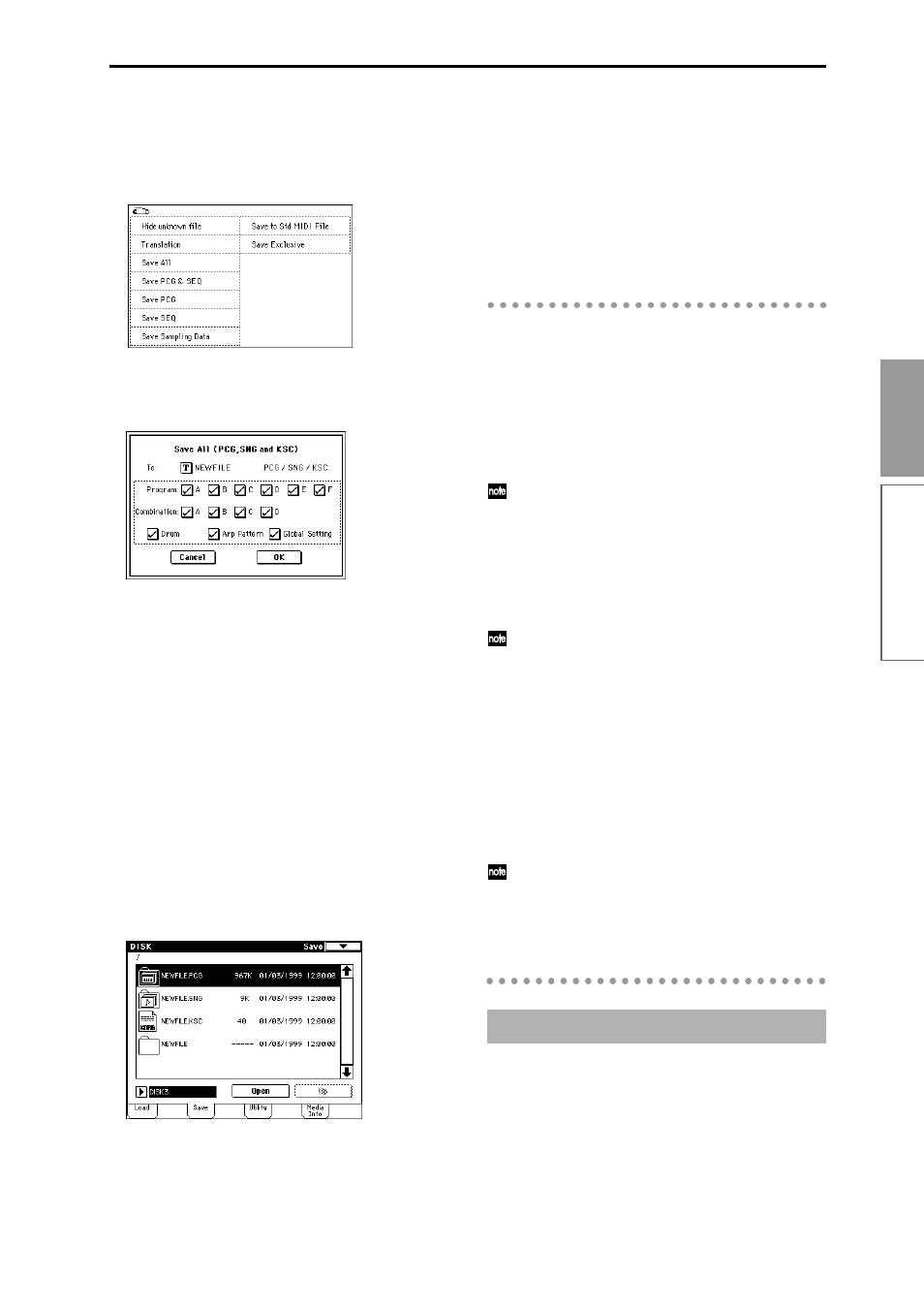
41
Basic functions
To move to a lower directory level, press the Open
button
. To move to a higher level, press the Up but-
ton
.
6 Press the page menu button, and then press the
“Save All” page menu command.
A dialog box will appear. The contents of the dialog
box and the settings etc. will differ depending on
the type of data that you are saving. For details on
each type of file (
☞
p.139 in the Parameter Guide).
7 Use the text edit button to input a name (
8 Use the check boxes to uncheck items that you do
not wish to save.
In order to accurately reproduce the data you cre-
ated, we recommend that you leave all check boxes
checked.
9 Press the OK button.
The data will be saved on the specified media, and
you will return to the Save page. The amount of
time required will depend on the amount of data.
If a file with the same name already exists on the
floppy disk, you will be asked whether you want to
Overwrite. If you wish to overwriting, press the OK
button
. If you wish to save without overwriting, press
the Cancel button, re-do the operation from step 6,
and rename the data in step 7 before saving it.
The LCD screen will show the files that were saved.
The data will be saved as the following files
.
.PCG file
Programs, combinations, drum kits, user arpeggio
patterns, and global settings that were saved in
internal memory
.SNG file
Sequencer songs, cue lists, and user patterns
.KSC file
A file which lists the multisamples and samples
used
Directory
A directory containing the multisamples (.KMP
files) and samples (.KSF files) that are listed in the
.KSC file
Other ways to save
In addition to “Save All,” the page menu commands
include “Save PCG which saves programs, combina-
tions, drum kits, user arpeggio patterns, and global set-
tings; “Save SEQ” which saves only sequencer songs,
cue lists, and user patterns; and “Save Sampling Data”
which saves only multisamples and samples. Select the
appropriate page menu command for the data that you
wish to save on external media.
When using “Save All,” “Save PCG & SNG,” and
“Save PCG” to save combinations, you should also
remember to save the programs used by each tim-
bre (and the drum kits used by the programs) and
user arpeggio patterns at the same time.
Similarly when saving programs, you should also
remember to save the drum kits and user arpeggio
patterns used by the programs.
If your programs or drum kits use multisamples
and samples that were created in Sampling mode,
we recommend that you use “Save All” to save the
data.
When you use “Save PCG” or “Save Sampling
Data” to individually save a program or drum kit,
or a multisample or sample that you created in
Sampling mode, we recommend that you save
them under the same filename in the same direc-
tory. When you use “Load PCG” to load a .PCG
file, the identically-named .KSC file will also be
loaded so that the correct multisamples/samples
will correspond automatically.
When saving .KSC, .KMP, and .KSF files and the
data does not fit on a single floppy disk (or other
volume of media), another dialog box will appear,
and you will be asked to specify the next volume
of media (
☞
p.141 in the Parameter Guide “Select
other medium”)
The programs, combinations, drum kits, arpeggio pat-
terns and global settings of internal memory, and
songs, cue lists, and patterns can be transmitted as
MIDI exclusive data and saved on a connected MIDI
data filer, computer, or another TRITON.
☞
p.119 in the Parameter Guide.
MIDI data dump
