Forward email messages, Reply to all recipients, Switch email accounts – Kyocera Rio E3100 User Manual
Page 69: Modify an email account, Configure a custom email account
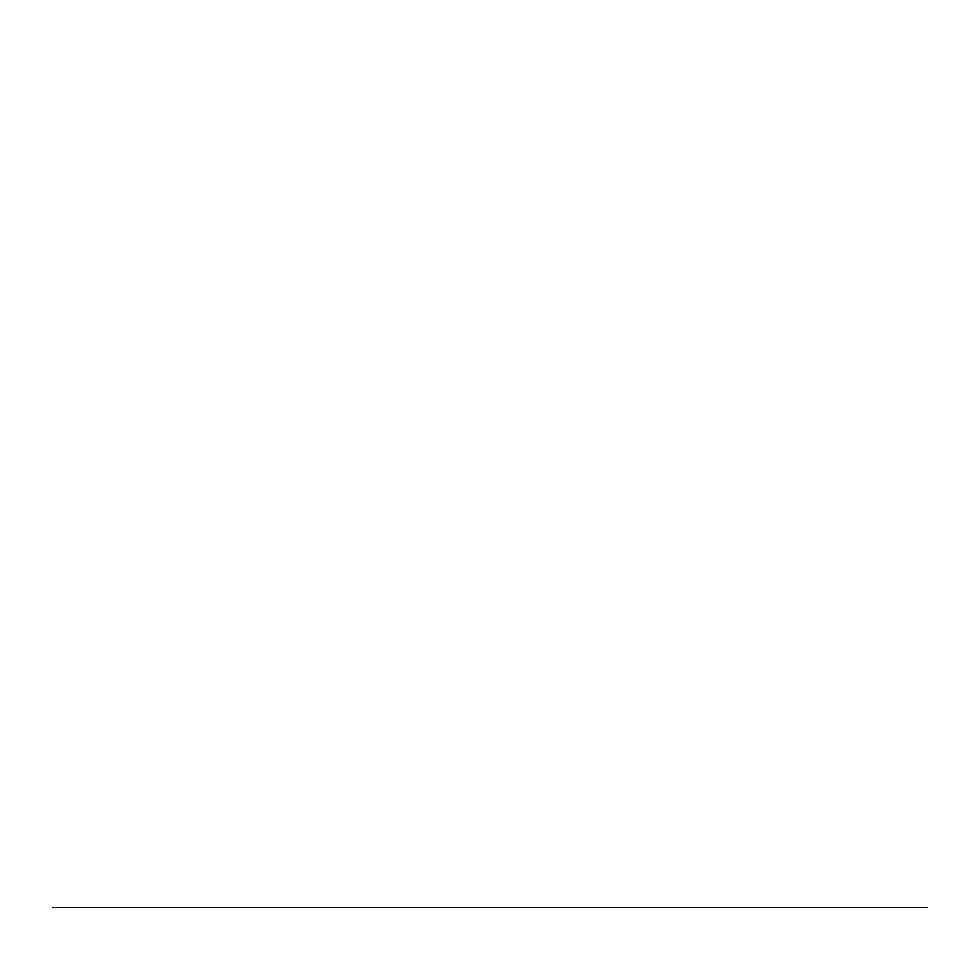
User Guide
69
Forward Email Messages
1. When viewing an email message, select
More icon > Forward.
2. Enter a number or address.
3. Complete your email message.
Reply to all Recipients
1. When viewing a received email message,
select More icon > Reply All to send your
reply to all the message recipients.
2. Complete the email message.
Switch Email Accounts
From Email Accounts, select an email account
to set the incoming and outgoing servers that
your phone will contact.
Note: If you have multiple email accounts,
each one must be configured seperately. To add
an email account, touch New.
Modify an Email Account
You can modify an email account. This option
is recommended only for advanced users
familiar with configuring email accounts.
1. From Email Accounts, highlight an
account you have configured.
2. Touch Modify to change the settings.
3. When done, touch Back.
Configure a Custom Email Account
You can replace a preloaded account with a
custom email account. This option is
recommended only for advanced users familiar
with configuring email accounts. It will erase
preloaded account information.
1. From Email Accounts, highlight an
account to configure.
2. Touch New.
3. Touch Account Name. Enter a name and
touch Done.
4. Touch Incoming Mail Protocol to choose
a protocol.
5. Touch POP3/IMAP RX Settings. Modify
your incoming account settings. When
finished, select Back.
6. Touch SMTP TX Settings. Modify your
outgoing account settings. When finished,
select Back.
7. Touch Return Address. Enter an email
address and touch Done.
8. Touch Security. Modify your security
account settings. When finished, select
Back.
9. Touch Signature. Enter a signature and
touch Done.
10. Touch Delivery and Read Receipts.
Modify how you handle email delivery and
read receipts. When finished, select Back.
