5 messaging, View all message threads, Create a message – Kyocera Rio E3100 User Manual
Page 36: Messaging, View all message threads create a message, 5messaging
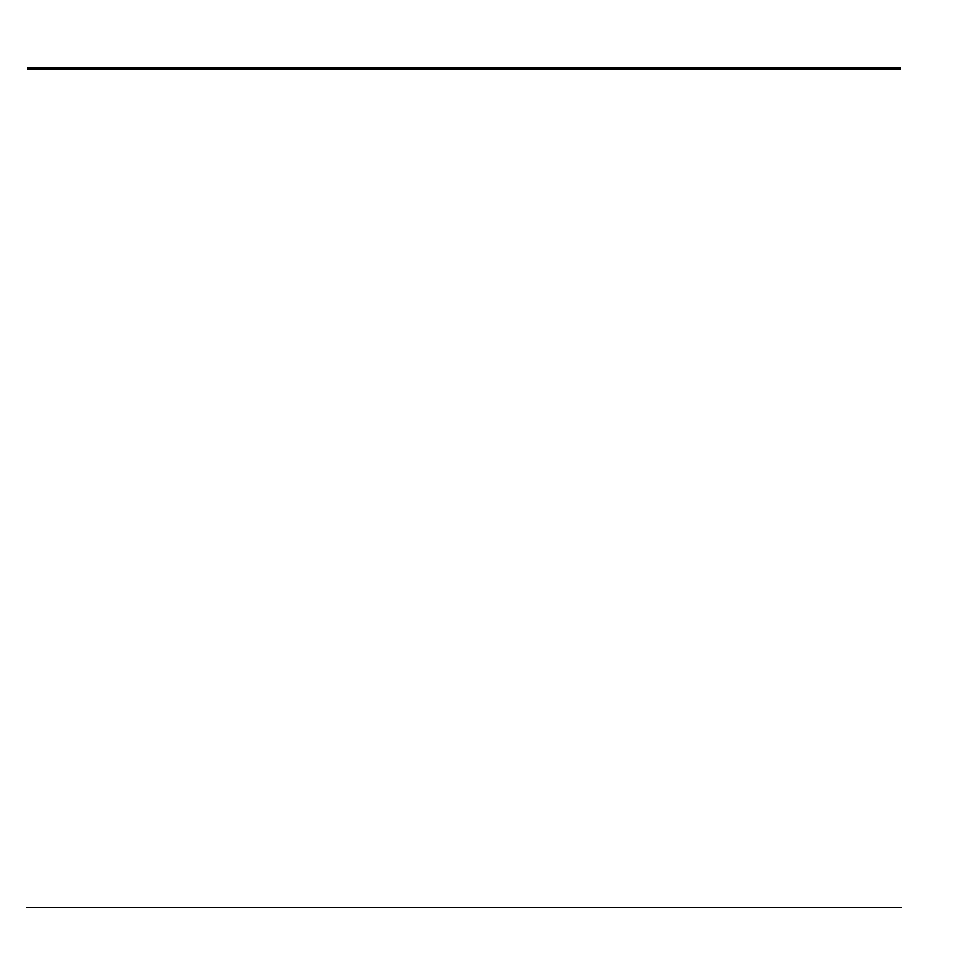
36
View All Message Threads
5
Messaging
Use Messaging to manage messages on your
phone.
View All Message Threads
All messages are displayed as a list of threads.
A thread is group of messages sent between
you and a contact, number or email address.
The thread with the most recent message is
displayed first.
1. From Messaging, all message threads are
displayed. Threads are displayed in the
following ways:
– Unread threads are in bold text. The
number of messages in the thread is
shown in parenthesis after the address
of the sender, for example Luthor Bone
(5). If there is only one message in a
thread, no number is displayed.
– Read threads are in plain text. Messages
with attachments or messages that are
locked are designated by applicable
icons.
– Drafts are designated by an icon.
– Browser alerts are designated by an
icon.
– Scheduled messages are designated by
an icon. These messages will be sent at
the time set by you.
– Pending messages are designated by an
icon. These messages will be sent when
possible.
– Failed messages are designated by an
icon. These messages cannot be sent.
2. At the thread list, you can do the following:
– Touch a thread to view messages in the
thread. When viewing a thread, touch a
message to view that individual
message.
– Touch New to create a new message.
– Touch More icon to access more
features.
Create a Message
You can only send messages to phone numbers
capable of receiving them or to email
addresses. If the character and file size limit for
a single message is exceeded, the message
must be edited to meet the size limitation.
1. From Messaging, touch New.
2. At the compose screen, enter a recipient’s
phone number or email address. Touch
Add icon to access contacts, groups or
recently used addresses.
3. If applicable, enter a subject.
4. Enter a message.
5. If applicable, touch Attach to select a file
from your phone or to create a new file to
send with your message.
6. If applicable, touch More icon to access
more features.
7. When done, touch Send.
