Voicemail, Configure your voicemail, Check your voicemail – Kyocera Rio E3100 User Manual
Page 25: Voicemail settings
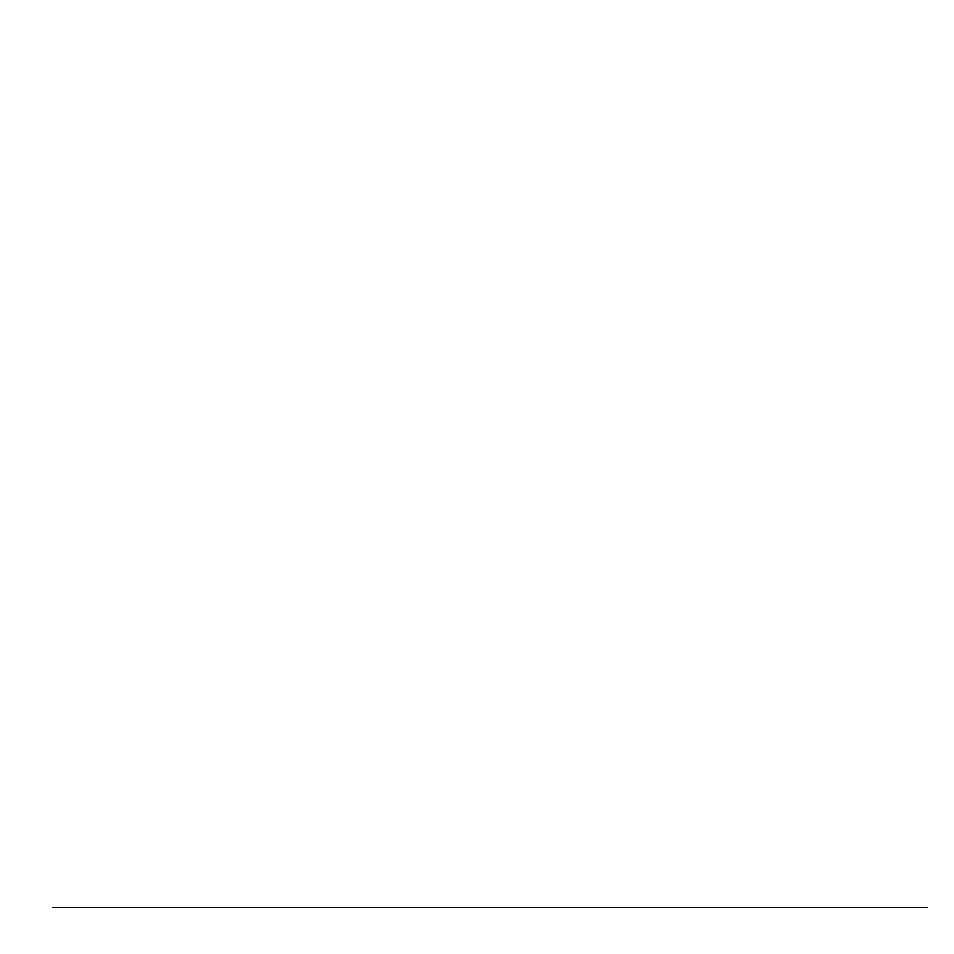
User Guide
25
Delete Multiple Records
1. When viewing a call log, select More icon
> Delete.
2. Select records to delete. A mark appears
next to each selection. You can also remove
marks.
3. Select Delete > Yes to confirm.
Delete All Records
1. When viewing a call log, select More icon
> Delete All.
2. Touch Yes to confirm.
Note: You cannot recover deleted information.
Voicemail
Configure your Voicemail
Before your phone can receive voicemail
messages, you need to set up a password and
record a personal greeting with your service
provider.
When you have set up your voicemail, all
unanswered calls to your phone are
automatically transferred to voicemail, even if
your phone is in use or turned off.
1. From Phone, touch Call icon next to
Voicemail.
2. Follow the system prompts to create a
password and record a greeting.
Note: From Dialer, you can touch and hold 1
to access voicemail.
Check your Voicemail
When you receive a voicemail message, a
notification with a voicemail message icon
appears at the top of your screen.
•
At the voicemail notification, touch Listen
to call your voicemail number and follow
the system prompts to retrieve the message.
Touch Close to clear the notification
without checking messages. The
notification icon remains on top of the
screen until you listen to the message.
•
When only the voicemail message icon
appears on top of the screen, touch and hold
1 on the Dialer. Follow the system prompts
to retrieve the message.
Voicemail Settings
From Voicemail, you can access the following
features.
Reset Notification Count
1. From Voicemail Notification Count,
touch Reset to set notifications to zero.
2. Touch OK to confirm.
Set Voicemail Number
Often your service provider automatically
programs your voicemail number (the number
your phone calls to retrieve voicemail). Do the
following to change it:
1. From Voicemail Number, modify your
voicemail number.
2. Touch Done to save.
