Alarms, Scheduler settings, Activate an alarm – Kyocera Rio E3100 User Manual
Page 62: Set an alarm, Set the quick alarm
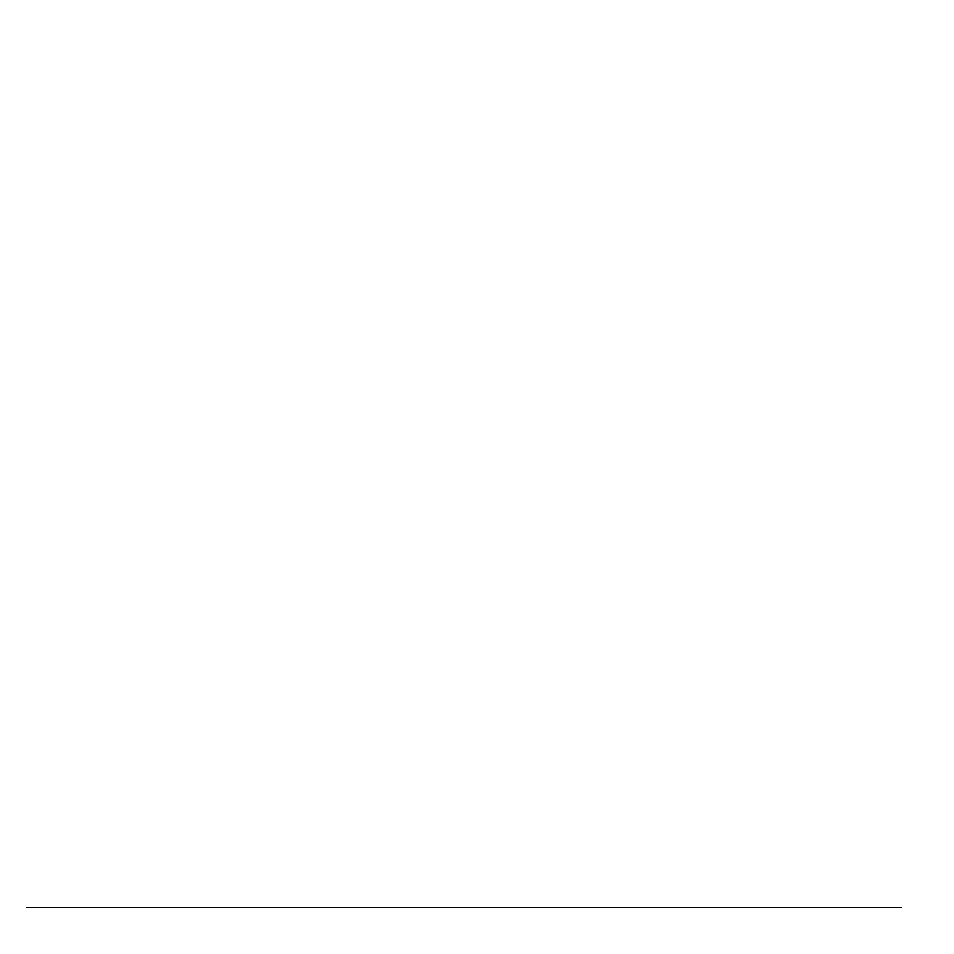
62
Alarms
Scheduler Settings
From Settings, you can modify the following
features.
Set Scheduler Hours
1. From Scheduler Hours, modify the start
and end times of the work day.
2. Touch Set to save new hours.
Erase Events Automatically
From Auto Delete, select a time frame to
automatically erase your past events.
Set Event Priority
From Priority, select a default priority type for
every event you create.
Set Event Reminder
From Reminder, select a default option for
when the reminder alert goes off. This is the
default for every event you create.
Set Event Reminder Alert
From Reminder Sound, select a default sound
for every event you create. To preview a sound,
touch the icon next to the name.
Set Silent Mode
From Silent Mode, select a default mode for
every event you create.
Alarms
Use Alarms to set alerts with your phone.
Note: The alert occurs only if the phone is on.
Activate an Alarm
From Alarms, toucn the on/off toggle next to
one of the alarms.
When the alarm rings, select Stop to turn off
the alarm or Snooze to set the alarm to ring at a
later time.
Set an Alarm
1. From Alarms, toucn Alarm 1.
2. Touch Time to change the time.
3. Touch Alarm Sound to select an alarm
sound.
4. Touch Recurring to make the alarm
weekly or other recurring option.
5. Touch Add Note to enter a note.
6. Touch Save.
You can set the other alarms with the same
steps.
Set the Quick Alarm
1. From Alarms, touch Quick Alarm.
2. Select a time, and touch Set. A notification
shows the quick alarm is on.
When the quick alarm rings, select Stop to turn
off the alarm, or Reset to set the quick alarm
again.
