View missed calls, View outgoing calls, View incoming calls – Kyocera Rio E3100 User Manual
Page 23: Call history options
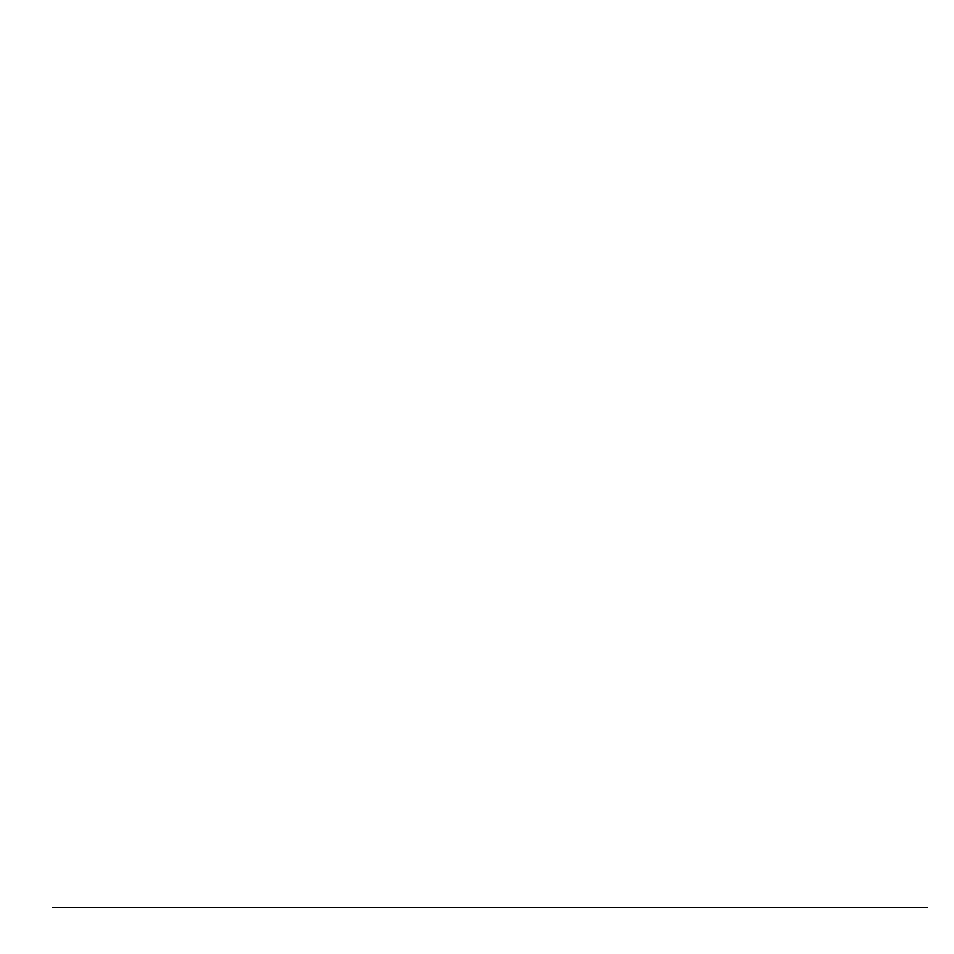
User Guide
23
View Missed Calls
1. From Call History, touch Missed.
2. At the Missed call log, you can do one of
the following:
– Touch a contact or number to view the
call details.
– Touch Call icon next to contact or
number to dial the number.
– Touch Outgoing to view outgoing calls
only.
– Touch Incoming to view incoming calls
only.
– Touch All to view all calls.
– Touch More icon to access more
features.
When you have missed a call, a notification
appears on your screen. Touch OK to ignore or
View to see the missed call.
View Outgoing Calls
1. From Call History, touch Outgoing.
2. At the Outgoing call log, you can do one of
the following:
– Touch a contact or number to view the
call details.
– Touch Call icon next to contact or
number to dial the number.
– Touch Missed to view missed calls
only.
– Touch Incoming to view incoming calls
only.
– Touch All to view all calls.
– Touch More icon to access more
features.
View Incoming Calls
1. From Call History, touch Incoming.
2. At the Incoming call log, you can do one of
the following:
– Touch a contact or number to view the
call details.
– Touch Call icon next to contact or
number to dial the number.
– Touch Missed to view missed calls
only.
– Touch Outgoing to view outgoing calls
only.
– Touch All to view all calls.
– Touch More icon to access more
features.
Call History Options
View a Call Record
1. When viewing a call log, touch a record.
2. At the call record, you can do one of the
following:
– Touch Call icon to dial the contact or
number.
– Touch Msg to send a message to contact
or number.
– Touch Save to save the number.
– Touch Delete to erase the record.
