Bluetooth, Network, Set usb mode – Kyocera Rio E3100 User Manual
Page 55: Connect to tty device, Connect to hearing aid device, Enable auto-answer, Set com port speed, Enable roaming service alert
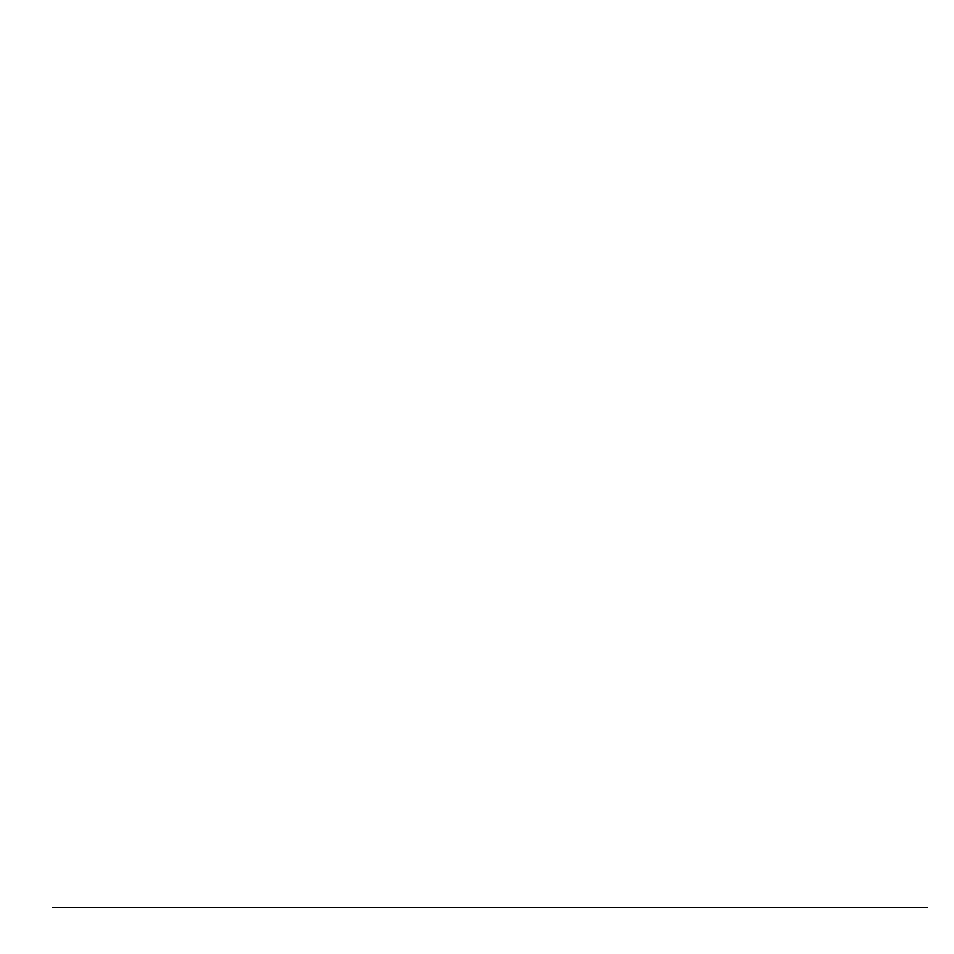
User Guide
55
Format Memory Card
1. Insert memory card into correct slot.
2. From Format Card, touch Yes.
Note: Formatting will erase all current
information on the memory card.
Set USB Mode
You can set your phone to transfer files to and
from a computer.
From USB Mode, select one of the following:
•
Mass Storage to use the Micro-USB jack
with a USB cable to transfer files.
•
COM to use the Micro-USB jack for
charging only.
Connect to TTY Device
You can connect the phone to a teletype (TTY)
device (sold separately) for the hearing
impaired.
Note: Enable TTY only when using the phone
with a TTY device.
1. Connect the TTY device to your phone.
2. From TTY Device, touch OK to clear the
notification.
3. Select one of the following:
– TTY Off disables TTY devices.
– TTY On enables TTY devices.
– TTY On + Talk enables TTY devices
and voice carry over.
– TTY On + Hear enables TTY devices
and hearing carry over.
Note: You can also enter ##889 with the
Dialer and touch TTY to enable TTY.
Connect to Hearing Aid Device
1. Connect the T-coil hearing aid device (sold
separately) to your phone.
2. From T-coil Hearing Aid, touch OK to
clear the notification.
3. Select Enabled to activate the hearing aid
feature.
Enable Auto-Answer
From Auto Answer, select Enabled. The
phone automatically answers after five seconds
with a headset attached.
Set Com Port Speed
From Com Port Speed, select a data rate at
which your phone connects to a laptop or PC.
Check with your service provider for details.
Bluetooth
Use Bluetooth to configure your devices. See
“Bluetooth” on page 68 for more information.
Network
From Network, you can modify the following
features.
Enable Roaming Service Alert
Use this setting if you want the phone to alert
you when you roam outside of your home
service area.
