Kodak i30 / i40 User Manual
Page 57
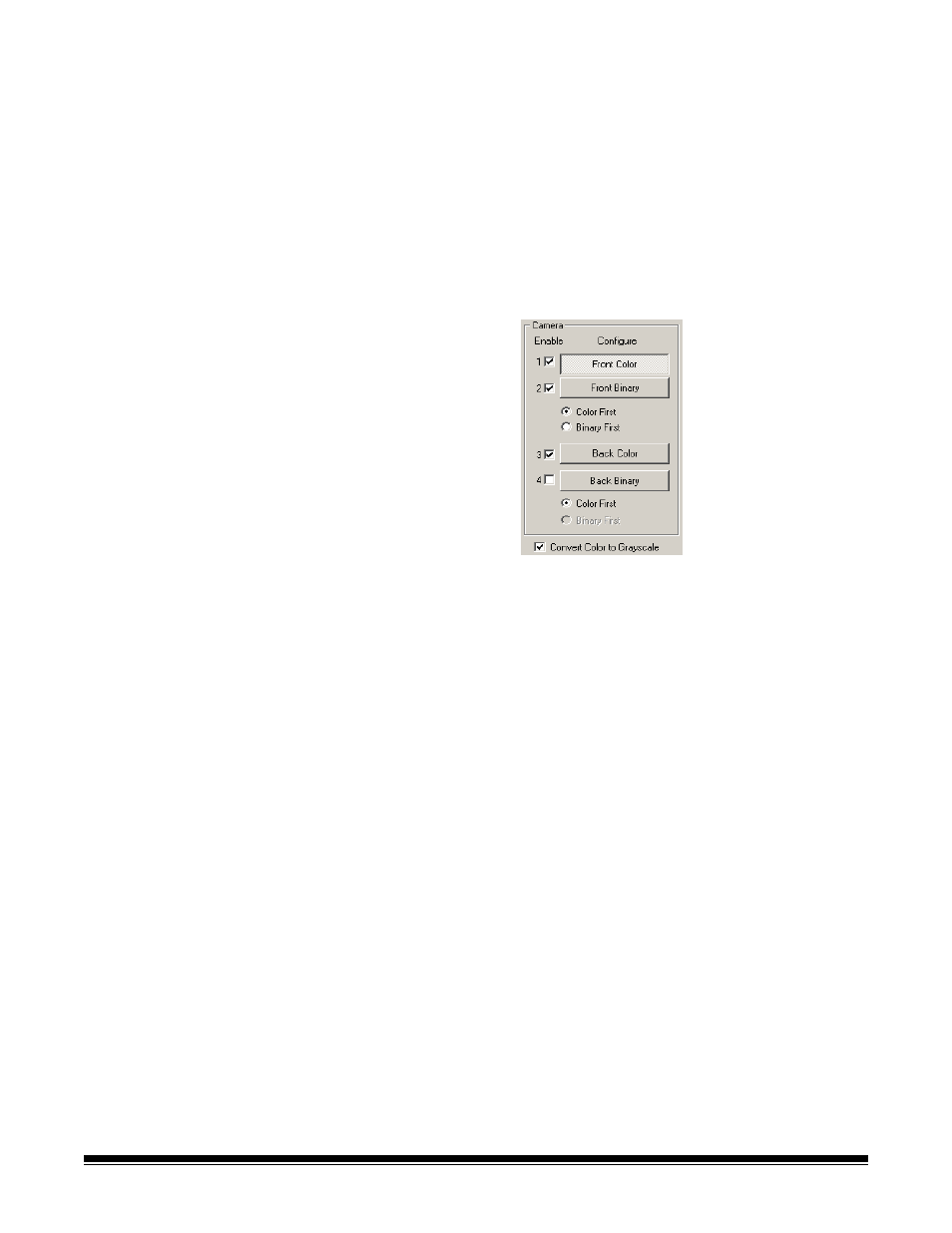
54
A-61512 May 2006
Default
when you select Default, the values will be reset to the
factory defaults.
OK
saves the values set on all dialog boxes.
Cancel
closes the dialog box without saving any changes.
Camera Settings area
The selections in the Camera area list the available sides (front and
back) of an image where you can define individual image processing
values. Options include: Front Color, Front Binary, Back Color and Back
Binary. For detailed information about Camera selection, see the
section entitled, “Making camera selections” earlier in Chapter 4.
On the Kodak i40 Scanner there is a separate camera for each side of
the document being scanned. The Kodak scanner drivers allow you to
control the camera settings independently. Some settings apply only to
binary (black-and-white) images, others apply to color/grayscale
images. By selecting the appropriate camera and image type, you can
control the scanner’s output.
When starting the configuration process, use the steps below as a
guide:
1. Check the images you wish to capture (Enable camera settings).
2. Select the order to transfer the images (Color First or Binary First).
3. Configure each image by highlighting it (Configure).
Enable camera settings
select the desired checkbox to enable the
Front Color, Front Binary, Back Color or Back Binary settings as
desired. This indicates the images you wish to capture and transfer to
the host PC. (It is possible to capture only rear images.) Enable your
selection by putting a checkmark in the desired box.
Color First/Binary First
define the transfer order by selecting the
Color First or Binary First radio button. This determines which image
is transferred to the host PC first when using simultaneous output
scanning. For example, if you are scanning front color and front binary
and you select Binary First the scanner will return the front binary
image, then the front color image.
