Verifying for a usb port – Kodak i30 / i40 User Manual
Page 14
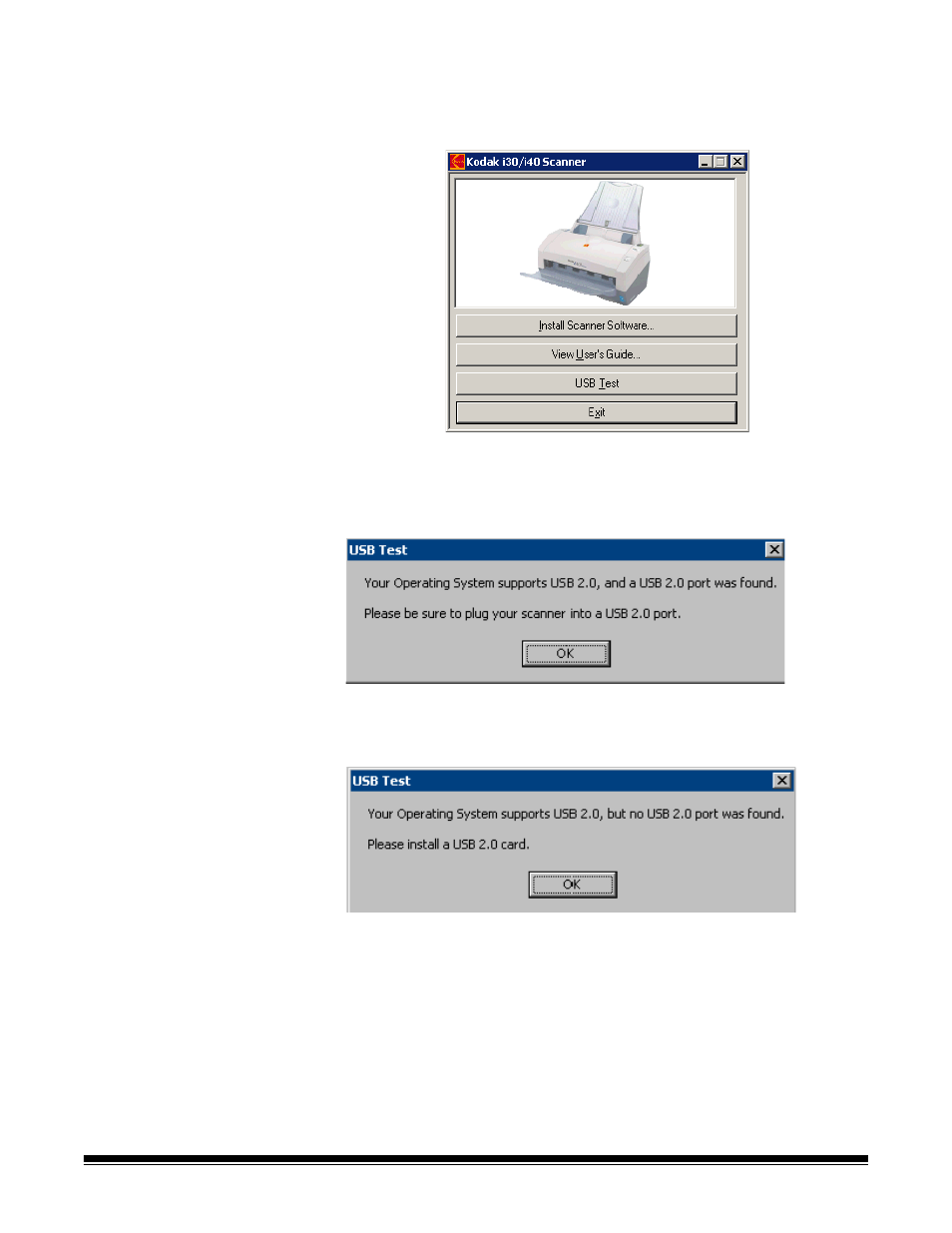
A-61512 May 2006
11
Verifying for a USB port
After you install the Kodak Driver Software, check for the presence of a
USB port.
• Select USB Test.
The USB verification tool will check your operating system and
hardware capability to determine if you need to install the USB card.
• If a functioning USB 2.0 port is present, the following window will be
displayed. Click OK and proceed with the next section.
• If your PC does not have a USB 2.0 port installed the following
window will be displayed, you should install a USB 2.0 Accessory
card.
• If you get any message other than either of the messages above, see
the section entitled, “USB connection issues” in Chapter 6
Troubleshooting.
See also other documents in the category Kodak Scanners:
- I7300 (174 pages)
- SCAN STATION A-61583 (4 pages)
- i1120 (2 pages)
- 3000DSV-E (73 pages)
- 9125DC (98 pages)
- i600 (4 pages)
- 2500 (74 pages)
- i600 Series (4 pages)
- I3400 (50 pages)
- 2.5.5 (18 pages)
- i260 (68 pages)
- 3590C (2 pages)
- i55 (93 pages)
- i55 (2 pages)
- 5500 (120 pages)
- 5500 (100 pages)
- 5500 (32 pages)
- SERIES I100 (2 pages)
- A-61003 (52 pages)
- SCAN STATION 100 (129 pages)
- I100 (2 pages)
- 900 (10 pages)
- i800 Series (123 pages)
- A-61195 (42 pages)
- Digital Ice Technology (1 page)
- I30 (1 page)
- 1500 (60 pages)
- i60 (39 pages)
- A-61580 (104 pages)
- A-61171_XX (4 pages)
- A-41069 (114 pages)
- 9000 (2 pages)
- A-61599 (8 pages)
- SCANMATE I1120 (1 page)
- I1860 (25 pages)
- i1200 (45 pages)
- INNOVATION A-61506 (26 pages)
- 6J7611A (80 pages)
- i6000 (2 pages)
- i1800 Series (101 pages)
- RFS 3570 (220 pages)
- i280 (2 pages)
- A-61403 (3 pages)
- I1320 (2 pages)
