Chapter 4 troubleshooting, General guide, Chapter 4 troubleshooting -1 – Kyocera ECOSYS FS-9520DN User Manual
Page 77: 1 general guide -1
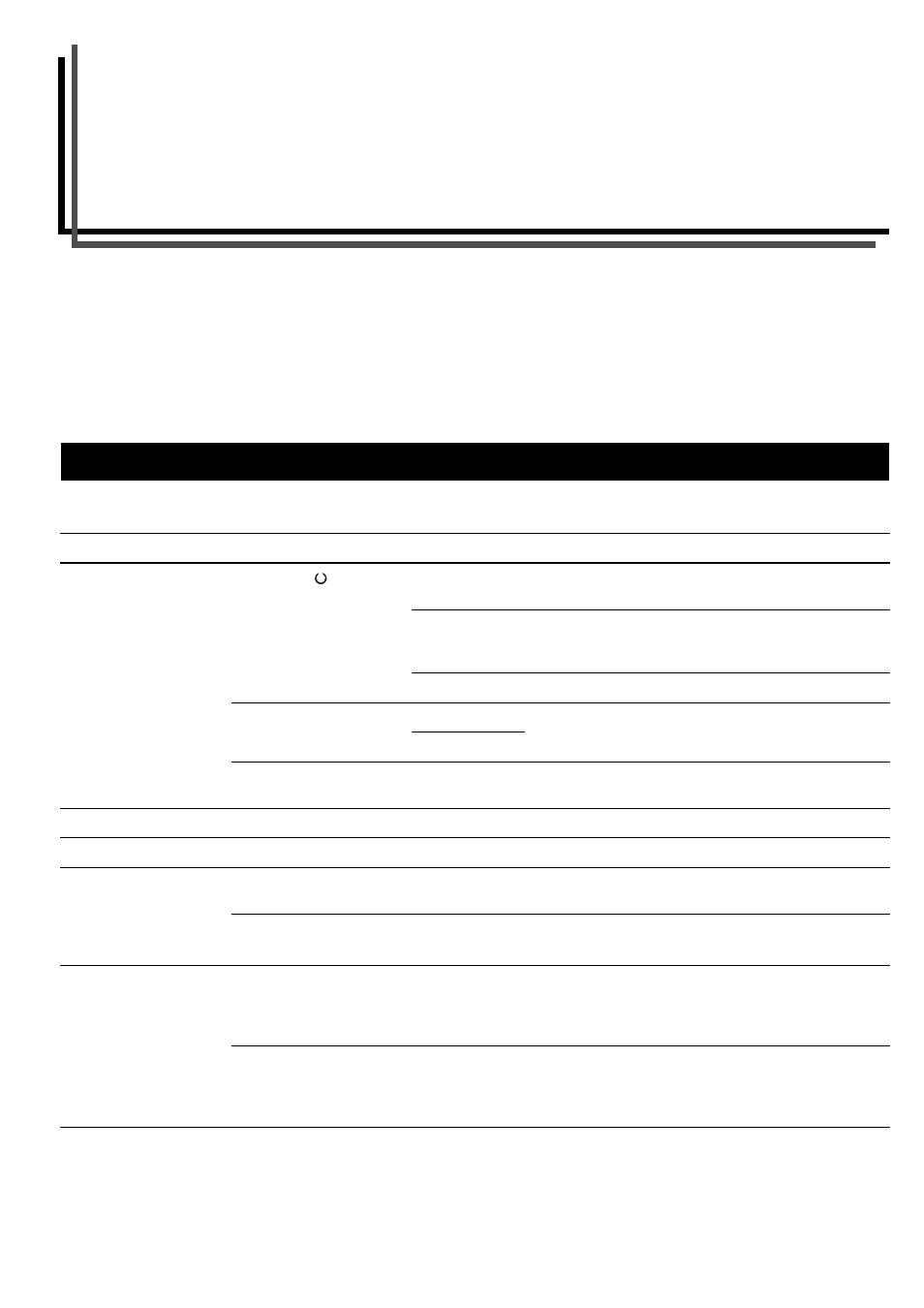
4-1
Chapter 4
Troubleshooting
This chapter explains how to handle printer problems that may occur. If a problem cannot be corrected, contact your Kyocera Mita
dealer.
This chapter explains the following topics:
• General Guide
• Print Quality Problems
• Indicators and Messages
• Correcting a Paper Jam
If some kind of problem should occur, check the following before concluding the printer is broken;
If you still cannot correct a printer problem even after checking the above, please contact your Kyocera Mita dealer.
1. General Guide
Symptom
Check Items
Corrective Action
The printer will not
print from the
computer.
Check the
READY
indicator.
Off
Look through the items below and check anything that
seems appropriate.
Flashing
An error has occurred. Check the message display, and
then take measures seeing
Lit
See the appropriate item below.
Check the ! ! ! ! ATTENTION
indicator.
Flashing
Lit
A maintenance message appears in the
message display.
Maintenance Messages on page 4-4.
Print quality is not good.
Print Quality Problems on page 4-2
Paper is jammed.
See
Correcting a Paper Jam on page 4-8
.
Nothing lights on the
operator panel even
when power is turned
on and the fan makes no
noise.
Check that the power cord is properly
plugged into the power outlet.
Turn off the printer’s power, plug in the power cord
securely, and try turning on the printer’s power again.
Check that the main switch is really in the ON (
❘
) position.
The printer prints a
status page, but data
from the computer is
not being printed
normally.
Check the interface cable.
Connect both ends of the interface cable securely. Try
replacing the printer cable. For details on the parallel
interface for this printer, see
.
Check program files and application
software.
Try printing another file or using another print
command. If the problem occurs only with a specific file
or application, check the printer settings for that
application.
Table 4-1
