Kyocera ECOSYS FS-9520DN User Manual
Page 42
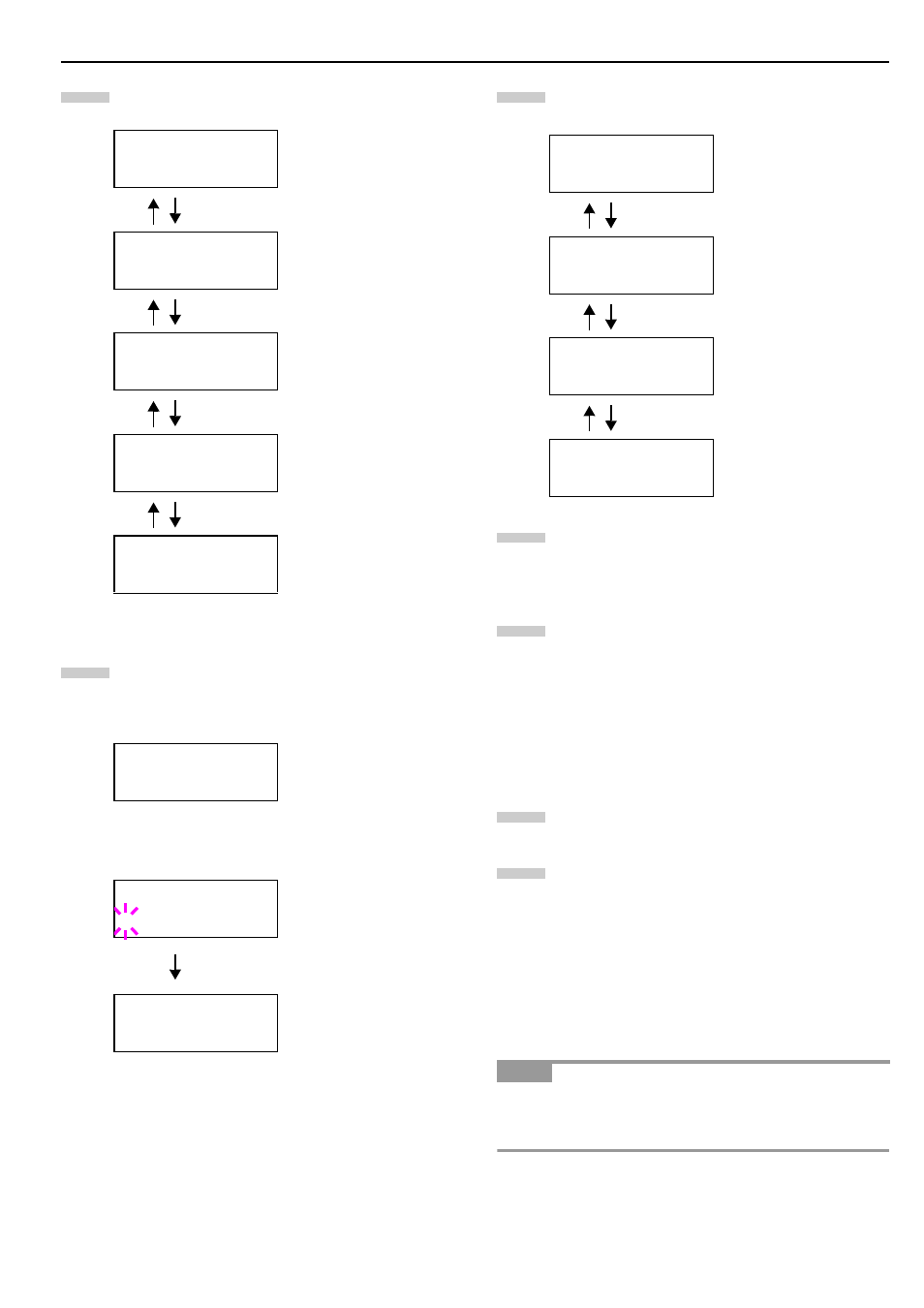
Chapter 3 Using the Operator Panel
3-21
Press the key. Each time the or key is
pressed, the display changes as shown below.
The following example explains how to activate TCP/
IP protocol to connect the printer in the network.
You can select Netware or EtherTalk in a similar
manner.
If TCP/IP is currently displays Off, select On using
the or key. Press the ENTER key again.
Press the key. Each time the or key is
pressed, the item changes as shown below.
Display the item to be set and press the ENTER key.
For DHCP, a question mark (?) appears. For IP Ad-
dress, Subnet Mask, and Gateway, the cursor (_)
blinks.
For DHCP, select On or Off using the or key.
For IP Address, Subnet Mask, and Gateway ad-
dresses, press the or key to change the number
(000 to 255) where the cursor is blinking. You can
use the and key to move the cursor right and
left.
To obtain these addresses, consult your network
administrator.
Press the ENTER key.
Press the MENU key. The message display returns to
Ready.
Printing a Network Interface Status Page
You can print out a status page for the network interface. The
network interface status page shows the firmware version,
the network addresses, and other information under various
network protocols about the network interface. The default
setting is On (print). The network interface status page will
be printed out after the printer status page.
Printing out a network interface status page may not be pos-
sible with some optional network interface cards. For details,
see the manual for the network interface.
>NetWare
On
>TCP/IP
On
>EtherTalk
Off
>Network Status
Page On
If ON, print the stan-
dard Network Inter-
face Status Page after
the Printer Status
Page. See
.
>Opt. StatusPage
On
If ON, print the op-
tional Network Inter-
face Status Page after
the Printer Status
Page. See
.
>TCP/IP >
On
>TCP/IP
? Off
>TCP/IP >
On
6
7
>>DHCP
Off
>>IP Address
000.000.000.000
>>Subnet Mask
000.000.000.000
>>Gateway
000.000.000.000
NOTE
8
9
10
11
12
