Auto continue setting, Setting the auto continue recovery time – Kyocera ECOSYS FS-9520DN User Manual
Page 73
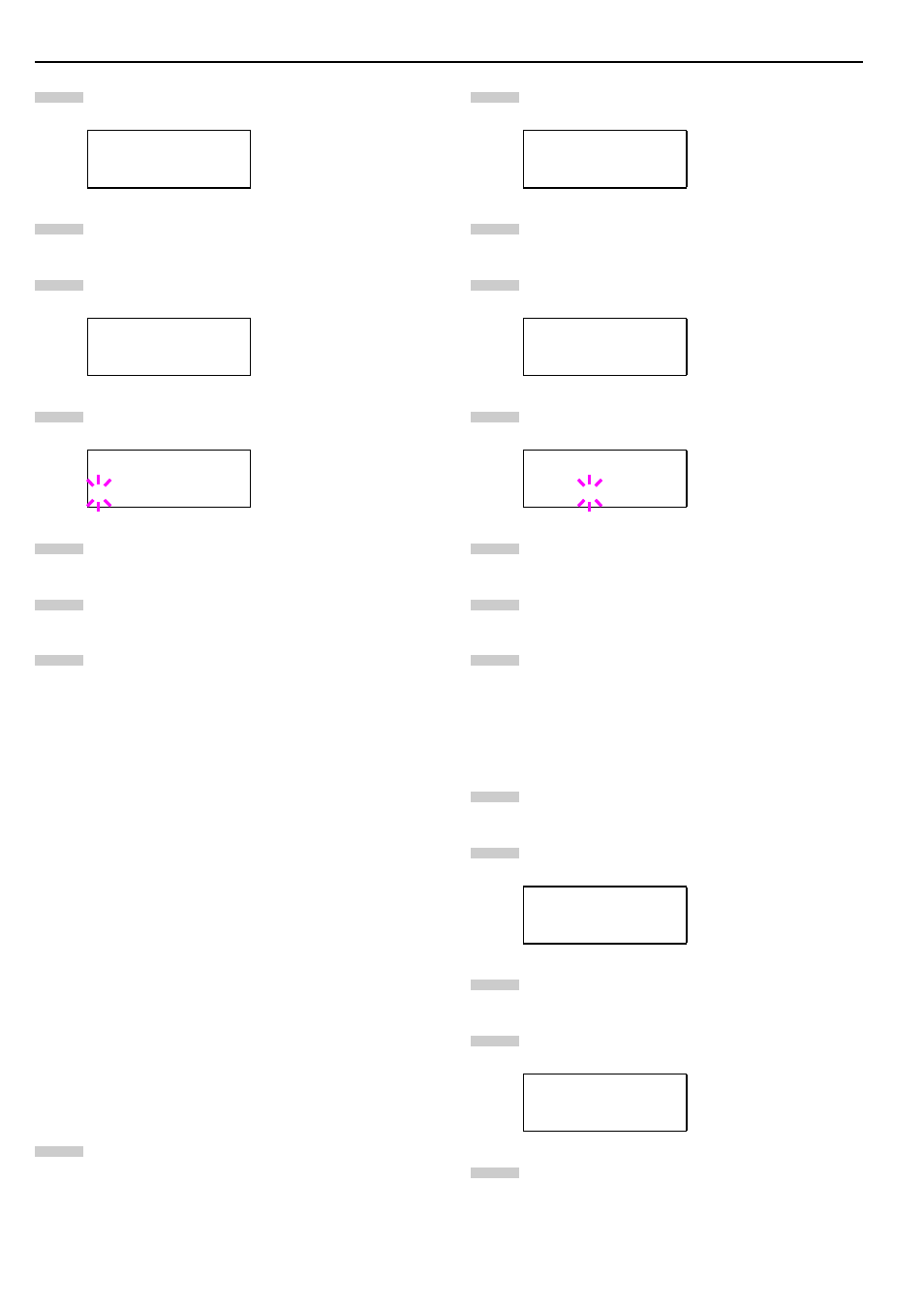
Chapter 3 Using the Operator Panel
3-52
Press the or key repeatedly until Others > ap-
pears.
Press the key.
Press the or key repeatedly until > Buzzer ap-
pears.
Press the ENTER key. A blinking question mark (?)
appears.
Select On or Off using the or key.
Press the ENTER key.
Press the MENU key. The message display returns to
Ready.
Auto Continue Setting
When Auto Continue is enabled, the printer will automatical-
ly print the next received data following a preset amount of
time passes after any one of the following errors occurs:
Memory overflow Press GO
Print overrun Press GO
KPDL error Press GO
File not found Press GO
RAM disk error Press GO
MemoryCard err Press GO
Hard disk err Press GO
Duplex disabled Press GO
Add Staple Press GO
Chad box full Press GO
If one of the above errors is caused by someone on a network
where the printer is being shared, for example, data sent from
another person will be printed after a preset amount of time.
For setting the auto continue recovery time, see the next sec-
tion.
Press the MENU key.
Press the or key repeatedly until Others > ap-
pears.
Press the key.
Press the or key repeatedly until Auto
Continue > appears.
Press the ENTER key. A blinking question mark (?)
appears.
Select On or Off using the or key.
Press the ENTER key.
Press the MENU key. The message display returns to
Ready.
Setting the Auto Continue Recovery Time
Follow the procedure given below to change the recovery
time for Auto Continue.
Press the MENU key.
Press the or key repeatedly until Others > ap-
pears.
Press the key.
Press the or key repeatedly until Auto
Continue Mode > appears.
Press the key and display >>Auto Continue
Timer.
Others >
>Buzzer
On
>Buzzer
? On
2
3
4
5
6
7
8
1
Others >
>Auto Continue >
Mode Off
>Auto Continue
Mode ? Off
Others >
>Auto Continue >
Mode On
2
3
4
5
6
7
8
1
2
3
4
5
